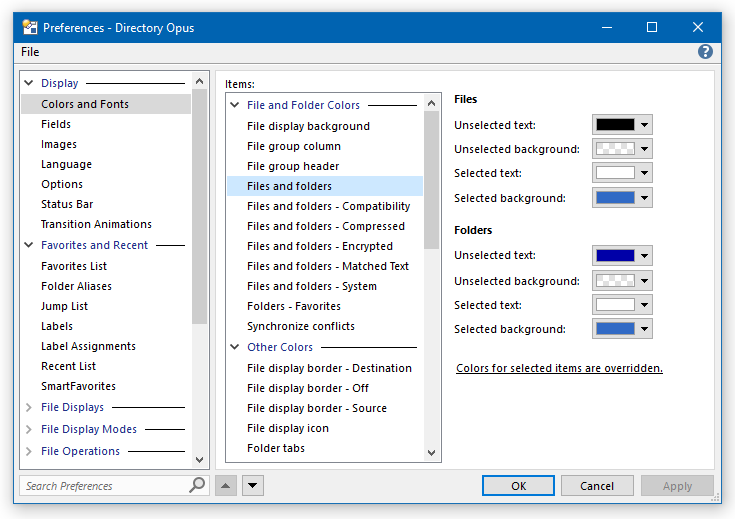Directory Opus Pro 12.6 x64; Win 10 Pro
I'm looking for a little help on something I think should be quite simple.
Because of eyesight problems I have just tried using a Windows High Contrast setting. This is helping, but it makes the currently selected file in DO have background colour green, making the black text (filename) almost impossible to read. I would like to try making the filename yellow for just the currently selected / highlighted file. Is that possible? I have done much searching and experimenting with Preferences -> Colors and Fonts, file labels, etc. but can't get anything working. I do very little 'under the hood' messing around with DO so would really appreciate help with this.
Thanks!
I seem to have managed to change the background colour for the filenames in the lister to a fairly transparent blue, so that I can now see the filename showing through. The situation is now usable, but I am not sure which setting did this, so would still appreciate comments from anyone knowledgeable about adjusting these settings.
Thanks,
John Cordes
You can set the colors here:
If you see the underlined note below the colors saying selected item colors are being overridden, which highlights like a web link when the mouse is over it, click on it and Opus will take you to the related option which is causing that:
Turn that option off if you want full control over selected item text and background colors.
(If you don't see the note, the option is already off.)
Leo - Thank you. I'm sorry to be so late responding; I thought I would be notified about followups to a thread I had started. I have now modified the color for selected files to something which I can read more easily. I have long had separate coloring for recent files but cannot remember, or find, where that is set. I probably copied the idea from something you posted years ago -- can you please point me to how that is done?
Thanks, John
Oops! I believe I have found where that setting was hiding. Display -> Favorites and Recent -> Label Assignments.
Thanks for all that you do in answering some sometimes very silly questions.
John