The default icon size is too small.
btw, is there a easy way to change the default folder icon?
Preferences, Display, Colors and Fonts, Fonts, File display.
The quickest way is to change two reg keys.
In the attached .reg file you can find all the details needed. It's basically two keys for open and closed folder icons. The icons you have to save in some folder and point the keys to the .ico files - editing the paths in Notepad
After the edit and putting the icons in the right folder you can import the edited .reg file and enjoy your new icons.
folders.zip (427 Bytes)
One thing - DONT move/delete/rename the icons once the .reg file is imported. Otherwise you will have to do the whole thing again.
Standard icon sizes come from Windows itself. You can change them (e.g. by increasing the DPI scaling) but it will affect more than just Opus.
Another option is to use Details+Thumbnails mode in Opus, where you get a thumbnail column (which also displays icons for things that don't have thumbnails) and you can resize the column to whatever you want:
It just affect the fonts but not icon.
Thank you very much
Sorry, my mistake, I must have misread what you wrote.
The thumbnail column will affect files too, the files' thumbnail must be mess around. I think DOpus support customize folder and files' icons with a icon pack will be better.
Opus lets you change file and folder icons.
But the size of those icons, when in Details mode and not using the Thumbnails column, will still be the same as standard system small icon size as configured on your PC.
You can change that size, but it will affect more than just Opus. But then if you find the icon size too small, maybe that's what you want; it would be too small everywhere, would it not?
Note that I am talking about the size available to icons. If an icon looks small because it only uses a small amount of that space and leaves a big empty border around it, then that's something else.
The Windows 10 folder icons look a bit smaller than the folder icons in older versions of Windows. They have more blank space at the top and bottom. If that's all the problem is then replacing the folder icons with different icons is the way to go, and easy to do.
I've change the folder's icon in "File Types -> System file types", and reboot the system, but it won't work.
Didn't the .reg file method above work? Or do you only want this in Opus and not everywhere else?
To do it only for Opus, the easiest way is:
-
Go to Preferences / Favorites and Recent / Labels.
-
Create a new label, call it whatever you want, and change the File Icon to use the icon you want.
-
Go to the next page, Preferences / Favorites and Recent / Label Assignments.
-
Create a new wildcard label
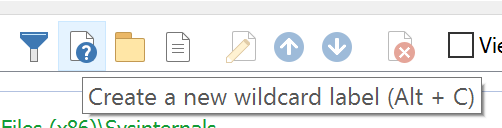
-
Use * as the wildcard, set it to Folders Only, and set it to use the label you made in the earlier step.
The .reg file work fine, I just want it in Opus, if the icon in detail mode can be resized more better, the thumbnail column doesn't look so good.
The way to do it in Opus is in my post just above.
