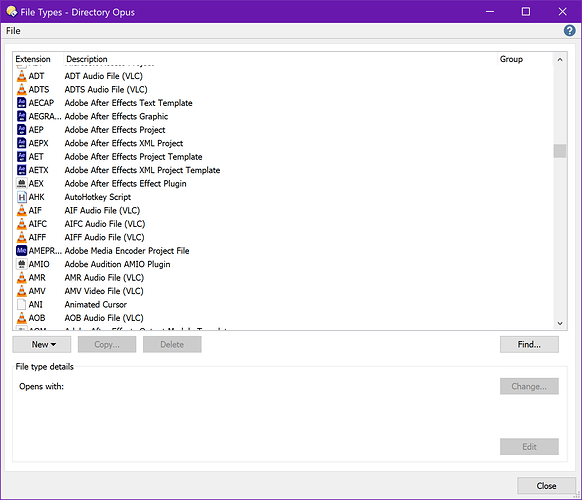For some reason, Opus will open .ai files in the built-in viewer when they are double-clicked instead of Adobe Illustrator. I need to change this behavior, but adding a custom file type didn't work for me. Double-clicking the file brought Illustrator to the foreground, but never actually opened the file.
The viewer wouldn't normally handled .AI files (at least not on double-click) unless either it had been assigned to them (e.g. using Open With > Choose Default Program) or a viewer plugin had been installed (one of the user-made multi-image-format plugins does handle .AI files, I think).
Which plugins do you have under Preferences / Viewer / Plugins? (Alt+PrtSc on the dialog, then Ctrl-V into a forum post will paste a screenshot, which is probably easiest.)
If Preferences / File Operations / Double-click on Files / Use internal picture viewer for is turned on, which option is the drop-down next to it set to?
Thanks for replying, Leo. I don't recall installing any such plugin, but my memory cannot be trusted.  Here's the screenshot you requested:
Here's the screenshot you requested:
And the internal viewer is being used for "all recognized pictures."
Thanks. That looks fine/normal.
If you go to Settings > File Types and select .ai (don't double-click it) what does it say it opens with there?
If you right-click a .ai file and use the Open With menu, does that open it in Illustrator?
That's just it—there is no entry for .ai in the File Types dialog.
However, right-clicking an .ai file does give me the option of opening it in either Adobe Illustrator 2021 or Adobe Photoshop 2021 and they work, as is normal.
Try using the New button in the same dialog to create a .ai type. That may be enough on its own to get things working; if not, try Open With > Choose Default Program after that, and that would usually fix things.
I tried this earlier. When filling in the "extensions" field with ".ai", it warned me that it was already assigned to "(unknown)". I reassigned it anyway, gave it a Description, changed the icon, and set the "open" action to the Illustrator main executable.
This is what led to the odd behavior I described in my original post: that double-clicking an .ai file only brings Illustrator to the foreground, nothing more.
This might actually be out of the purview of Opus, because even File Explorer does the same thing. And even after setting Illustrator as the default program.
Repairing (or reinstalling) Illustrator might fix things, by making it re-write the file type registry information.
I'm sorry to say that a reinstall still didn't fix things. This appears to be a really deep-seated issue, one that I'll to try and take up with Adobe themselves.
Thank you very much for your kind help, Leo.
In Settings > File Types, there's a File > Diagnostic option (menu at the top, easy to miss as it's just one word).
If you run that on .ai and attach the result, I might be able to work out what's wrong for you.
Interesting. Directory Opus keeps on surprising me with all of its capabilities!
Alrighty, then, here it is:
Opus_FTD_File_ai.zip (57.6 KB)
I'm not sure how useful it will be, since this is after all the steps we've taken so far, including manually adding the extension to the list of File Types [removing it from "(unknown)" in the process], reinstalling Illustrator, etc.
I think you should be able to fix your main issue by launching RegEdit.exe, then browsing to here in the tree:
- HKEY_LOCAL_MACHINE
- Software
- Classes
- aifile
- shell
- open
- command
- open
- shell
- aifile
- Classes
- Software
Then double-click the default value to edit it.
It is currently:
"C:\Program Files\Adobe\Adobe Illustrator 2021\Support Files\Contents\Windows\Illustrator.exe"
Change it to:
"C:\Program Files\Adobe\Adobe Illustrator 2021\Support Files\Contents\Windows\Illustrator.exe" "%1"
(i.e. Add "%1" at the end.)
I'll be damned; that did it! Double-clicking an .ai file from both Directory Opus as well as the built-in File Explorer opens it in Adobe Illustrator.
I wish I know how it got malformed in the first place, but I'm not going to complain! Thank you so much for your awesome help, Leo!