Okay, to get everybody excited; I do have a change in behaviour now. Just not the one wanted. Read on...
I've reset the Open action to Default. There was no change. Then, I deleted the Open action. The change then was that nothing happened anymore. Then I used the context menu to open the JPG with WPFV (either through the default Preview option or through the Open With submenu), and after that everything was back to what it was, an Open With dialog when double-clicking the file and the Open action was back to its default.
Then I went back to the DblClick event. Here, the Show command was already missing because I removed it in one of my earlier tries. When I put it back again and tried, I saw something that I had never seen before until now. A Directory Opus image viewer! Never, not even on previous installations, have I seen this viewer before. (Okay, except from in the Lister Viewer Pane, where it actually has more options than in its seperate window.)
I'd still prefer to be able to open the WPFV, though 
Here are the registry contents:
[HKEY_CLASSES_ROOT.jpg]
"PerceivedType"="image"
@="jpegfile"
"Content Type"="image/jpeg"
[HKEY_CLASSES_ROOT.jpg\OpenWithProgids]
"jpegfile"=hex(0):
[HKEY_CLASSES_ROOT.jpg\PersistentHandler]
@="{098f2470-bae0-11cd-b579-08002b30bfeb}"
[HKEY_CLASSES_ROOT.jpeg]
"PerceivedType"="image"
@="jpegfile"
"Content Type"="image/jpeg"
[HKEY_CLASSES_ROOT.jpeg\OpenWithProgids]
"jpegfile"=hex(0):
[HKEY_CLASSES_ROOT.jpeg\PersistentHandler]
@="{098f2470-bae0-11cd-b579-08002b30bfeb}"
[HKEY_CLASSES_ROOT\jpegfile]
@="JPEG Image"
"EditFlags"=dword:00010000
"FriendlyTypeName"=hex(2):40,00,25,00,53,00,79,00,73,00,74,00,65,00,6d,00,52,
00,6f,00,6f,00,74,00,25,00,5c,00,73,00,79,00,73,00,74,00,65,00,6d,00,33,00,
32,00,5c,00,73,00,68,00,69,00,6d,00,67,00,76,00,77,00,2e,00,64,00,6c,00,6c,
00,2c,00,2d,00,33,00,30,00,33,00,00,00
"ImageOptionFlags"=dword:00000003
"BrowserFlags"=dword:00000008
[HKEY_CLASSES_ROOT\jpegfile\CLSID]
@="{25336920-03F9-11cf-8FD0-00AA00686F13}"
[HKEY_CLASSES_ROOT\jpegfile\DefaultIcon]
@="shimgvw.dll,3"
[HKEY_CLASSES_ROOT\jpegfile\opus]
[HKEY_CLASSES_ROOT\jpegfile\opus\dblclk]
@=""
[HKEY_CLASSES_ROOT\jpegfile\opus\dblclk\command]
@=hex(7):53,00,68,00,6f,00,77,00,20,00,00,00,00,00
"OpusFlags"=dword:00000000
[HKEY_CLASSES_ROOT\jpegfile\shell]
@="open"
[HKEY_CLASSES_ROOT\jpegfile\shell\open]
"MuiVerb"="@shimgvw.dll,-550"
[HKEY_CLASSES_ROOT\jpegfile\shell\open\command]
@="rundll32.exe C:\WINDOWS\system32\shimgvw.dll,ImageView_Fullscreen %1"
[HKEY_CLASSES_ROOT\jpegfile\shell\open\DropTarget]
"Clsid"="{E84FDA7C-1D6A-45F6-B725-CB260C236066}"
[HKEY_CLASSES_ROOT\jpegfile\shell\printto]
[HKEY_CLASSES_ROOT\jpegfile\shell\printto\command]
@="rundll32.exe C:\WINDOWS\system32\shimgvw.dll,ImageView_PrintTo /pt "%1" "%2" "%3" "%4""
[HKEY_CURRENT_USER\Software\GPSoftware\Directory Opus\Config\User]
"DoubleclickFlags"=dword:0000044d

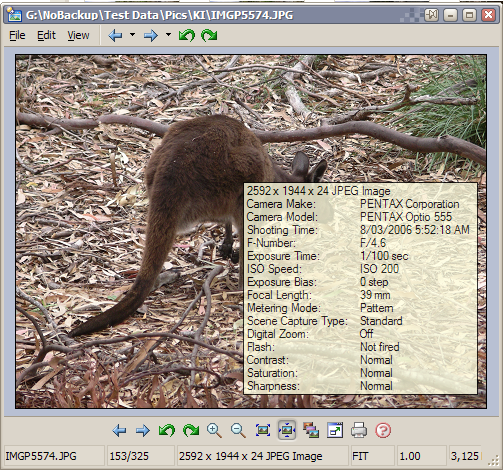
 .
.