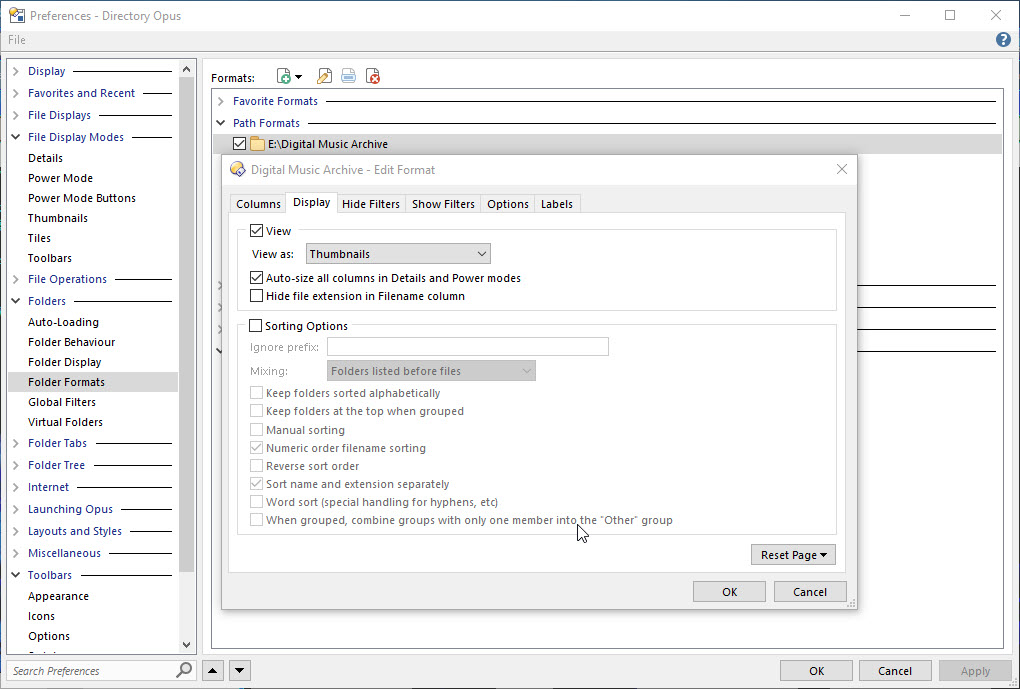I Want To set a folder view in thumbnails with fixed thumbnails size.
example: E:\Digital Music Archive is my target folder. I want to set its view in thumbnails with the size of the fixed thumbnails in 384px. I create a path format for that.
In This format, I can set display>> view as>> Thumbnails, But I can't find any way to set the size of the thumbnails in 384px. Is there any way to do this.
now I create a toolbar button to set the thumbnails size in 384px Show THUMBNAILSIZE 384
I also try to modify a script found in this forum which set the view in flat mode
Option Explicit
Function OnInit(initData)
initData.name = "Flat-View Auto"
initData.version = "1.0"
initData.desc = "Automatically turn on Flat View when entering configured folders"
initData.copyright = "(c) 2015 Leo Davidson"
initData.default_enable = true
Dim vecDefFolders
Set vecDefFolders = DOpus.Create.Vector
' Default folders / example config.
vecDefFolders.push_back("/desktop")
vecDefFolders.push_back("C:\Program Files\GPSoftware\Directory Opus")
initData.config.FlatViewCommand = "Set FLATVIEW=On,Grouped"
initData.config.FlatViewFolders = vecDefFolders
initData.config_desc = DOpus.Create.Map( _
"FlatViewCommand", "Command to run when triggered.", _
"FlatViewFolders", "Folders which trigger the command.")
End Function
' Helper Function
Function IsPathInVector(fsu, path, vecFolders)
IsPathInVector = False
' Resolve aliases, libraries, etc. to their real/absolute paths.
path = fsu.Resolve(path)
Dim testPath
For Each testPath in vecFolders
If (fsu.ComparePath(path, fsu.Resolve(testPath))) Then
IsPathInVector = True
Exit Function
End If
Next
End Function
Function OnAfterFolderChange(afterFolderChangeData)
If (Not afterFolderChangeData.result) Then
Exit Function ' Folder didn't change.
End If
' Un-comment to make qualifiers (e.g. Alt, Shift, Ctrl) temporarily disable the script.
' If (afterFolderChangeData.qualifiers <> "none") Then
' Exit Function
' End If
If (Not IsPathInVector(DOpus.FSUtil, afterFolderChangeData.tab.Path, Script.config.FlatViewFolders)) Then
Exit Function
End If
Dim cmd
Set cmd = DOpus.Create.Command
cmd.SetSourceTab afterFolderChangeData.tab
cmd.RunCommand Script.config.FlatViewCommand
End Function
The modified version is
Option Explicit
Function OnInit(initData)
initData.name = "Thumbnails-view"
initData.version = "1.0"
initData.desc = "Automatically turn on Thumbnails View when entering configured folders"
initData.copyright = "(c) 2015 Leo Davidson"
initData.default_enable = true
Dim vecDefFolders
Set vecDefFolders = DOpus.Create.Vector
' Default folders / example config.
vecDefFolders.push_back("/desktop")
vecDefFolders.push_back("C:\Program Files\GPSoftware\Directory Opus")
initData.config.ThumbnailsViewCommand = "Set VIEW=Thumbnails,384px"
initData.config.ThumbnailsViewFolders = vecDefFolders
initData.config_desc = DOpus.Create.Map( _
"ThumbnailsViewCommand", "Command to run when triggered.", _
"ThumbnailsViewFolders", "Folders which trigger the command.")
End Function
' Helper Function
Function IsPathInVector(fsu, path, vecFolders)
IsPathInVector = False
' Resolve aliases, libraries, etc. to their real/absolute paths.
path = fsu.Resolve(path)
Dim testPath
For Each testPath in vecFolders
If (fsu.ComparePath(path, fsu.Resolve(testPath))) Then
IsPathInVector = True
Exit Function
End If
Next
End Function
Function OnAfterFolderChange(afterFolderChangeData)
If (Not afterFolderChangeData.result) Then
Exit Function ' Folder didn't change.
End If
' Un-comment to make qualifiers (e.g. Alt, Shift, Ctrl) temporarily disable the script.
' If (afterFolderChangeData.qualifiers <> "none") Then
' Exit Function
' End If
If (Not IsPathInVector(DOpus.FSUtil, afterFolderChangeData.tab.Path, Script.config.ThumbnailsViewFolders)) Then
Exit Function
End If
Dim cmd
Set cmd = DOpus.Create.Command
cmd.SetSourceTab afterFolderChangeData.tab
cmd.RunCommand Script.config.ThumbnailsViewCommand
End Function
Is there any way to set fixed thumbnails size in 384px for a folder?