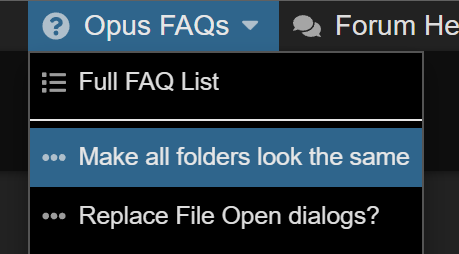Every time I open a lister, the columns are in this order:
Name, Size, Type, Modified, Attr
I've wanted for years to make it this order:
Modified, Size, Name, Attr, Type
I've saved my lister prefs, and after Dopus is open, then I can click my saved lister and get a new window like that, but if I click my Dopus icon saved to taskbar, I will only get the top order here, which I do not want.
I have tried getting things how I want and then do Settings->Save as Default Lister, including disable automatic update of default lister when I close one, and also including the other checkbox, I forget what that did now, something toolbar if I remember anything at all right about that.
I don't want name first then type then ... How do I get the default lister to actually save, and stay saved, to how I want it?