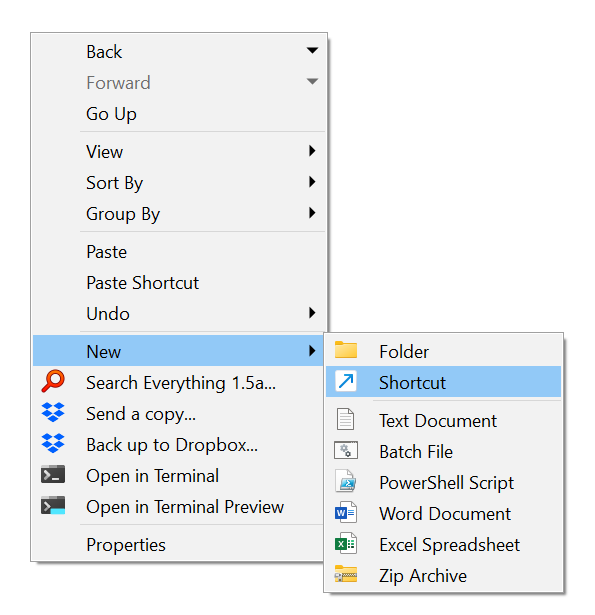I finally got around to implementing that strategy and it's definitely the way to go. It basically works identically to the native one but allows a lot more customization:
Some tips for anyone finding this thread from searching Google or whatever:
- It took me a bit of searching to find how to add the 'New' option to the context menu that comes up when right clicking the background, but you just have to go to the toolbar 'Customize' window just as if you're adding a new toolbar button, then the 'Context Menu' tab, then File Display background > Folders. This is as opposed to where you'd go to customize what happens right clicking files, which would be the File Types menu from my understanding.
- This post is helpful in general
- Taken from this thread, a cool thing you can do by using the Directory Opus 'New' menu instead of the native one is to have it immediately open the file in your editor of choice after creating the new file by using something like this below (In my case I use notepad++). I modified it slightly to leave out the dialogue box pop up function, because like this it still lets you just type to set the filename like normal, and only pops up the editor after you finalize the name anyway which is perfect.
@nofilenamequoting FileType NEW=.bat "C:\Program Files\Notepad++\notepad++.exe" "{sourcepath}{$newfile}" - I added an entry to create a PowerShell script file, which isn't in the list of default File Types so you can't do NEW=.ps1, but since powershell script files are just raw text files anyway, you can just do this like is mentioned here:
Filetype NEW=.txt NEWNAME="New PowerShell Script.ps1"
And you can replace the default name with whatever. And note that the file still gets created with the default name highlighted so you can immediately start typing to choose a name anyway, I just set it to the same way windows natively creates new file names.