Put this as a feature request.
The order of image conversion presets is not adjustable. Grouping them does nothing to the button menu or the context menu. Manual ordering would be ideal and make them tidier/more orderly/more professional/etc...
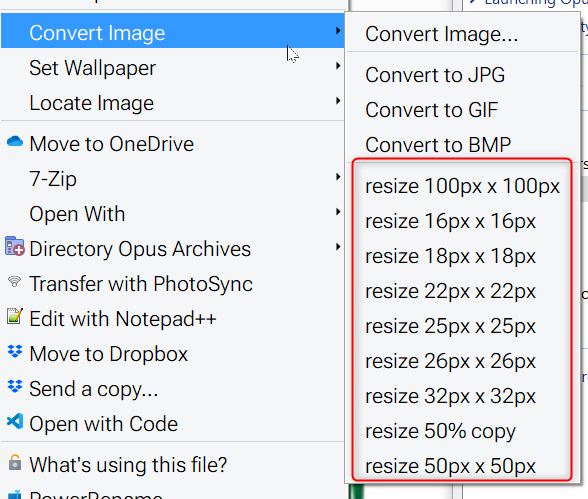
Put this as a feature request.
The order of image conversion presets is not adjustable. Grouping them does nothing to the button menu or the context menu. Manual ordering would be ideal and make them tidier/more orderly/more professional/etc...
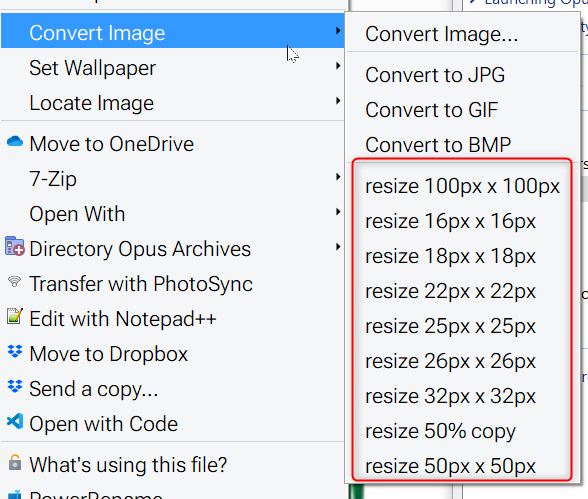
Great found it but there is a problem - there seems to be 2 lots of presets and those presets that you are editing are not appearing in the 2 menus shown in OP.
I've added a new Preset and set it as favorite, but it's not showing up in the context menu when I right mouse click an image file. How can I add the preset to the context menu?
You should find it in the context menu entry "Convert Image".
Thanks for the quick replies. If I understand correctly, I can add the complete list to a toolbar via "Convert Image", or add a custom command to the context menu of the "Images" File Type Group.
The first option doesn't work: the option does show up in the menu, but when clicking on it while an image file is selected doesn't execute the preset.
For the second option to work, I'll have to figure out the DOpus commands "Image Here convert ..." to get the same results as the prefix, as I can't reference the preset directly.
So both solution aren't exactly what I had in mind. Preferably, I'd like to add the Preset(s) I created in the "Convert Image..." dialog direcly to the right click context menu by referencing to it.
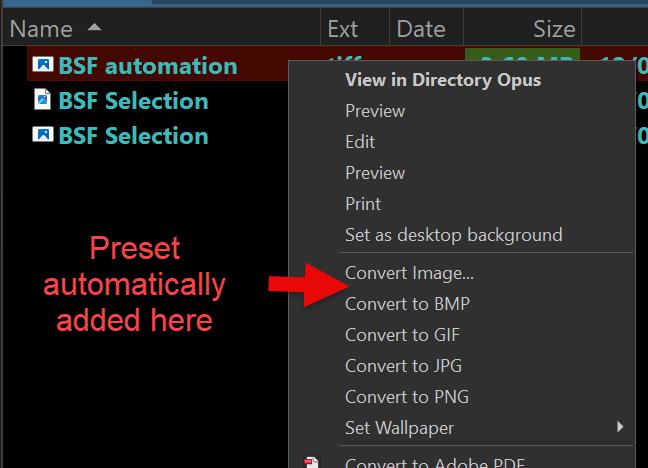
Sorry, I reacted a bit to soon and figured it out how to add the presets to the right click menu. Unfortunatly though, clicking it doesn't execute the preset, although it does work from the "Convert Image..." dialog.
Thanks, I misunderstood which ones you were asking about. We'll make it so you can reorder them in 13.3.1.