Doesn't happen for me. Make sure Settings=>Preferences=>File Operations=>Options=>Deselect files used in functions isn't activated.
That does happen for me as well, when playing around with that global hotkey solution, I found a user command would help to keep the selection.
So instead of just "Show", I trigger this one called "show_external_nodeselect". I already wondered why it works for you Kundal, but that option surely is the reason. o)
@nodeselect
Show
You don't need a user command. If you prefer to have the Deselect files used in functions option activated for some reason you could simply add Select THIS to your NEXT/PREV shortcuts. I've deactivated that option because I always prefer the selection to stay after clicking a button or something else (dopusrt /cmd Show in this case).
Select NEXT
dopusrt /cmd Show
Select THIS
Ok thx, will try that. o)
One other thing I noticed is, that I need dopusrt.exe for almost any command I use in the hotkeys. You obviously get along without, despite for the show command which is expected.
A big drawback of this solution is, that also non-image files get selected, like video or ini or metadata files, residing next to their image.
The fullscreen viewer then totally gets nuts on its settings, I tried to create a script that would "select next" based on image file extensions, but I failed. It does not seem to be possible to get the lister/tab which is affected by an incoming raw command (the last active lister/tab eg.). In case you or somebody else has an idea on how to solve that, please let us know. o)
@Leo/Jon is there a different approach available?
A scripted solution would result in more comfort and general usability I think, right now I don't find it of much joy to use. The exif-library tmp-filename bug also kicks in again, when rating an image.
The most simple solution would probably be to apply a filter that hides everything but images:
Set SHOWFILTERFILENAME="*.(jpg|png|gif|bmp|psd|tif)"
Set HIDEFILTERFOLDERS="*"
Kundal, you were right. I had that option on, but it never bothered me before. Now it works like expected. ![]()
@Kundal
Nice idea! In case a filter is already set, I guess setting the filter can be skipped. That filter-"logic" wouldn't hurt in each "Select Next/Prev" hotkey, would it?
I would like to avoid another button/keypress, before starting the viewer in "global hotkey" mode.
I don't think that will work. The commands I provided are always working as toggle.
Well, I thought of using something like this:
@ifset:SHOWFILTERFILENAME
//do not alter the filter
@ifset:else
Set SHOWFILTERFILENAME="*.(jpg|png|gif|bmp|psd|tif|rw2)"
@ifset:common
//select next etc..
But sadly it does not work that way (not even in a test-button), it seems @ifset cannot lookup SHOWFILTERFILENAME, it just sets and unsets the filter each run, as you already told.
I guess I'll never ever get behind those button codes. DO crashed for me as well when testing, that's no good! o)
dopus.20141001.072837.zip (119 KB)
Hi tbone,
I've written a modified version of my tagger script. It combines some functionality of Tagger with ShowInfo. It needs an Autohotkey script to get the dialog box on top of the fullscreen viewer. This version is a Script-Addin that introduces the script command Tagger. You can simply use it with a hotkey or button.
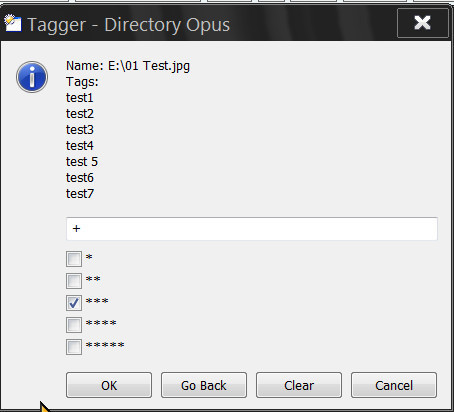
I'm posting it here and not in the Tagger thread because I'm seeing some issues like crashes while testing (which means heavily try & error in my case  ) and some graphical glitches (button of dialog box not shown until I move the mouse over it) and delays. Maybe you can have a look if something can be made better.
) and some graphical glitches (button of dialog box not shown until I move the mouse over it) and delays. Maybe you can have a look if something can be made better.
@jon/leo: I had to use checkboxes for ratings because a dropdown list unfortunately can't be added to a dialog box together with a text field. Would be nice if this could be made possible.
Features:
- Starts the standalone viewer in Fullscreen mode showing the (first) selected file.
- If the first selected item is a folder nothing will happen.
- Only file extensions explicitly added to a list in the script config are shown. Folders and other files will be skipped.
- Opens a dialog box that shows the file name, all tags and the current rating.
- You can add/remove/clear tags.
- You can add/change/remove ratings.
- The current rating is pre-selected.
- If more than one rating is choosen the highest rating will be applied.
- OK applies changes and goes to the next file (endless loop)
- Go Back applies changes and goes to the previous file (endless loop)
- Cancel closes the standalone viewer
Usage:
- Copy the file Command.File_Tagger.vbs.txt to /dopusdata\Script AddIns or drag it to Prefs...=>Scripts
- You'll need Autohotkey.exe
- Rename the file AutoMoveTagger.ahk.txt to AutoMoveTagger.ahk and place it whereever you want.
- Configure the paths to Autohotkey.exe and AutoMoveTagger.ahk and the file extensions you want to be shown in the Script configuration.
- You'll probably want to edit line 8 in AutoMoveTagger.ahk to adjust where the dialog box appears on your screen (WinMove, X,Y defines the coordinates of the screen in pixels).
- Create a new button or hotkey with the command Tagger.
Command.File_Tagger.vbs.txt (5.44 KB)
AutoMoveTagger.ahk.txt (252 Bytes)
I played around with the Autohotkey Script and could eliminate the graphical glitches I saw by adding a delay (Sleep, 200) to give the dialog box window more time to be redrawn. If you like to look at your image for some time before the dialog box comes up feel free to set the delay to a larger value.
A flicker that occured because of the WinMove command could also be eliminated by temporarily moving the window to the bottom until the WinMove has finished. Maybe some of the crashes I saw where also caused by the Autohotkey script.
I updated the file in my last post because it hasn't been downloaded until now.
An optimized Version of the scripts I provided here is now available.
Have a look at this thread: Edit metadata of images in full-screen mode