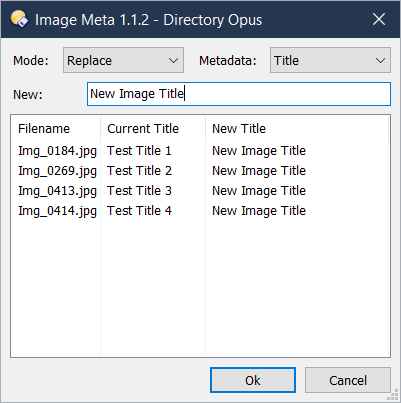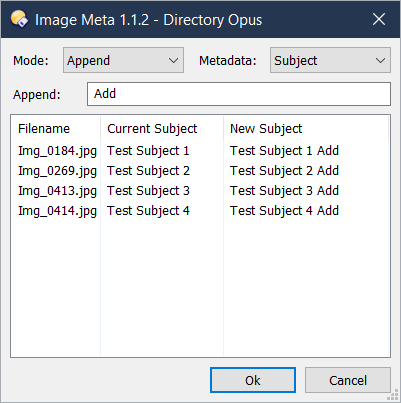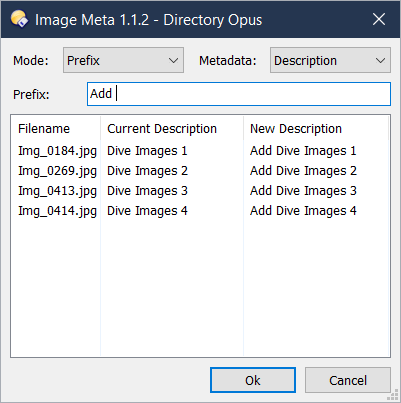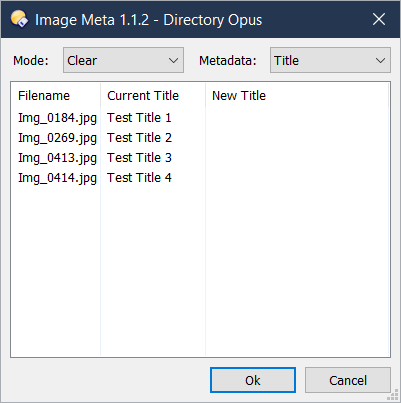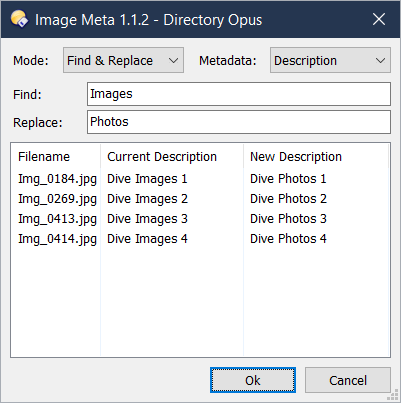
About:
This Script AddIn adds a new command, ImageMeta, to DOpus. This command opens a dialog which allows a number of editing options (Find & Replace, Append, Prefix, Replace and Clear) for several Image metadata items (Authors, Copyright, Description, Instructions, Subject and Title).
Warning: There is no undo and this command will operate on multiple files with no confirmation request.
History:
- 1.0 (6/5/20)
- Initial Release
- 1.1 (7/5/20)
- Added Authors metadata.
- Added Script config default options.
- 1.1.2 (7/5/20)
- Redesign of dialog - different modes resize the results list to fill available space.
- Command METADATA argument populates in DOpus command editor menus.
- 1.2 (14/5/20)
- Added File Name and Parent Name modes.
Installation:
- Download: Image Meta 1.2.js.txt (18.6 KB)
- Drag the .js.txt file to Preferences / Toolbars / Scripts.
Usage:
- Download: Image Meta.dcf (243 Bytes)
- Select "Settings / Customize Toolbar..." from your Lister and then drag the button file to any toolbar you like.
Select as many files as you would like and click the Image Meta button. The script will sort through all selected files and only include valid image files in the list of files to be changed.
The script has configuration options in the Preferences / Toolbars / Scripts page. These options duplicate the command line arguments below. The arguments will override any script configuration options.
An additional option is available in the configuration (remember_position) which allows you to choose if the dialog remembers it's last used size and position.
The script adds the "ImageMeta" command to DOpus and it accepts a number of arguments.
ARGUMENT TYPE POSSIBLE VALUES DESCRIPTION
APPEND /S <no value> Forces the dialog to open in Append mode.
CLEAR /S <no value> Forces the dialog to open in Clear mode.
FINDREPLACE /S <no value> Forces the dialog to open in Find & Replace mode.
PREFIX /S <no value> Forces the dialog to open in Prefix mode.
REPLACE /S <no value> Forces the dialog to open in Replace mode.
FILENAME /S <no value> Forces the dialog to open in File Name mode.
PARENTNAME /S <no value> Forces the dialog to open in Parent Name mode.
METADATA /K <string> Select the metadata item open by default in the dialog.
Value can be: Authors, Copyright, Description, Instruction,
Subject or Title.
e.g: ImageMeta REPLACE METADATA="Title"
This will open the dialog in Replace mode with all selected files
showing the Title metadata.
Screenshots:
A few screenshots to demonstrate several modes: