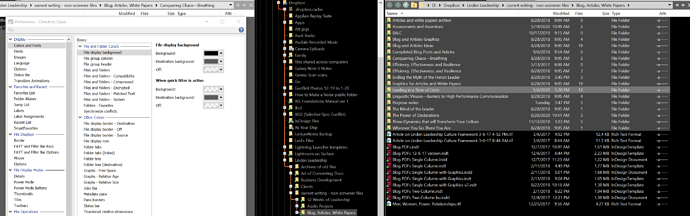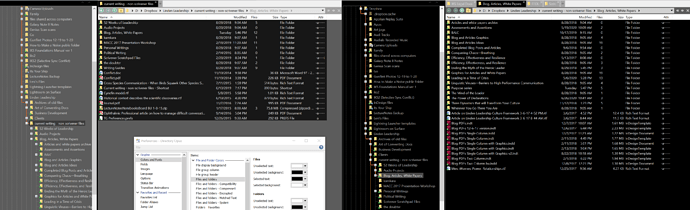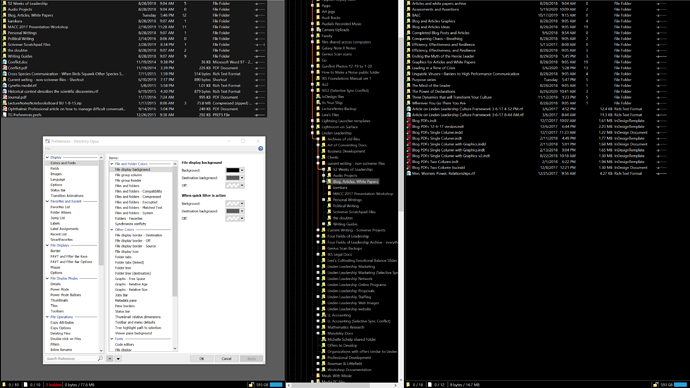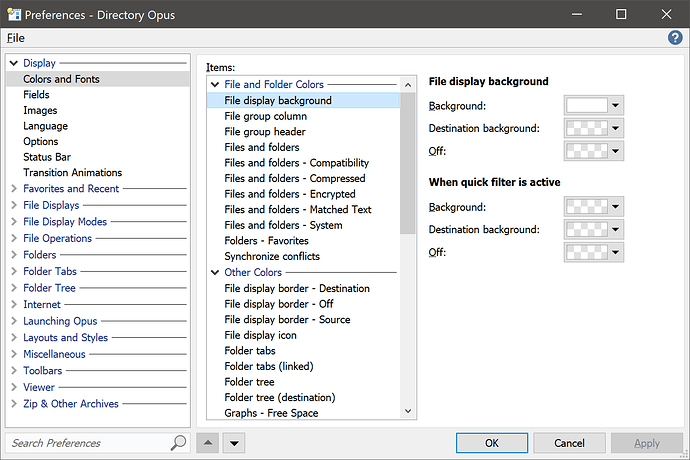I can see where I can set the file display background to different colors for the destination and source panes. But I can't see how to make it different in the portion of the pane that shows folders. Is there a way to do that?
If you mean the folder tree: (Other Colors) Folder tree (destination)
No, I'm referring to the background behind the folders in the lister pane. In the File display background setting, when I set the Background to black and the Destination background to gray, the lister pane where folders appears is gray, while the area where the files are appears black.
What is configured for the Files and folders entry?
It was gray. So setting that to black makes it black for the folders. However, it also sets the background to black in the Destination pane for both files and folders, even though file display background Destination background is set to gray.
Set it the file and folder Unselected Background colors to transparent if you don't want opaque background colors for unselected files/folders.
(Edited for clarity.)
Thanks for these replies. If I'm understanding how this works, while there is a separate setting for the Source and Destination folder trees, there is only one setting for Files and Folders. So there is no way to explicitly specify foreground and background colors for the Source and Destination file and folder panes. Is that correct? And if so, how is the destination files and folders background color determined?
There are file display background settings for source and destination as well. They're the first two colors here:
There aren't separate background color settings for source and destination files and folders, but you wouldn't normally want background colors for those things unless they were selected. There's an option to fade the selection colors in inactive windows. You can also set an option to blend file/folder background colors into the file display background color, which would then give you something similar to what you want, I guess. Both of those are in the Display / Options area.
Got it, thanks! I think having the setting spread across different areas left me unclear as to where to look for what. I've got it working, thanks for the help!