Hello all,
i want to know if it's possible to create button to :
- select all files in current folder
- create folder for each file date
- move files under folder
i remember a little plugins to move files by extension : [Move by extension)
Hello all,
i want to know if it's possible to create button to :
i remember a little plugins to move files by extension : [Move by extension)
If you turn on Enable file information fields in the Advanced Rename dialog then you can use {modifieddate} etc. in the new name and use \ to create subdirectories. (A drop-down menu appears which lets you insert the {...} codes without having to know their names.)
At the moment you cannot change the format of the date which {modifieddate} turns into in the Rename dialog so you will probably have to do the job in two passes: The first moving everything into folders with names like 20_02_2006 and the second renaming those folders to the format you want using a regular expression or similar.
Making it so you can specify a date format with {modifieddate} etc. in the Rename dialog is on the list of things for the next version.
Edit/Note: This is no longer true and you can now set the date format. See the examples below.
ok, i try this... but how create new folder with \ ???
Just put \ in the new name.
Ok it's work...
but it not possible to have folder with dd_mm_yyyy instead of day name ?
How write this for button ?
For now you'll have to turn off the option in Preferences which uses day names for dates in the last week. Hopefully the next version will let us specify a date/time format as part of the rename.
Edit/Note: This is no longer true. See the examples below.
i try to create button for this but don't work 
Rename REGEXP "(.*)" TO "{modifieddate}\\\0"need help
Here you go:
Rename REGEXP PATTERN "(.*)" TO "{modifieddate}\\\0" FILEINFOit's perfect...
many thanks
i need to move file in folder with this format "yyyy-mm" ?
Try this:
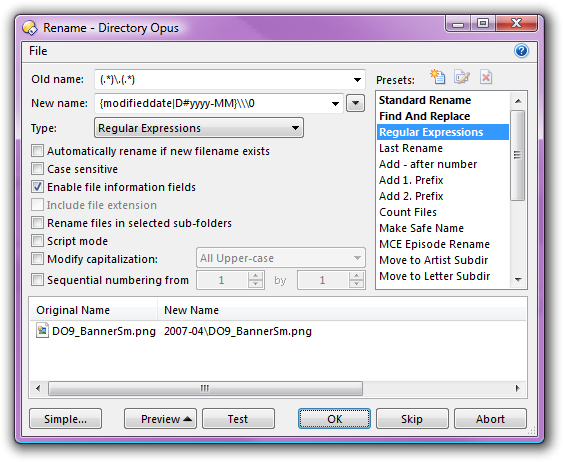
i use this to move file under folder...
Rename REGEXP PATTERN (.*) TO {modifieddate|D#yyyy-MM}\\\0 FILEINFO
but if file already exist in folder an error message appear.
it's possible to skip this message or better, show remplacement window (with remplace all, rename old...) 
Add the AUTORENAME argument and the clashing files will be renamed automatically to something that doesn't clash. It will rename the new files and you don't get any control over how it makes the new name (I think it puts a number at the end) but it gets rid of the error.