Hi guys I just lost some files using Move/Skip option. I'm not sure if this is a bug or I've done something wrong but now I really need this files and I need help locating them...
Thanks!
By the way the process involved moving files on different directories of the same network drive.
At this moment I stopped using DO as I'm scared it will happen again.
Which option do you mean exactly? What happened?
Do you mean the Skip button in the progress dialog, or the Skip option in the Replace File dialog? Or something different?
If a file is skipped while moving, it should normally be left in the source folder. (And the filesystem should not allow the source folder to be deleted, as there's still a file below it.)
It was the Skip in Replace File dialog.
It never failed on me and I use DO for some time now... Skip was always worked as you mentioned but now the files vanished but the directory remained.
I tried to look everywhere and even tried and Recuva with no luck.
The drive seems fine, no errors under Explorer.
Is it a Windows network drive, or something else?
If you're familiar with the Command Prompt, there's a test you could do to check for the only scenario I can think of that would let the files be deleted. That would be quite an exceptional case, though, since it would require a filesystem that did not correctly prevent a non-empty folder being deleted. (When moving files on the same device, they are just renamed from one place to another, never deleted; only the folders may be deleted, but that can only happen if they are empty, unless the filesystem is misbehaving.)
It's also possible the files are there but hidden (or in a hidden folder), perhaps.
It is a No hidden files or folders. I believe is a NAS drive.
I can try a command prompt though I did not use one from high school long time ago.
Try creating a new folder on the NAS, and then another folder inside of that. Create a few test files in the folder, and the sub-folder.
e.g.
X:\TestFolder
X:\TestFolder\File1.txt
X:\TestFolder\ChildFolder
X:\TestFolder\ChidlFolder\File2.txt
Now open a command prompt and (where X:\ is the drive letter for the device):
X:
cd \
rmdir TestFolder
rmdir TestFolder\ChildFolder
rmdir TestFolder
The last three lines should all fail with "The directory is not empty", and File1.txt and File2.txt should both still be there afterwards.
If any of the last three lines succeed, or either file is gone, then there's a problem.
Seems OK.
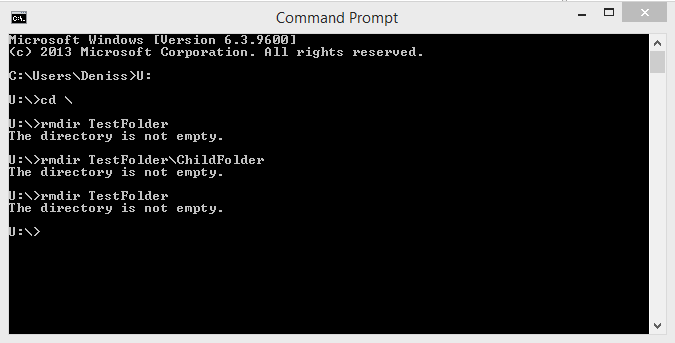
That looks correct. Thanks for testing it.
Have you tried searching for the missing files, e.g. using Tools > Find Files in Opus, or the search box in Explorer, to search the entire drive?
I tried everything... they're gone.
Thanks a lot Leo for trying to help, I'm kind of sure it is not DO fault.
All good I managed to get a week older version of the files and I will keep a backup for the future...
Note that you can use the options in Preferences / File Operations / Logging to enable logging of file moves to keep track of where things end up.