Hi...I was wondering if there's an option in Directory Opus 9.1 (latest update) that allows you to copy files to multiple locations all at once. This would be a tremendous time saver as it would cut down on locating different directories to copy files to.
Not at the moment, but if you add @nodeselect to your copy button then you can start the copy going to one destination, then change destination directories and copy to another one without having to reselect the files.
(There's also the Reselect command as an alternative.)
[quote="nudel"]Not at the moment, but if you add @nodeselect to your copy button then you can start the copy going to one destination, then change destination directories and copy to another one without having to reselect the files.
(There's also the Reselect command as an alternative.)[/quote]
Please illustrate how I add this @nodeselect to the copy button. I wouldn't know where to put this. Thanks.
But...it's nice to see that "not at the moment" suggests GPSoftware's team is looking at this?
See the screenshot below.
Not that I know of; I didn't mean to suggest that. If you want them to you should write to them and request the feature.
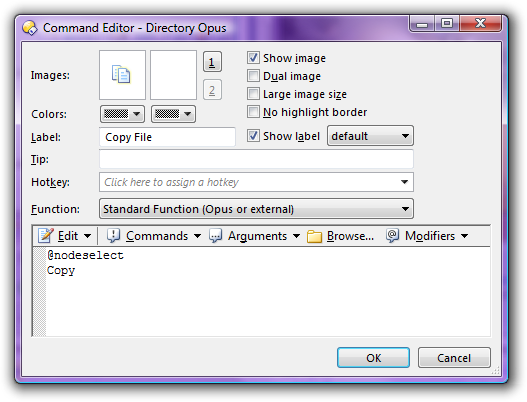
When I added this option to the copy button...Directory Opus immediately copied the contents of the files into the target directory lister...even though I hadn't specified the directory to paste them to. And when I then selected another directory to paste the files into...the copy command would not paste the files.
There has to be a command to tell Directory Opus to hold the files in escrow...until I select the target directories I want. After I select the directory lister I want to paste the files into...then the command should let me paste the files I want into them. As it is...when I select the files and then hit the copy button with the @nodeselect option...it will immediately copy the contents into whatever is the target directory lister open at the moment you select the copy button. The command does not remember the files selected when the job is over.
Oh, I didn't realise we were talking about clipboard copy & paste.
In that case you don't need to do anything special. After you paste the files with Ctrl-V they are still in the clipboard and you can go somewhere else and paste them there as well.
Let me amend my last comment...the command does remember the file I want copied...BUT...after copying the file into the lister I want...the command fails to work because after copying the file...the lister active/inactive folder activity causes the nodeselect command to fail since the focus is no longer on the source but the destination lister.
I'm confused now, sorry.
Bit confused myself now...
@Nudel: maybe you were reacting to the idea that I think some of us have discussed in the past... where for example you could could copy data selected on the left side of a dual-lister to multiple destination folders that would be 'selected' in a common parent folder displayed on the right side of a dual-lister?
- If you don't make any changes to Opus, hitting <Ctrl+C> key combo on a set of selected files and folders will copy that stuff to the Windows clipboard.
- If you then switch folders to a variety of destination folders in either the current lister, or a different lister window and hit <Ctrl+V> key combo inside each destination folder one after another... the data will be copied to those folders, without any @nodeselect stuff involved.
The selection status of the original selected files/folders has no impact on subsequent 'pastes' from the clipboard, because the file selection is "in the clipboard" as opposed to the raw Opus 'Copy' command which needs something to be selected, and where I think Nudel was going with the whole @nodeselect thing...
That said... if you KNOW where you want to copy files to already, then you can certainly set up a button that copies selected data to a bunch of predefined folders.
Otherwise, if you don't know the destination folders ahead of time and need to just copy to different folders one by one, then this is all just normal copy and paste stuff same as Windows Explorer... using the clipboard. If you're interested in this behavior then what about Ctrl+C/V key combos don't make you happy; do you just want to be able to do this from a toolbar button?
If so, I would leave the original buttons alone (undo the changes you've made if they were made to the original 'copy' button on the default toolbar) and just create a new button by pasting the following onto the toolbar:
<?xml version="1.0"?>
<button display="icon" icon_size="large" type="three_button">
<label>Clipboard Copy & Paste</label>
<icon1>#clipcopy</icon1>
<button display="both" icon_size="large" label_pos="right">
<label>Clipboard Copy</label>
<tip>Clipboard Copy</tip>
<icon1>#clipcopy</icon1>
<function type="normal">
<instruction>Clipboard COPY</instruction>
</function>
</button>
<button display="both" icon_size="large" label_pos="right">
<label>Clipboard Paste</label>
<tip>Clipboard Paste</tip>
<icon1>#clippaste</icon1>
<function type="normal">
<instruction>Clipboard PASTE</instruction>
</function>
</button>
</button>
This button will let you 'copy' files to the clipboard by clicking the left mouse button, and 'paste' them into whatever folder you navigate to by clicking the right mouse button. Don't worry about the files being deselected when you 'copy' them with the LMB click...
FWIW,
I think the last reply from DorothyFan was maybe having to do with he was trying to click the same button in the 'destination' lister after navigating to a new destination folder? Thinking it would copy the files from the original source lister, which lost 'source' status when he switched to the other lister?