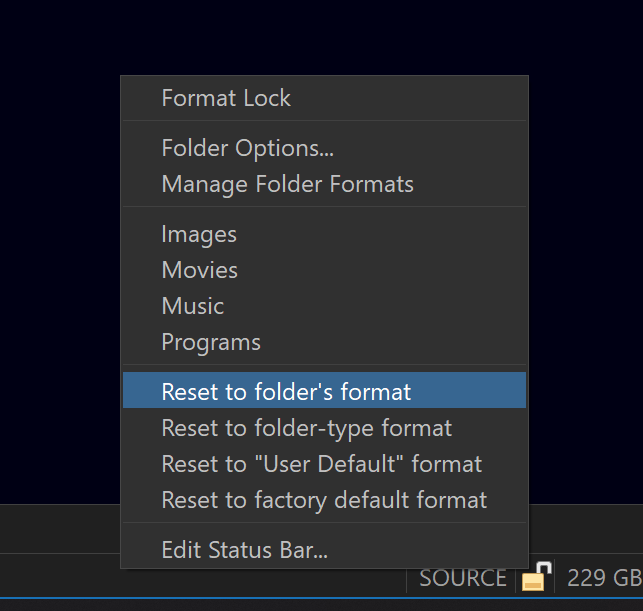If you're new to Opus and the forum, please browse through the FAQs:
Especially this one: ![]()
The manual talks about the differences. Did you find it unclear, or did you not find the relevant sections?
-
Folder Formats (Assuming this is what you meant by "folder structures").
If you edit the styles, you can turn that off. A style can potentially save and later apply a lot of different things, but there is a UI for editing them.
The three Folder Format FAQs try to answer questions like that, although some aspects of how Folder Formats work can be complicated (due to trying to make them do what people expect, which isn't always easy to explain in words!).
If you make temporary changes to how a folder is displayed, knowing how to reset back to normal when you no longer want those changes can save a lot of time. The simplest way is to just close the window or tab and open a new one. But you can also right-click the format lock (padlock icon) and use this reset option:
(It's also available via Folder > Folder Formats in the menus at the top.)
(Edit: Looks like you found this already.)
Path and Wildcard Formats don't have to define columns; you can turn that part of them off entirely, using the checkbox for each page/section of the format.
But if you A:\ and folders below below A:\ to both use different and custom formats, then you'd need to save separate formats for those two things.
You can save a Path Format for A:\ (set not to apply to sub-folders).
And then save a Wildcard Format for Regular Expression A:\\.+ which would match all folders below A:\. Only two formats are required in total.
(It needs to use a regular expression rather than a simple wildcard due to the annoying way drive roots, unlike normal folders, already have a \ at the end of them in Windows. If it was any other type of folder, you could use a simple wildcard like A:\Subdir\* to match all folders below A:\Subdir without matching A:\Subdir itself.)
The default Details + Thumbnails button on the toolbar sets the column width to 96 pixels (multiplied by the system DPI scaling factor) when it turns on the Thumbnails column. That's probably where the 96 is coming from, if you clicked that button to turn on the Thumbnails column.
Hovering over the format lock icon will also tell you which folder formats or user actions are contributing to the way things are currently displayed.
Send us some and we'll take a look. Although the metadata pane is geared toward editing metadata, which usually isn't done with raw camera images, as the formats tend to be fragile and undocumented (reading them is difficult enough) and people usually want to avoid modifying the original raw files which they typically want as a pristine archive of what came off the camera.
So you may find more information is displayed in the file display columns for the same metadata details.
Difficult to say without seeing details of how the style is set up. Please start a separate thread for that and post screenshots of the style. (i.e. Double-click it under Preferences / Layouts and Styles / Styles and show any relevant details to what you're aiming to do.)