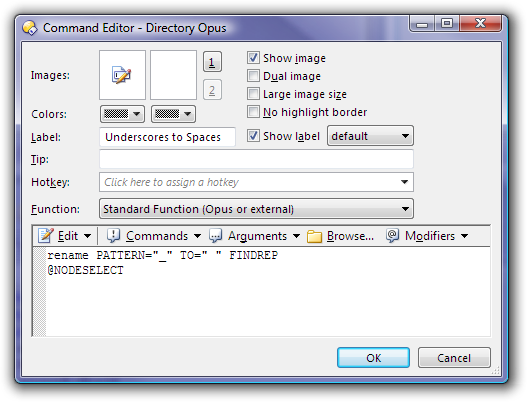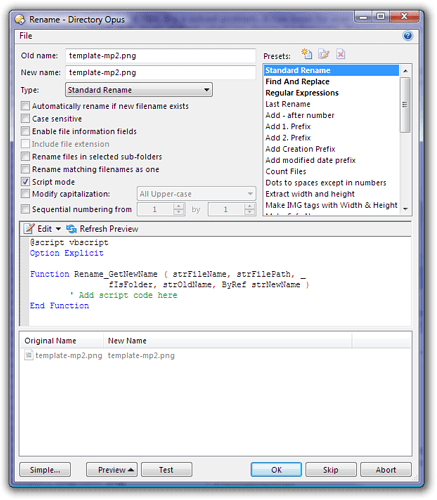Select some files and click the Rename button on the toolbar. It's between the Create Folder and Delete buttons, by default.
If the simple Rename dialog opens, just click the Advanced button at the bottom.
Opus remembers which one you used last and will display it again the next time you click the Rename button.
(You can also make buttons which always open the simple or advanced dialogs, regardless of the last one used, if you want to.)
Once you're in the advanced Rename dialog you should see a bunch of checkboxes in the top part. Select the Script mode checkbox if you want to create a rename script. That will add the script editor to the window.
Note: That's assuming you want to do something complex using VBScript, JavaScript, Perl, etc.
If you just want to do one or a few wildcard, find & replace or regular-expression renames then Script Mode may be overkill. If you don't need programming language features then it's usually easier to create a toolbar button which runs the Rename command with a few simple arguments instead... There are two types of rename scripting, really. ![]()
If you look through the Rename Scripting forum you'll find posts that give examples of the different ways you can automate the rename command.
Some posts show you rename presets, which are basically saved copies of whatever you type into the rename dialog and the options you choose.
Some posts use VBScript to do complex things.
Some posts show how to create buttons to do renaming.
Some of the posts show multiple ways to do the same thing, e.g. this one shows how to do something using both the rename command (in a button) and a rename preset (in the GUI).
You can do that in a few different ways. Which way is best depends a bit on which style/complexity of rename operation you're thinking of. Have a look at the stuff I've described above and let us know what kind of thing you're aiming for -- e.g. what sort of rename operatons do you want to have in your menu -- then we can give you some tips on how best to achieve it.
Below are a couple of screenshots. One of a button which does a very simple rename using command-line arguments. The other of the advanced Rename dialog in script mode with the start of a VBScript.