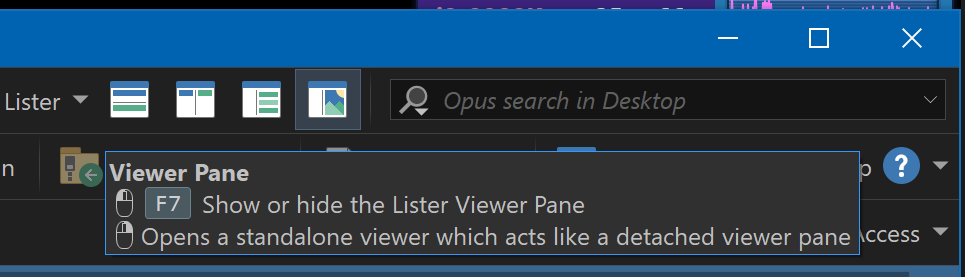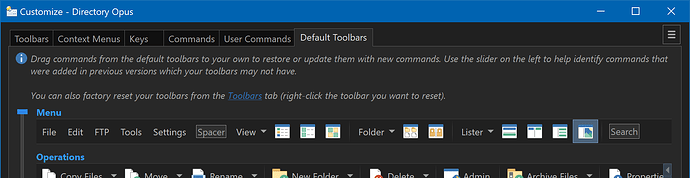Hello everyone! I noticed the new feature that allows turning a second monitor into a full-screen preview pane, explicitly using the Lister-Linked viewers option. However, I'm struggling to find the steps to enable this feature. Could anyone provide some guidance or tips on how to set this up? Thanks in advance!
Make sure Preferences / Viewer / Standalone Viewer / Link both ways (file display selection tracks Lister-linked viewer) and the Link to Lister button in the viewer are checked
That should be all you need to do, besides moving the viewer to the monitor of your choice.
If you have the Opus 13 default toolbars (or grab the button from them in the Customize > Default Toolbars tab, and drag it to your toolbars), you can right-click the viewer pane icon to open a lister-linked viewer:
Raw command is:
Show LISTERLINK USEEXISTING=yes,avoid
Although I like to change it to this, so those viewers always fit things to the screen even if I changed view modes previously:
Show LISTERLINK USEEXISTING=yes,avoid
[
Show VIEWERCMD=zoom,grow
]
That was very helpful, thanks.
One last question: I have the same problem finding how to enable Automatic Formats (Automatically remember changes to how folders are displayed). I can't find where it is: remember folder format automatically "tick".
Please advise.
Thank you!
Type automatic formats into the Preferences search filter.
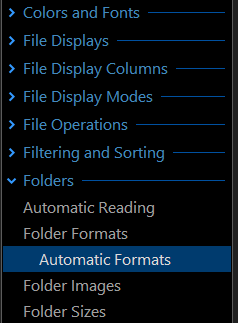
Love the listerlinked viewer! How would I go about always opening it on the other of my two monitors, ie. the one my lister is not on? I know I can move it with a Show VIEWERCMD=monitornext button inside the viewer (or with Windows shortcut keys) but I'd like it to happen automatically with my Show FULLSCREEN LISTERLINK USEEXISTING=yes command.
Thanks!