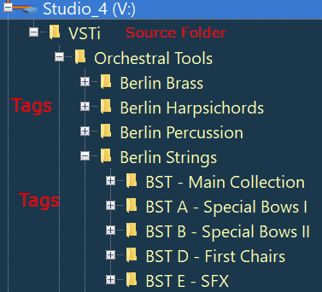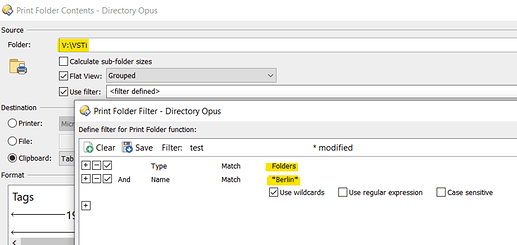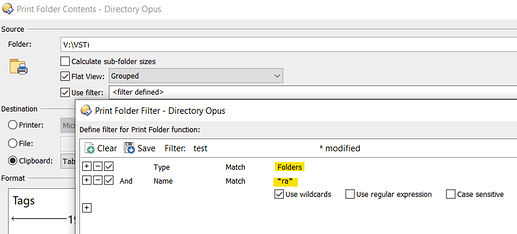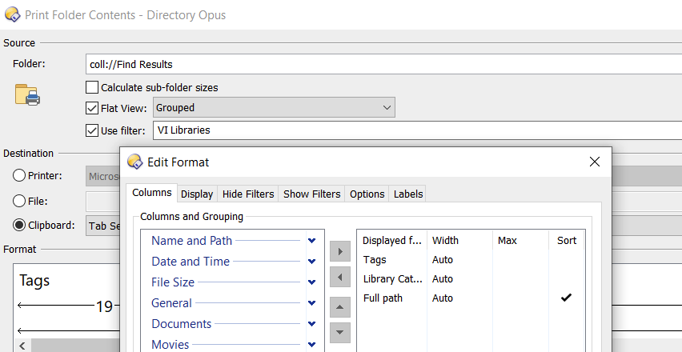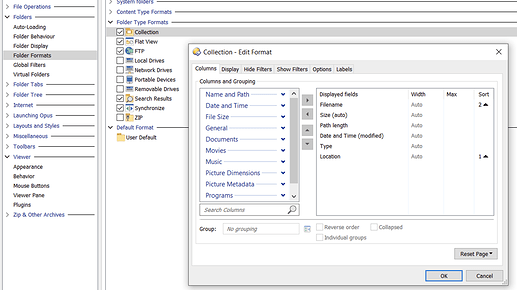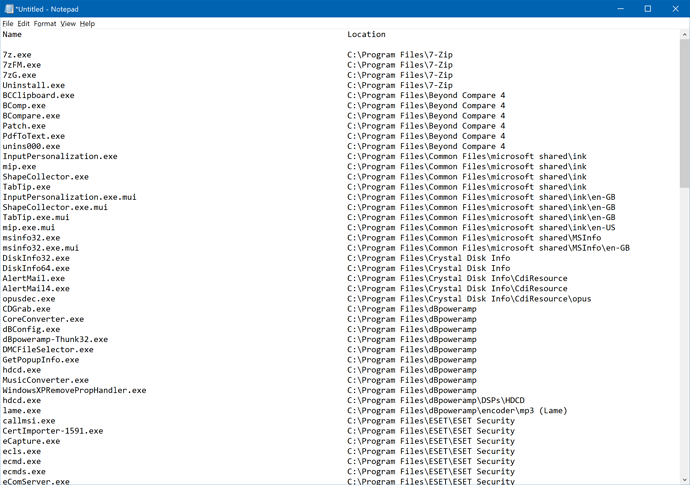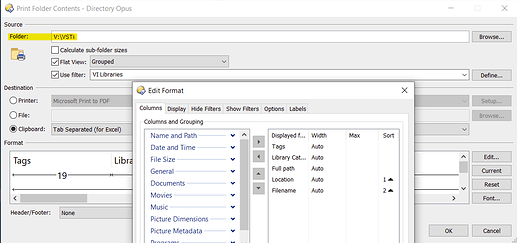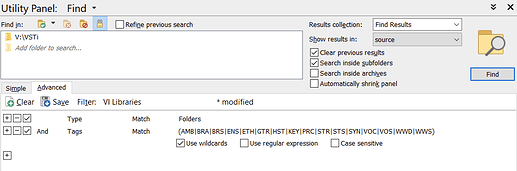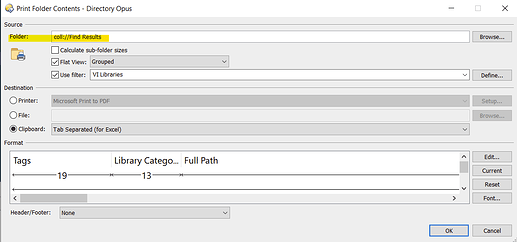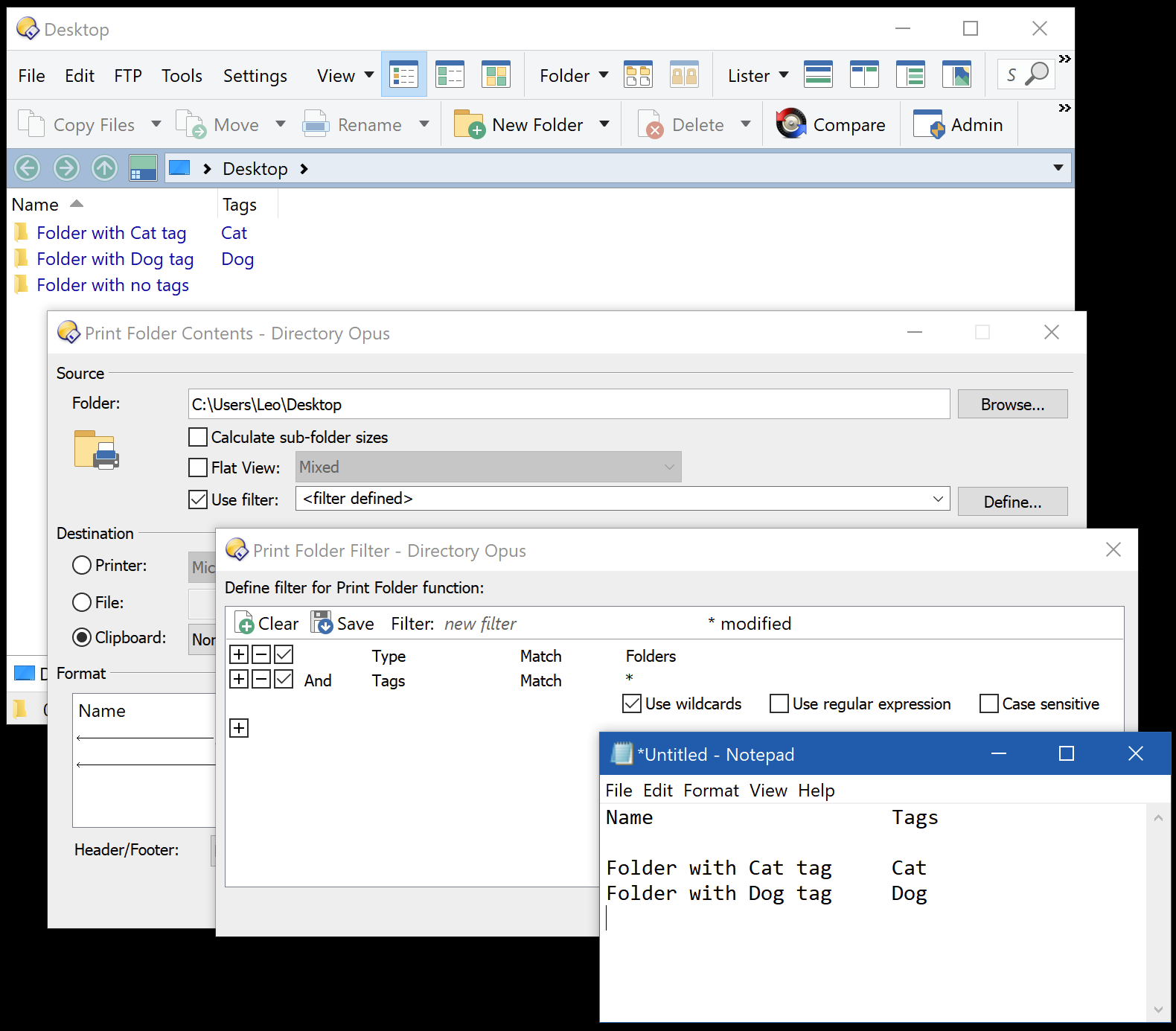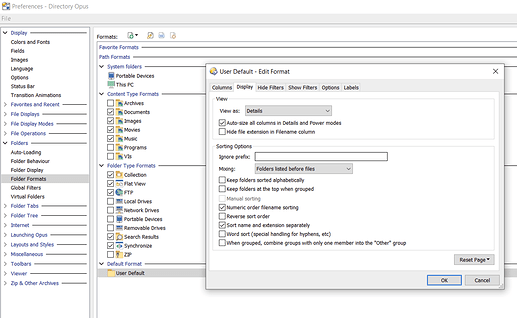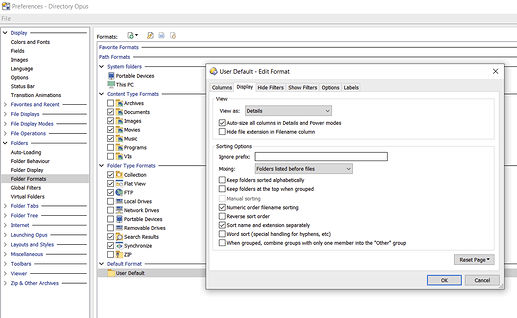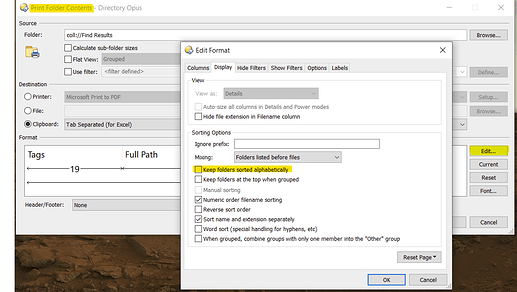Version: DirOpus 12.22 x64
Issue Summary:
Print/Export Folder Listing - Compound filter criteria involving Metadata don't return any results (ex. Folder Type + Metadata tags. Includes AND/OR + literal values or Regex wildcards).
When the same Filter criteria are used with the Find/Search functionality, the desired results are returned, but without the option to export/save the associated "Tags" metadata values.
Use-Case:
DirOpus Folder export-listing is used as the input for scripts that automate creation and maintenance of music composition/production Templates in DAW recording software (Digital Audio Workstation).
Work Process:
1- After installation of Sample Libraries on local pc, I use the "Tags" metadata object to assign a genre/category for the library. The Tags (ex. STR, AMB, WWD, BRA, GTR, KEY, VOC, ETH) are defined for each library's primary folder(s).
(Note: Currently I only use a single "Tags" Metadata value for each Folder. Multiple delimited Tags values are not in scope for this use-case)
2- The Print/Export folder listing utility is then used to generate a clipboard or text-file at the Folder level, where each line is the full path of the primary Library folder alongside respective "Tags" values.
This is where the problem occurs. No results are returned.
Desired Results (mock up):
Tags Full Path
BRA V:\VSTi\Orchestral Tools\Berlin Brass
BRA V:\VSTi\Orchestral Tools\Berlin Brass\BBR - Main
BRA V:\VSTi\Orchestral Tools\Berlin Brass\BBR A - Additional Instruments
BRA V:\VSTi\Orchestral Tools\Berlin Brass\BBR B - Muted Brass
BRA V:\VSTi\Orchestral Tools\Berlin Brass\BBR C - SFX French Horns
HST V:\VSTi\Orchestral Tools\Berlin Harpsichords
PRC V:\VSTi\Orchestral Tools\Berlin Percussion
PRC V:\VSTi\Orchestral Tools\Berlin Percussion\BPC - Main
PRC V:\VSTi\Orchestral Tools\Berlin Percussion\BPC A - Timpani
STR V:\VSTi\Orchestral Tools\Berlin Strings
STR V:\VSTi\Orchestral Tools\Berlin Strings\BST - Main Collection
STR V:\VSTi\Orchestral Tools\Berlin Strings\BST A - Special Bows I
STR V:\VSTi\Orchestral Tools\Berlin Strings\BST B - Special Bows II
STS V:\VSTi\Orchestral Tools\Berlin Strings\BST D - First Chairs
STR V:\VSTi\Orchestral Tools\Berlin Strings\BST E - SFX
WWD V:\VSTi\Orchestral Tools\Berlin Woodwinds
WWD V:\VSTi\Orchestral Tools\Berlin Woodwinds\BWW - Main Collection
WWD V:\VSTi\Orchestral Tools\Berlin Woodwinds\BWW A - Additional Instruments
WWS V:\VSTi\Orchestral Tools\Berlin Woodwinds\BWW B - Soloists I
WWS V:\VSTi\Orchestral Tools\Berlin Woodwinds\BWW C - Soloists II
WWD V:\VSTi\Orchestral Tools\Berlin Woodwinds\BWW D - SFX
ENS V:\VSTi\Spitfire\Spitfire Audio - BBC Symphony Orchestra
BRA V:\VSTi\Spitfire\BBC Symphony Orchestra - Brass
PRC V:\VSTi\Spitfire\BBC Symphony Orchestra - Percussion
STR V:\VSTi\Spitfire\BBC Symphony Orchestra - Strings
WWD V:\VSTi\Spitfire\BBC Symphony Orchestra - Woodwinds
3- The text file from step 2 above is used as the input for a script that splits the Vendor, Library Name, and Category for each text file line, and automatically creates all required nested Folders within the DAW software.
4- Steps 1 through 3 are performed "en masse" initially when setting up the preliminary DAW Template, but are also used to apply periodic updates to the existing templates upon acquisition of new Sample Libraries or changes in categorization.
Desired Print/Export Filter Results:
Print/Export utility should export...
1- Folders only, and
2- Only Folders having a "Tags" Metadata value.
(Note: Files are ignored for this step as they are processed subsequently, and desired export Filter criteria work perfectly for Files).
Filter Definitions attempted via Print/Export Folder Listing:
Notes:
- Most, if not all of these work as desired in the Search/Find functionality
- Additionally, in cases where results were returned, Folders not matching the criteria were listed. Such results included Folders without "Tags" values or Folders with "Tags" values different from the Filter criteria (ex. listing ETH when only GTR was specified.)
-
Folder + Regex Wildcards
Type Match Folders AND Tags Match Regex .*-Note: various regex criteria were used separately in different attempts to detect any "Tags" chars.
Ex. .* or /./ or ^(?=\s*\S).*$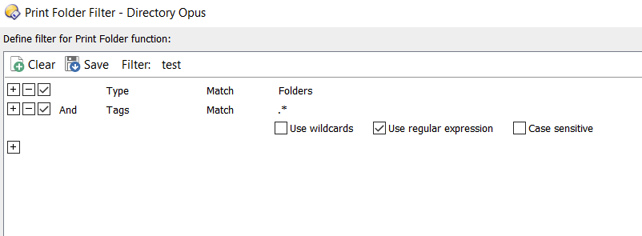
-
Folder + (literal single value A OR literal single value B, OR literal single value C, etc.)
Note: I fully realize this definition is likely only pairing the Folder Type with the first "Tags" value, i.e. (Folder + literal single value A) OR literal single value B OR literal single value C etc.
However, without knowing exactly how DirOpus parses the multiple criteria, this combination was simply a test to see what would result.Type Match Folders AND Tags Match GTR OR Tags Match VOC OR Etc.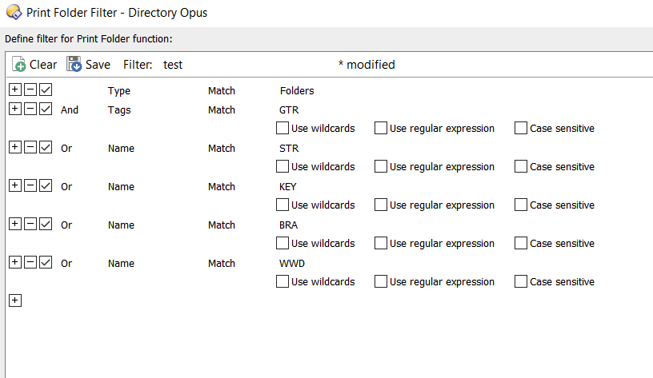
-
(Folder + literal single value A) OR (Folder + literal single value B) OR (Folder + literal single value C) OR etc.
Type Match Folders AND Tags Match GTR OR Type Match Folders AND Tags Match VOC Etc.
Debugging Steps:
-
Applied same Filter criteria to the Search/Find functionality where the desired results were achieved (may not be a work-around since I need the additional capabilities of the Print/Export listing utility).
-
Simply inverting the "Print / Export Folder Listing" Filter does appear to show the correct results for the opposite settings. i.e. where Tags No Match Regex .*
-
Attempted various combinations of the above Filter criteria alongside Wildcard, Regex, and Case-sensitive options
-
Attempted various filter criteria alongside all 4 Source-Folder options (Flat-view unmarked, Flat-view Mixed, Flat-view Mixed (no Folders) -doesn’t make sense for this use-case-, Flat-view Grouped)
Any suggestions would be greatly appreciated.
Thanks in advance for your time and consideration.
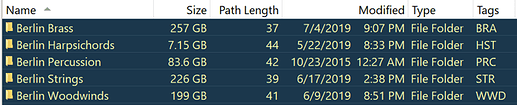
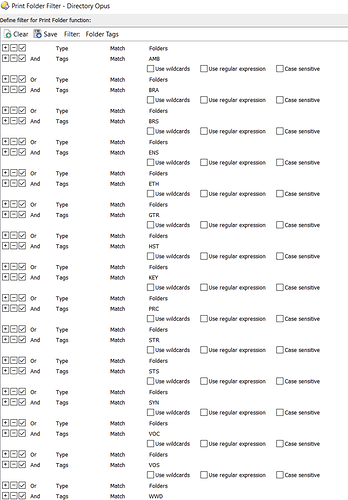
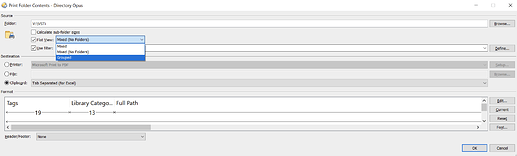
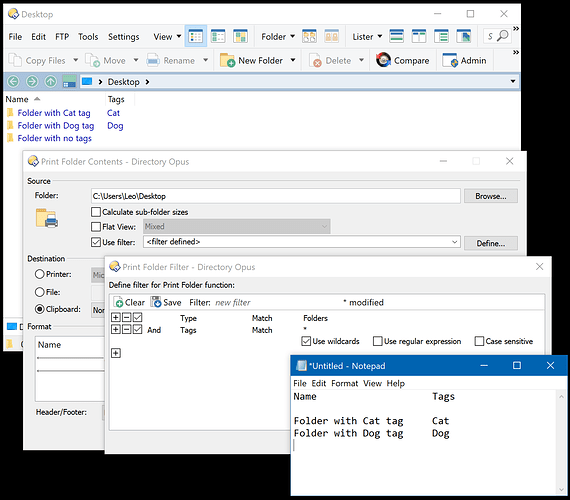
 Use Wildcards
Use Wildcards