I have created a collection for PDF files using Find Files for all *.pdf files.
It is running into a very huge list and is taking a while even for displaying the Script columns like Page Count (using PDFPageCount.vbs)
The display format that I use for this collection lister includes Pages and SHA1 Checksum apart from normal other columns included.
I want to print this collection to a CSV file to import into Excel file or some other tool to analyze the same.
I have the following questions. I will appreciate if you can please respond point wise as asked for ease of understanding and future reference.
a) I have observed that while displaying the collection, it takes a long time, particularly to show script columns. It does not even display some columns for some files even after a long time. Why could this be happening ?
b) I want to know that when printing the collection to a CSV file using the Print Folder Contents from Tools, Print / Export Folder Listing..., does Directory Opus print what is visible or it just picks up the columns as defined in the Print Folder dialog and calculates the columns before it outputs to the CSV. That is will each and every file from the collection listed in the CSV contain Page Count and SHA1 checksum in the CSV file apart from the other normal columns.
Apparently from what I read in the documentation leads me to believe that as I can print any lister irrespective of what is displayed on screen, it should be calculating the columns as it outputs the same to the CSV file and thus CSV file should be complete for all columns. Even though it may take a while to output CSV, but it should be complete I presume.
c) I have saved a lister format for this collection named as "Documents PDF and Word". In the Print Folder Contents dialog, it shows me this format in Reset Page, Set from Favorites. When I use this, it shows me following screen which means it has Sort level 1 and 2, 1 being for Filename and 2 for Location.
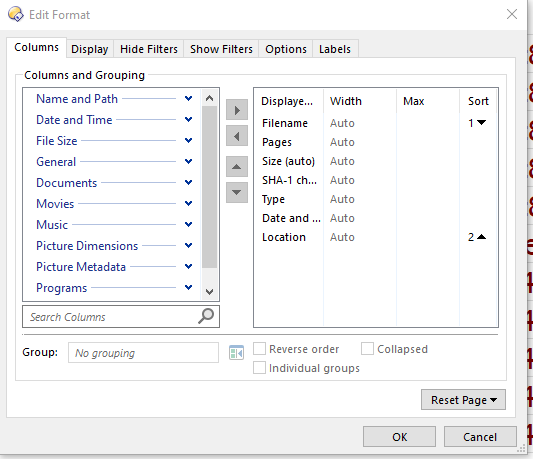
However, if I want to change this sort order, it does not allow me to use 1 and 2 and reverts to only one check mark as shown below. How do I use multi level sort order by specifying 1, 2 etc. in Print Folder Contents, Edit Format dialog when accessed through Tools, Print / Export Folder Listing....
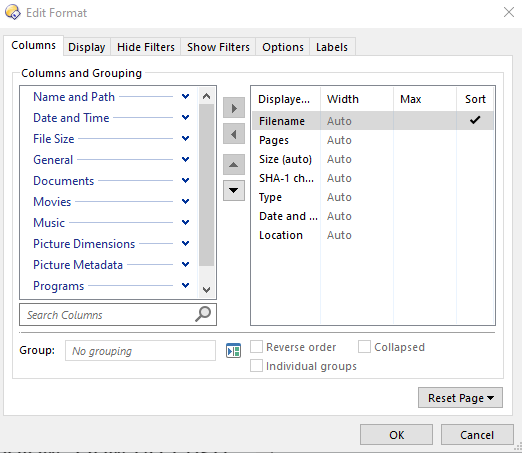
d) Finally, I have started to check this out as and the Printing Folder is progressing, I was hoping to see the output CSV file grow in size. However, the CSV file is remaining 0 bytes even though the Printing Folder dialog is progressing. Does this mean that Directory Opus writes the information to some temporary files and only at the completion of the Printing Folder will it transfer the contents to the CSV file ?