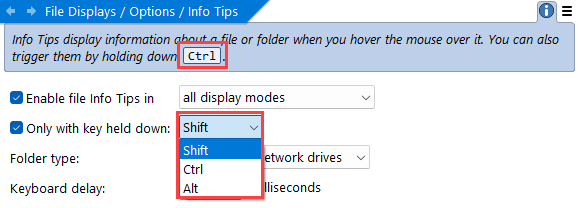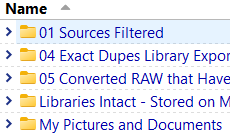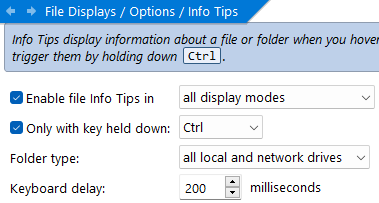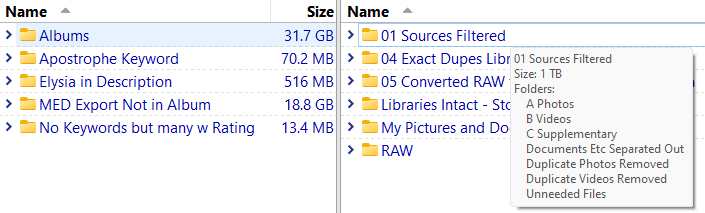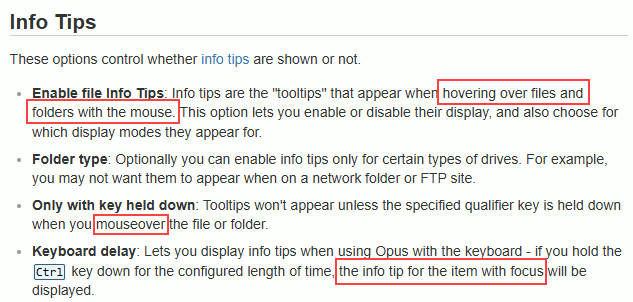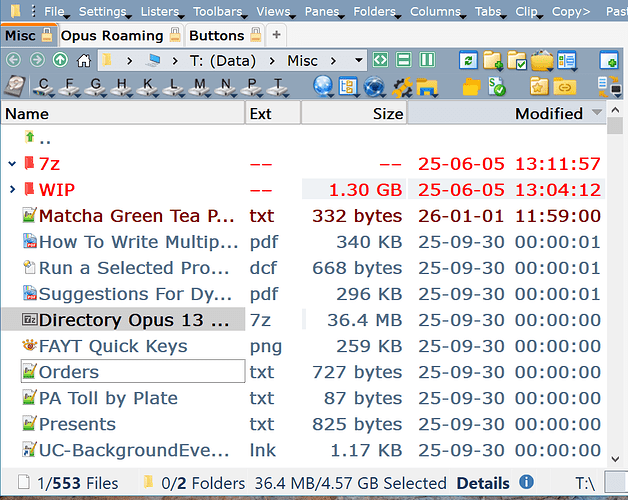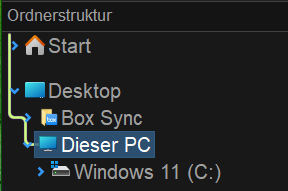I am using version 13.15.2 (beta)
I am providing a lot of details so that you (hopefully) don't need to ask me follow-up questions.
The folders and files are on a very fast external SSD.
I am using Details view.
Display of Thumbnails for folders is off, so the Info Tips for folders do not include Thumbnails.
Part 1:
I only want Info Tips displays when a Key is held down, and the screenshot below seems to indicate that the Ctrl key is the only option, except that 2 other key options are available, so that appears to be an error.
Part 2
I selected Shift in Preferences, and when I hover my mouse over a folder name and hold down Shift, it only works some of the time. It worked a couple of times, then I hovered, I waited, but no Info Tip:
Later I re-tested and made sure that lister was Active /Source, but that made no difference.
Part 3
I wondered whether it would work better if I had selected Ctrl instead of shift, so I changed the preference, then re-started opus in case that matters:
The result is the same. It only works some of the time.
Later I re-tested and made sure that lister was Active /Source, but that made no difference.
Part 4
I kept CTRL as the chosen Key, and tried again. This time, I hovered my mouse over the folder 'Albums' in the left lister (highlighted in blue), but the Tooltip that appeared was for the folder in the right-hand lister (01 Sources Filtered) that is outlined!
Later, I though perhaps because the outlined file was in the active (Source) lister, and it was, but I tried again, and that does not always happen.
I decided to check the manual page: Info Tips [Directory Opus Manual]
I find the wording confusing. What does in focus mean? I searched the manual for the word 'focus' and looked at about 15 results. None explained the meaning, but included terms like 'input focus', 'in focus', 'has focus', and 'with focus'.
Part 5
Still with Ctrl selected in Preferences, Info Tips were displayed for the folder that's outlined in the left lister, AND for the file I'm hovering over in the right lister!
Part 6
I realized that in Preferences, it says FILE info tips, not File & Folder info Tips. I wondered if that was why things were not working well. So I tested again with files only. Info Tips are still not displayed consistently.
If this preference applies equally to files and folders, please revise the text in preferences.
Please fix. I just want to have Info Tips displayed dependably, and only for the folder or file I'm hovering over when I'm holding down a keyboard button!