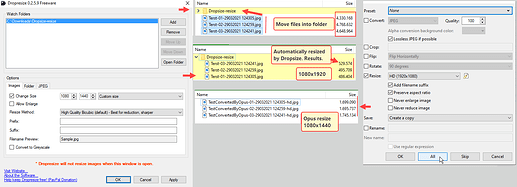So far now I have been proceeding as per below, but wonder whether there is a more efficient way.
Example:
Photos from X:\Photos (high resolution, so big size)
Wish to add them to Outlook mail, or Outlook Calendar, or Gmail.
- select photos
- copy them to a temp folder
- go over to the temp folder
- select the photos again and reduce them to (HD) format (convert in the context menu)
- select and attach/insert them (e.g. into an Outlook Calendar event)
- delete source files in \temp
Have vainly been trying to figure out a way to reduce the number steps.
(Maybe this is, indeed, the only way?)
Found an item in the help-file "Automated image conversion tasks"
In Settings > File Types > Image File Type > Edit > Context Menu where there is a convert image command
"Image CONVERT HERE REPLACE PRESERVEDATE".
Q: What are the parameters for 'HD'?
Wonder whether this can be automated.
Idealy something like: Select photos, click on a button, photos are copied to a predefined temp-folder, automatically resized there, re-selected resized photos and copy to clipboard, so I only need to ctrl-v in an email.
(Have been playing around with a tool named 'Dropsize' from Image Resizer Help)
Description: "Dropresize is a lightweight Windows utility that allows you to resize images by simply dragging or copying them to a monitored folder. Every time you copy a new image file to this folder, Dropresize automatically resizes it, of course, based on your very own resizing parameters."
The results are different from Opus though. I prefer the Opus results.
I know, there are numerous, separate, resizing tools, but hardly any that is 'monitoring' a folder and resizes files being dropped there.
Any suggestions?
Thanks.