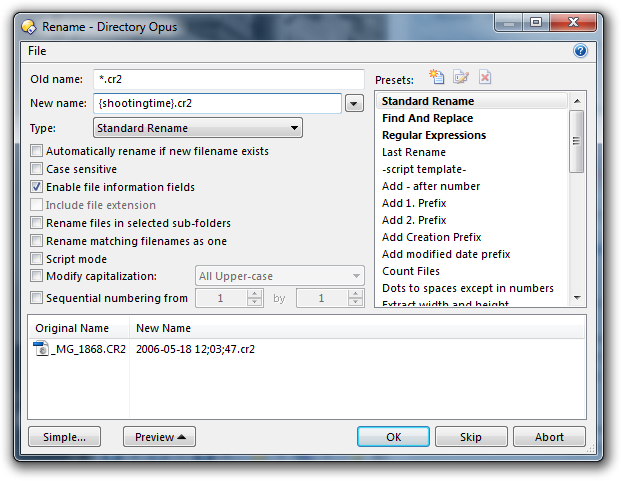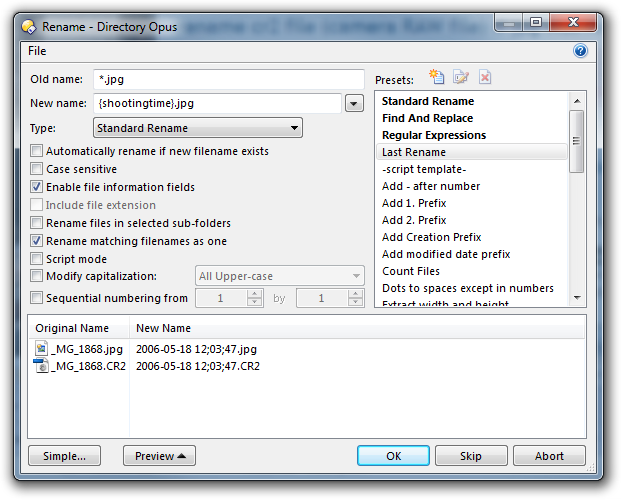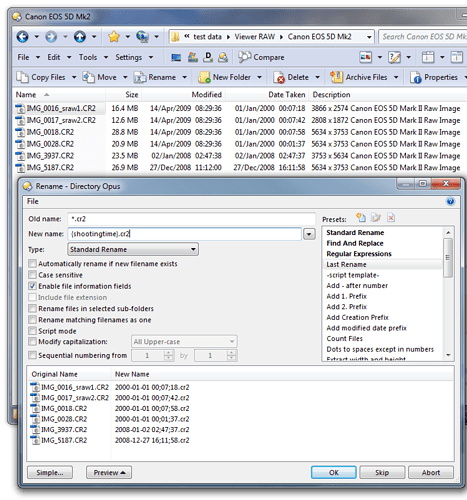Well, as is often the case with this sort of thing - there are probably several other ways to do it - but here's a way it can be done with a rename script:
[code]cd {s}
Rename FILEINFO TYPE=files FROM *.JPG TO {shootingtime}
@script vbscript
Option Explicit
Function Rename_GetNewName(strFileName, strFilePath, fIsFolder, strOldName, ByRef strNewName)
Dim DEBUG, vbQuote, finfo, DOpusRTPath, commandLine, shell, strFileNameBase
' Change DEBUG flag to TRUE to debug without actually executing the commandLine
DEBUG = FALSE
vbQuote = Chr(34)
' Take the {keywords} tag data sent in by strNewName, and store in local var
finfo = strNewName
' Set strNewName to an empty string so that Opus does not rename the file
strNewName = ""
' Change the path below if you haven't installed Opus to the default location:
DOpusRTPath = "C:\Program Files\GPSoftware\Directory Opus\dopusrt.exe"
' Strip JPG extension from filename, to use on CR2 files
strFileNameBase = Left(strFileName,Len(strFileName) - 3)
' Build FIRST command line:
commandLine = vbQuote & DOpusRTPath & vbQuote & " /cmd " &_
"Rename FROM " & vbQuote & strFilePath & "" & strFileNameBase & "" & vbQuote &_
" TO " & vbQuote & strFilePath & "" & finfo & "." & vbQuote
' Create the req'd shell object needed to 'Run' the commandLine
Set shell = CreateObject("WScript.Shell")
' If debugging, look for messages in Opus by turning on Logs->Other Logs under the Help button on the default Menu toolbar
if DEBUG then
DOpus.OutputString "Command:" & vbCrLf & commandLine & vbCrLf
else
shell.Run commandLine,1,1
end if
End Function[/code]
...you can add this code to a button and try it out.
Note: this script will use the base name of each JPG file in the folder in which it is run... you don't need to "select" any files... Also, the rename will rename any files with the same base name and ~whatever extension. If you know you'll ONLY ever have jpg and cr2 files in the folder you'll run this from, then that should be ok. I had some unexpected results trying to refine the rename command to make it more specifically operate ONLY on jpg and cr2 files...  . Hopefully it's useful as at least a starting point.
. Hopefully it's useful as at least a starting point.

 . Hopefully it's useful as at least a starting point.
. Hopefully it's useful as at least a starting point.