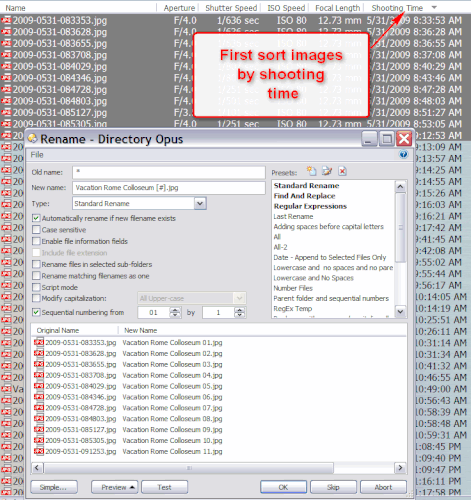Is it possible to select files and rename them in the order how you selected them?
They'll be renamed in the order they were sorted so if you can sort by a column to get the order you want then you can rename in the same order.
You can't arbitrarily re-order things, though.
(You could make a button which puts a unique number at the start of each file, or bumps their timestamps, to let you force them to sort in a particular order. i.e. Select the "next" file and then click the button to modify its name or timestamp, then move to the next file and do the same until they're in the order you want, then select them all and rename. Pretty clunky though!)
Ok. Is it possible to change the behaviour of the mouse click, can i assign a command to a mouseclick? If yes how about this:
1 -A button that toggles mouse click behaviour.
2- A click on a file will change stamp/or rename temporarily to something to get the order.
3- Files that are renamed or of which the timestamp is changed shouldn't be deselected.
4- change sort files by..
5- open rename dialog box for selected files
Is this possible?
I don't think you can do that, and to be honest I'm thinking such an option could create more problems than it would resolve.
However you can assign hot keys to specific button commands, if that points you in a direction that might help.
You could assign something to Ctrl/Alt/Shift-double-click if that helps.
How do I assign Ctrl+double click?..I go to customize>keys>new hotkey>hotkey: press ctrl + double click but it doesn't recognize it..
And how would the rest of the function look like
something with these in it.
@nodeslect
@filesonly
Rename FROM NUMBER/O
I don't know how to use the commands and parameters. How can you use Rename command so that the filename is for example 0 (easy for sorting) and NUMBER/O will ad a number to the file. If number exist. It should use one number higher.
So if the files are renamed. Can they still be selected?
Then the second button with command should step in and sort the selected files by name (Set SORTBY/NAME ?) and open Advanced Rename dialog box. How to???
thnx for helping
That is a File type event, so do this:
[ol]
[li] Open the Settings menu.[/li]
[li] Select File Types[/li]
[li] From the File Types - Directory Opus dialog, select All Folders and Files (from the Directory Opus File Types section)[/li]
[li] Click the Edit button[/li]
[li] From the Edit 'All Folders and Files' File Type dialog, select the File Type tab.[/li]
[li] From the File Type tab of Edit 'All Folders and Files' File Type dialog , select the Events Tab.[/li]
[li] Select the individual event you wish to customize and click on the Edit button to open the Opus Advanced Command Editor.[/li]
[li] Customize your command (or copy-and-paste code from the Opus Resource Centre).[/li]
[li] After you are done editing the event, click the OK button on the Command Editor. (If you do not click OK, your changes are lost).[/li]
[li] After you close the Command Editor, click the OK on the Edit 'All Folders and Files' File Type dialog. (If you do not click OK, your changes are lost).
NOTE: At this point, Opus should have saved your changes and you can test them in a lister. You do not need to close the File Types - Directory Opus dialog until you have tested your new command.[/li][/ol]
Thanks...And the command?? 
The command below prepends a number prefix to all selected files. It prompts you to choose the starting number for the first selected file. It also prompts you for the increment by which successive files will be numbered (by 1, by 5, by 10, etc.). If you always want to use certain values, it's simple enough to replace the prompts with hardcoded values.
@nodeselect
@set Start={dlgstringS|Number the first selected file (use leading zeros to pad):|01}
@set By={dlgstringS|Increment other file numbers by:|1}
Rename CASE=extlower NUMBER="{$Start}" BY={$By} REGEXP PATTERN="^(.*)(\.[^\.]+)" TO="[#]-\1\2"
While it is not required for the purpose of prefixing a number, I broke the original file name into two tokens: the basename \1, and the file extension \2. I did this in case you want to suffix the file number. So instead of TO="[#]-\1\2" you would use TO="\1-[#]\2".
EDIT: I should also note the code above skips files without an extension. If you want to include them as well, change b[/b] to b*[/b], which makes the second token (the file extension) optional.
I want to use this for a Huge (scanned and non scanned) photo collection..I want them to put in a chronological order and rename them. Let's say I have like 10 photos that belong together. I want to name them Vacation Rome Colloseum ...jpg.
I take a single lister, thumbnail view. Increase the thumbnail view. Then I select the 10 photos in the chronological order. This is the first part of the renaming.
So the first part of the renaming shouldn't prompt anything...Presuming I don't have files that start with 0, Opus renames the 10 files in 001.jpg,002.jpg,003.jpg, etc.(without the original file name, no prompt, prompt only if exist). Do i say it right?: 0=prefix basename=should be deleted. suffix=01 ??
The second button/command will sort the files by name so that i'll have the right order. Then the second renaming will take place: a small dialog box to enter filename: I type "Vacation Rome Colloseum " and Opus Renames the 10 files in Vacation Rome Colloseum 01.jpg....02.jpg etc..
Basically I need 2 separate commands right?? Or does it fit in one?
And how will the command look like for these 2 things?
Ok I deleted the prompts, now i have this
@nodeselect
Rename CASE=extlower NUMBER="0" REGEXP PATTERN="^(.*)(\.[^\.]+)" TO="[#]-\1\2"
Still need to get rid of the basename though.
I press Ctrl + double click. If I want to include new files I have to click once on the file and that press Ctrl + double click. If I want to include new file in the selection and directly do a Ctrl + double click the @nodeslect doesn't work.
Ok first part is so far so good. Now the 2nd part.
Set SORTBY/NAME
@Set Start={dlgstringS|Enter new filname}
Rename CASE=extlower NUMBER="{$Start}" REGEXP PATTERN= ???
Is this any good?
Taking a different approach, if I correctly understand what you are trying to accomplish, here is the way I would go about it. First I would sort my images by shooting time assuming such EXIF data exists. If it doesn't, I'd find another way to sort the images so from top to bottom they are in the order you want.
Next I'd select the images I want and run the Opus Rename dialog (either press the Rename toolbar button or go to File/File Commands/Rename). Switch the rename dialog to advanced mode and then configure it like the screenshot below.
One side note. In the event you also manage your images in a special program made to do so (eg IMatch, Lightroom, iView, etc) you should always rename your images within that program instead of an outside utility like Opus.
Okay before I post any other ideas up here, let's clarify some things first.
The Situation (as I understand it):[ol][li] You have a bunch of image files, using various file name structures, since some images were scanned and some were digital images to begin with. Thus, you cannot sort the files correctly into their real-life chronological order by: their date and time stamps, by their file names, or by any other meta data.
[/li]
[li] You want to rename all related images to the same basename (by image subject).
[/li]
[li] You also want all related image file names (by the same image subject) to be numbered, sequencing each image in the real-life chronological order in which the captured moment occurred.
[/li]
[li] The real-life chronological order in which the captured moments occurred is currently only stored inside your mind; it is not stored in any file meta data.[/li][/ol]The obstacles:[ol][li] Opus cannot rename files in the order in which you select them, period.
[/li]
[li] The only brain-to-PC interface is the mouse and keyboard, plus whatever hand and arm is attached to them.
[/li]
[li] You may have a lot of files to rename and sequence, making manual operation tedious.[/li][/ol]Forget about Opus for the moment, this is the current state of things yes? Let me know if I've missed anything.
I have an idea (be afraid, be very afraid  ), but I need to know if anything else comes into play first.
), but I need to know if anything else comes into play first.
I Also have lots of scanned photos with no exif data what so ever. That's why I want to use a different method
[quote="kenalcock"]Okay before I post any other ideas up here, let's clarify some things first.
The Situation (as I understand it):[list=a][*] You have a bunch of image files, using various file name structures, since some images were scanned and some were digital images to begin with. Thus, you cannot sort the files correctly into their real-life chronological order by: their date and time stamps, by their file names, or by any other meta data.
[*] You want to rename all related images to the same basename (by image subject).
[*] You also want all related image file names (by the same image subject) to be numbered, sequencing each image in the real-life chronological order in which the captured moment occurred.
[*] The real-life chronological order in which the captured moments occurred is currently only stored inside your mind; it is not stored in any file meta data.[/quote]
That's correct.
I'm nearly there right?
First command works fine. And then I only need something like rename selected files Dlgstring .\2
Nothing else. You made me very curious ![]()
Ok. Then you're probably better off using the more complex method you're working on now.
However for what it's worth I also scan a fair amount of images and one of the first things I'll do after I've scanned them is to create EXIF metadata timestamps in each, even though most of the time I have to estimate or guess at what the date/time may be. That way I can easily do other things with the images later on, things like you're wanting to do right now.
There are a lot of ways you can create the EXIF date stamps, the free program GeoSetter will do it for you pretty easily.
Thanks for the tip John!..I'll give GeoSetter a try.
Okay, I have created a semi-automated solution. It isn't perfectly elegant. It has some limitations. But, it should help you "eat the elephant" faster as it were.
Limitations:[ol][li] Both the main buttons use NT Command scripts. This creates a limitation prohibiting you from working with any file name (either existing or new) that uses any special characters that my script would error with, including: ! % & > ^ < | ". There may be others as well.
[/li]
[li] You still cannot select all the files you wish to rename into a sequence with the same basename at the same time. Instead you: select a file, click a button, select a file, click a button, and so on. You can only select more than file, when they are already sorted in the correct sequence.
[/li]
[li] You can only work within a single sequence of files at once. So say you wanted one sequence of images named "The Vatican - n" and another sequence of images named "The Coliseum - n", you can only work on one of those sequences at a time. So go find all of your "The Vatican - n" images first. However, you can switch back and forth between sequences and pick back up where you left off, just as long as you answer the Initialization dialog prompts with exactly the same basename and the next number (i.e. the next unused number) in the sequence.
For now, I'm not going to mess around with file name templates or padding the numbers, etc. Besides, after you get your files renamed into the proper sequence and in the correct order, then you can always use the Advanced Rename dialog, to perform any other type of rename that you want.[/li][/ol]The Buttons:[ol][li] Sequence Rename - When you click this button, all selected files are renamed to the same basename you specified when you intialized the sequence (see next button), regardless of where the files are located or what their file extensions are. The script reads information stored in a %Temp% file and tells Opus to use the specified basename and the next number in the sequence. Then the script increments the next file number accordingly and stores the updated information back to the %Temp% file.
IMPORTANT: Only select more than one file, if all selected files are already sorted into what you know is the correct sequence order. Otherwise, just select one file, click the button, then select the next file, click the button again, and so on.
NOTE: The file rename operation actually takes place in Opus, so the Opus Undo feature will work if you mess something up.
NOTE: As a safety feature, if the %Temp% file does not exist, this button will do nothing.
[/li]
[li] Initialize Sequence Data (in menu) - Click this button each time you change which sequence of files you are working on, and answer three questions. The information is stored in a %Temp% file, which the Sequence Rename button then uses (incrementing the sequence number as it renames each file). The questions are: [ol][li] What basename do you want all files in the sequence to be renamed to. I defaulted this value to the name of the source folder, which may be helpful in some circumstances.
[/li]
[li] What is the first (or next) number in the sequence. (If you are resuming an old sequence, always make this the next number in that sequence.)
[/li]
[li] How much do you want to increment each file number by.
NOTE: I do not recommend removing these prompts. If you do, you will lose the ability to pick back up working on a previous sequence after you have switched to another sequence and want to come back.[/li][/ol][/li]
[li] Delete Sequence Data (in menu) - This button deletes the %Temp% file that stores the sequence data.[/li][/ol]
Sequence Rename.dcf (4.61 KB)
If you really wanted to speed things up more, you can copy the code of the Sequence Rename button into your mouse event as we discussed earlier. (Make sure to change it to an MS-DOS function type.)
EDIT: Also delete all blank lines or Opus will not save the command correctly in the File Type.
Then you would still use the Initialize Sequence Data button to switch which sequence you are working on but you could use a qualified double-click to rename the file.
That's a good point in not removing the prompts. Thanks a bunch Kenneth. I really appreciate the help on this forum. I definitely will show my support for Opus where I can and where I should.
I'm going to try these buttons out now.