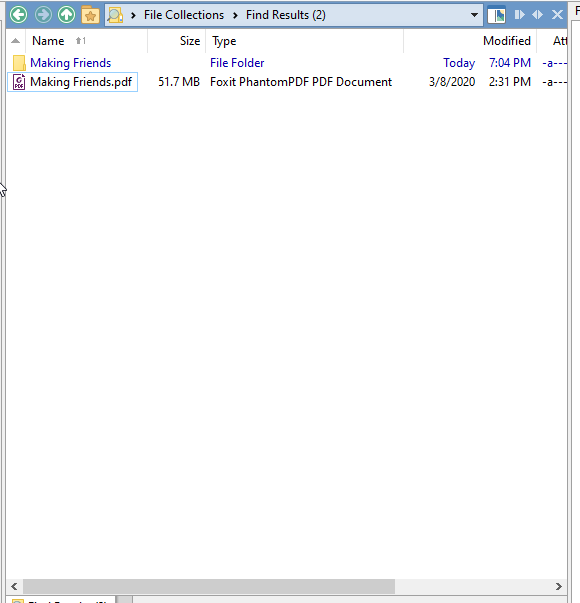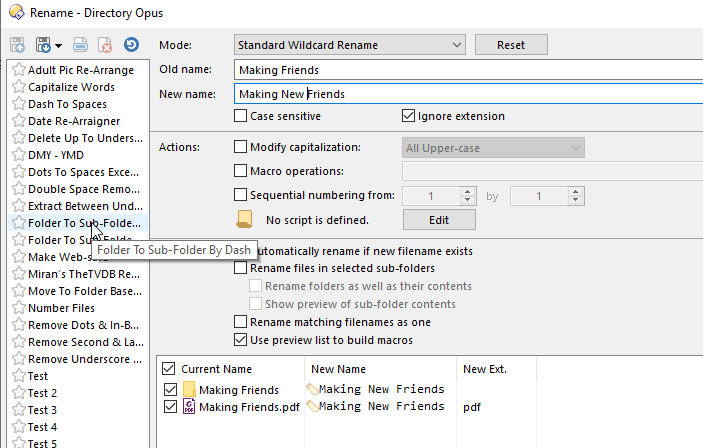I ran across this today when renaming both file and folder of the same name. Ex. Folder: Summer House, File: Summer House.pdf. If you try to rename both a folder and file of the same name, remember, the file is inside the same named folder, the file will produce a error because the folder is renamed first, which means, the path to the file is correct. I've tried sorting the folder and file name in the rename dialog, but that does not work. The folder is always renamed first, which means the path to any file inside that folder is broken and the rename will not be able perform any rename on a file inside a renamed folder. Maybe a change in the rename section, where all files, doc., exe., jpg, etc. are renamed first from the listing and then all folders are renamed.
How do you select the items? Is Flatview on? Could you post a screenshot of the rename dialog?
Here is how the error is produce.
I conduct a Find of the folder and file I will rename.
Next, I highlight the Files for renaming. And Click on the rename button above.
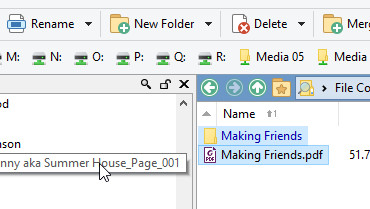
Next, I place a new name for both the file and folder in the New name section of the dialog box. Then, I click OK and Apply.
Then, the following error is produced.
Then, I would abort the operation and return to the original dual view I start in.
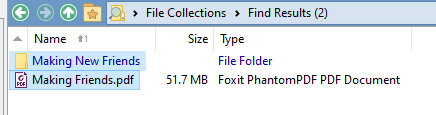
As you can see, the folder was renamed, but not the file. Once the folder is renamed. Opus has no connect to the file, the path is broken.
In rename dialog, I did click the current name column to move the names around, but that does not effect the rename. Opus will still rename folder first, files next, which make renaming folder and files of the same name and within one another impossible.
Am not sure what flatview is. May not have ever use it. Only know some of the things Opus can do, if I am looking for it.
I see... items from collections are different.
You can select the folder only and check Rename files in selected sub-folders and Rename folders as well as their contents as a workaround.
Use Show preview of sub-folders contents to make sure you are not renaming other folders/files as well.
Thank you for the solution. Even if more clicks are needed to produce a result that could be done, if a change was made for all files were renamed first, then folders.
Files-before-folders seems like the obvious solution... if there are no not-so-obvious obstacles I am confident the order will be changed.
We've made a change for 12.23.1 so files (and sub-folders) are renamed before their parents in this situation. (Something we already handled for Flat View, where it's more common, but not for collections until now.)