Hello,
Is there a way to resize a batch of images in DOPUS or do i need my external program? thank you for your assistance.
Yes.
You can either select all the files and use Tools/Convert Images... or create a button which can be set up to do a specific conversion to all selected files.
If you would prefer a button let us know what settings from the Convert Images dialog you'd like and we can easily show you how to make a button for them.
Wow, thank you for your prompt response and help! i would like to create a button to resize the images to medium. will you post instructions? thank you!
More information needed than just converting to medium - exactly what settings are you using from the convert dialog, preserve aspect ratio, filename suffix, write to destination folder, convert to another format, etc etc...
Once we know exactly what you want, we can create the button.
if i attach a screenshot will that work? Thank you!
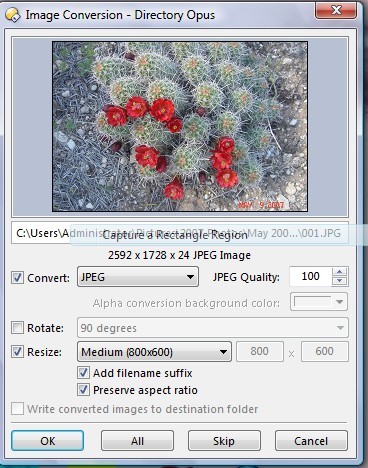
Since he's over in Australia tanis is likely snoozing in bed right now with visions of naked nymphs running through his head. 
So I'll see if I can help out here while he's busy. 
Try this button command:
Image CONVERT=jpg HEIGHT=600 QUALITY=100 PRESERVEASPECTRATIO ADDSUFFIX HERE
The same thing but an alternate way to do it, if you copy all of the following xml code to the clipboard and then put Opus into customize mode, you can just paste the entire button to your toolbar.
<?xml version="1.0"?>
<button display="both" separate="yes">
<label>Convert to JPG</label>
<tip>converts selected image(s) to jpg format if not that already and resizes so the height is 600px tall. Adds name suffiix. Quality 100%</tip>
<icon1>#imageconversion</icon1>
<function type="normal">
<instruction>Image CONVERT=jpg HEIGHT=600 QUALITY=100 PRESERVEASPECTRATIO ADDSUFFIX HERE </instruction>
</function>
</button>
Wow, it worked! thank you so much!
How do i change it so that it replaces the orginal picture rather than create a duplicate in a smaller size?
THank again!
Just remove ADDSUFFIX and add REPLACE so the command becomes:
Image CONVERT=jpg HEIGHT=600 QUALITY=100 PRESERVEASPECTRATIO HERE REPLACE
Wow again. how do you know all of this and how can i learn this stuff?
Welcome to the World of DO. I have been using this thing for four or five years and I am STILL learning all of its amazing function. Even today I learned a half dozen more and they were not the "new functions" of DO 9 just DO in general while I was investigating some of DO 9 new features.
You will pry DO out of my Cold Dead hands before I ever change to anything else.
It helps to use Opus every single day for 4+ years like I have been. ![]()
![]()
(Like SoSweet I'm still learning new things about it though)
RTFM, and then again, and do some practice ![]()
X.
12 years later, similiar question
My images are both horizontal and Vertical so using HEIGHT or WIDTH will not work. I need them to be 800 on the long side. Any chance this is possible?
ok got it. for the next person in 12 years
set both HEIGHT or WIDTH to the res you want the long edge to be and add Preserve Aspect Ratio.
Image CONVERT=jpg HEIGHT=800 WIDTH=800 QUALITY=100 PRESERVEASPECTRATIO