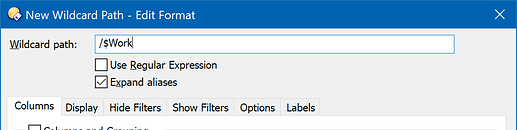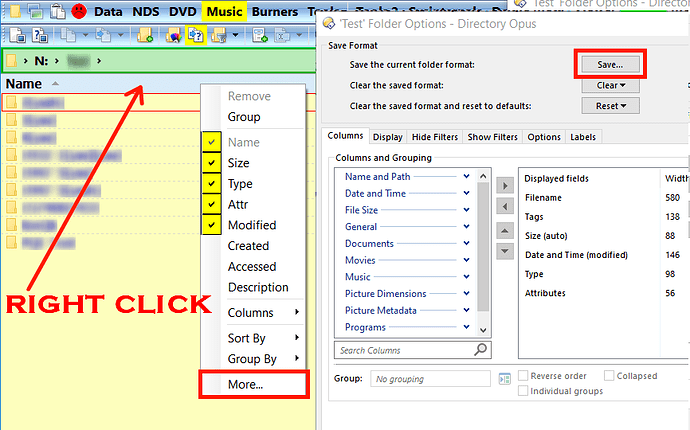When I make a change to a folder format on a USB drive showing as G:\test that has a Drive Alias of /$2020\test and I click more the save Format requester comes up then click save the only option is a fixed Drive / Folder G:\Test so when I next plug in the drive and it is now H: the folder format will be the old folder format as the new folder format was saved as G:\Test.
I now have to copy from Preferences / Folders / Folder Formats
G:\test to /$2020\test.
Or have I missed a setting somewhere that will always save folder formats on external drives with there Alias
If not could it be added to the save format requester
You can do this using a Wildcard Path Format.
Go to Preferences / Folders / Folder Formats to create a new one:
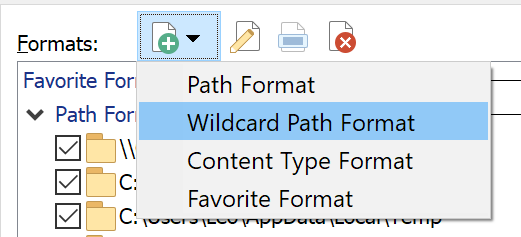
Then turn on the Expand aliases option and type the alias in as the wildcard/path:
I have set up N: as /$2020 Arc
Created a folder Test
Added a column Tags
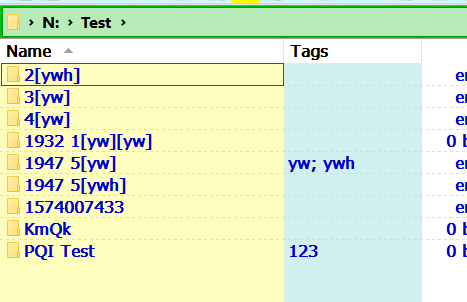
Right click Name column header
Select More
Save Format
Click Save to save format
This requester Save Folder Format
There is no option to save as the Alias /$2020 Arc\test
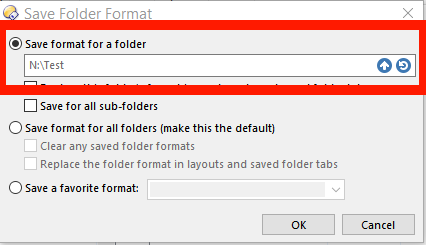
When OK is clicked the format is saved as N:\Test
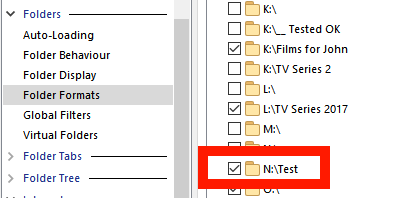
If I want the folder format to work with /$2020 Arc\Test
I have to copy N:\Test and paste into /$2020 Arc\Test
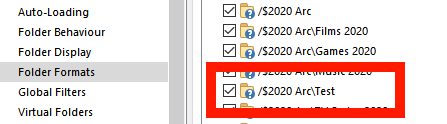
What I was asking is why when changing a Folder Format on a drive with an Alias
It cannot be saved directly to /$2020 Arc\test and not to the drive N:\Test
You can't create a wildcard format from the Folder Options dialog / Save button.
You can only do it from Preferences. The way I described works.