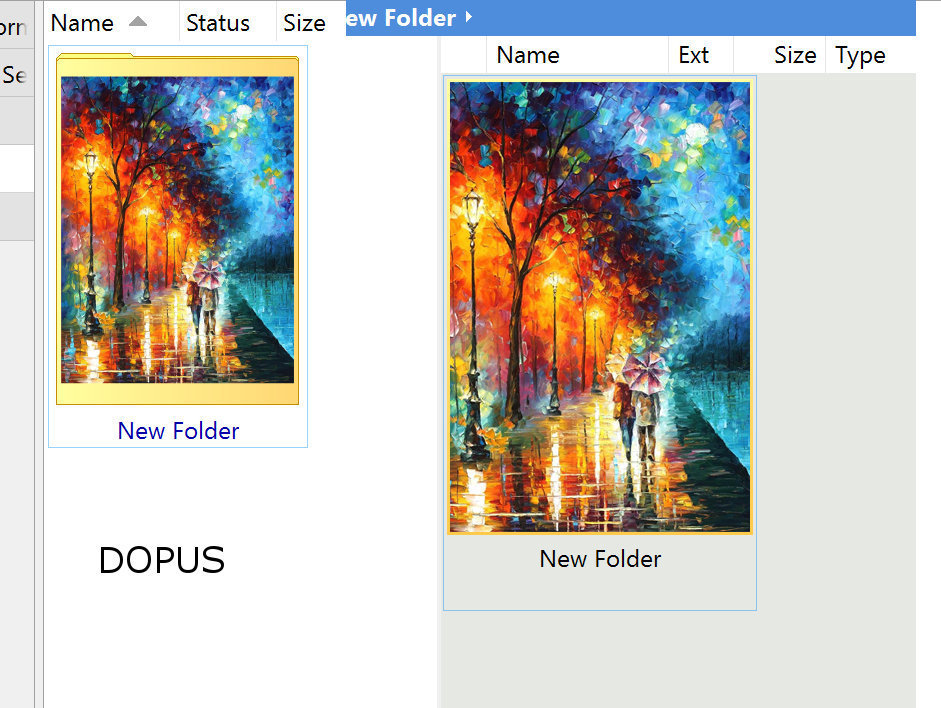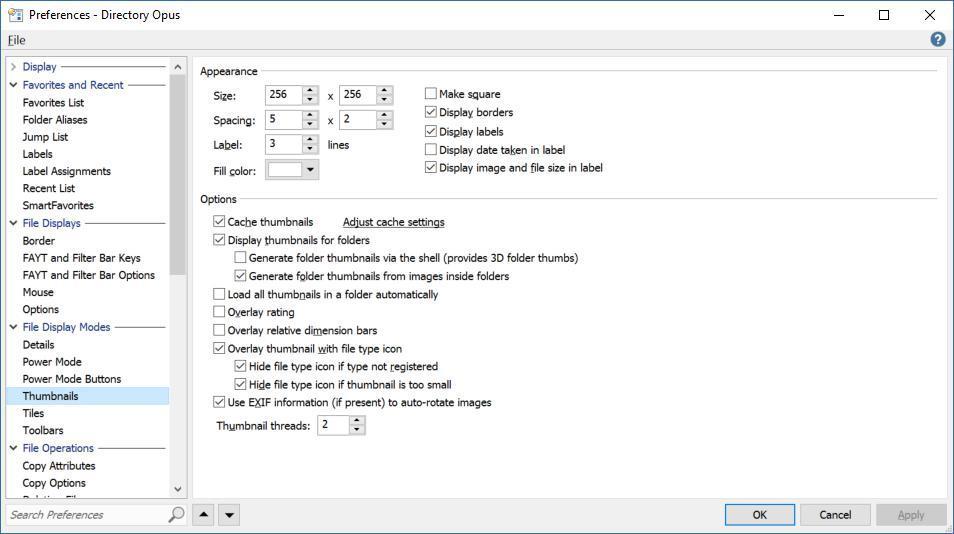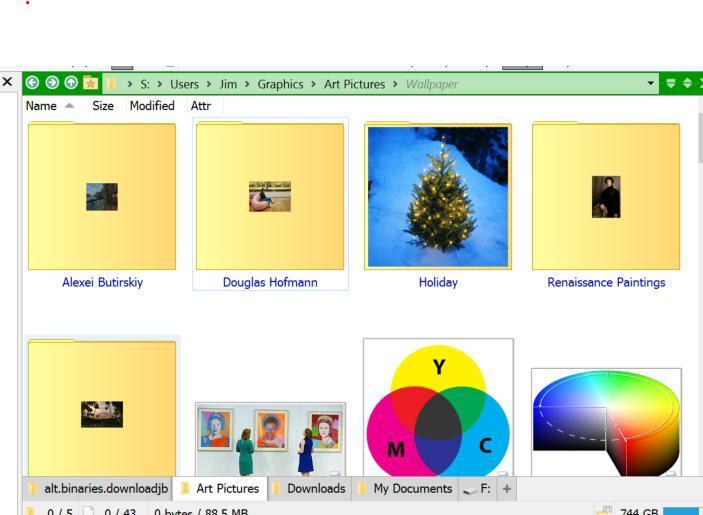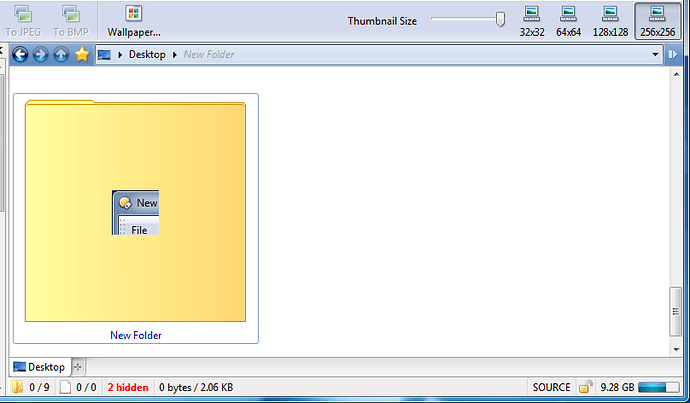I'm viewing a bunch of tiny, 16x16 images (bmp, gif and ico). I have to strain my eyes to see them. I tried increasing thumbnail size to make them bigger, but all I get is a larger, empty frame around each icon, not a bigger image. Can DOpus scale images UP (not just down) to match the desired thumbnail size?
No, it will only reduce images to fit the thumbnails, never enlarge them.
I'm not sure it would be a good idea from looking at how ugly icons in Explorer look when it scales them up (which it'll do in Vista/Win7 for icons that don't have large/very-large images within them, when its thumbnails are set to large).
Well, I don't need to admire the beauty of enlarged icons or even look at them for long. I need to select icons from an icon compilation and it would be so much easier if I could see the icons up close. If images can be scaled down, I think they can be scaled up just as easily. I'll submit a request to DOpus people.
This is indeed necessary. I have a 4K monitor and some small images around 200 x 300 set as folder.jpg. When I'm in Thumbnail view, the images are smaller than the yellow rectangle.
I do not want to reduce the size of Thumnails setting in Dopus. I have some folders with high resolution folder.jpg. I want simply an option in the Thumbnail settings that allow for "Fit to Thumbnail", to grow the smaller size folder.jpg files. I have seen that some other file managers have implemented this.
On the same topic, a better management of thumbnails display would be nice.
Even with high res folder.jpg files, I always get a small yellow box around the images. I'm unable to eliminate the yellow bars on the side or on the top. A function that truly fits and crops folder.jpg files would be great.
Six years later, now that we have 4k 200% DPI screens, there might be an argument for scaling up very small thumbnails (probably via pixel doubling not blurry scaling which ruins icons).
I'm not sure where to draw the line though. At some point the scaling will be unwanted. For example, you would not want a 16x16 icon scaled up all the way to fill a 512x512 icon. it will look terrible no matter how it was scaled. I think in a lot of cases people want icon thumbnails to be different sizes so they can tell the sizes apart properly, too.
Folder thumbnails are another matter entirely, and usually generated by the Windows shell, although Opus can also generate them itself as well. If we are talking about explicit folder thumbnails using folder.jpg, would it not make sense to use a batch process to scale up your folder.jpg images as and where you wish? Then you have full control over what gets scaled and the scaling method, without potentially applying unwanted scaling to other things.
"A better management of thumbnails display would be nice" is a very vague suggestion, but from the context I assume you just mean you want to use folder.jpg as folder thumbnails without any folder image behind it?
When you use folder.jpg and I disabled Generate via the shell, I still get tiny yellow bars on all 4 sides no matter what. Yellow bar on top on buttom on left on right.
On other software your folder.jpg files could perfectly fit the thumbnail box, either with cropping or fitting with a little yellow present on top or the sides, not on all 4 sides.
This should be able to be done by Dopus without touching the original files.
Here is an example what Dopus does, attached image.
Left is DOPUS, on the right is another file manager.
Zodler, how do you get none square thumbnails?
In -> Settings -> File Display Modes -> Thumbnails, you can untick the "Make square" box.
Thanks abr, I made mine a tad wider. Is there a benefit why you would make the thumbnail box portrait format zoddler? Most images are landscape.
All the box covers are portrait. Games, Movies, TV. Posters.
I just upgrade from 11.5 to 12.3 and when I did, my icons now no longer fill up as much of the image as they once did.
They almost all used to fill the thumbnail. Now they are tiny inside it. Some are big.
How can I zoom to fit in 12.3?
Could you post a screenshot of what you're seeing?
Are you looking at the same icons as before? Icons for some programs/filetypes have larger versions while some don't.
Here's my settings
Here's what I'm seeing. There is a folder.jpg in these directories. Most are kinda small (96x96 or so) but it looked a lot better in 11.5.
How can I make these scale to fit?
Is the difference that the option to generate folder thumbnails via the shell has been turned off?
I'm not by my PC to double check but to the best of my knowledge the way folder.jpg thumbnails are scaled didn't change from 11 to 12, but changing that option would produce different results.
Yes that does scale the picture up correctly but it put's it in a folder that partially overlaps the thumbnail. Is there a way to do the scaling without the "booklet" style thumbnail?
Not that I know of.
I just checked with Opus 11 and it worked the same as in Opus 12. The difference you're seeing may be the result of how the thumbnails work and a different change.
The whole folder thumbnail is generated at the maximum thumbnail size, with the folder.jpg image reduced to fit if needed, but never enlarged. That thumbnail is then scaled down to the current display size.
The maximum thumbnail size is defined under Preferences / Miscellaneous / Advanced: max_thumbnail_size. It is 256 by default in Opus 11, and 256 * DPI Scale Factor in Opus 12. So if you are using Opus 12 in a high DPI mode, or if you have changed that setting, then you may get different results.
Scaling up the folder.jpg images is probably your best bet to get the result you want with those images, but reducing the max thumbnail size can also help, depending on exactly what is happening.
Here are some tests I did using Opus 11 and a small folder.jpg (folder.jpg image made from the top corner of a screenshot of the Opus window):
Thank you for this info it's very helpful. Yes I did have max_thumbnail_size changed from the default. I upped it more to 512 but the icons stayed the same.
I am using a 4k monitor. Is that what you mean by DPI Scale Factor? Do I need to play with those settings in the operating system? I don't see "DPI Scale Factor" anywhere in the Opus preferences.
DPI scaling is a system setting, in the display control panel. 4k monitors are usually high DPI but it depends how physically large they are and what the OS is set to.
You may need to refresh the folder or even clear the thumbnail cache after changing the setting.