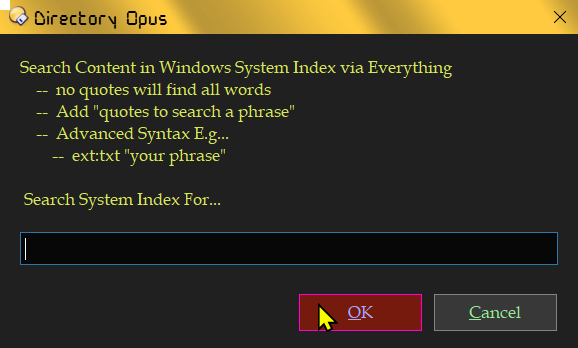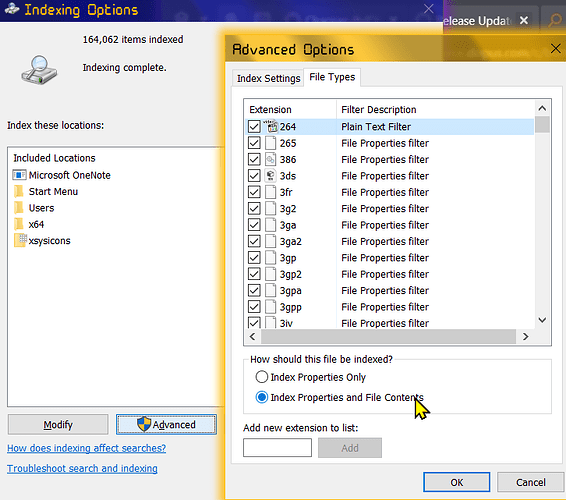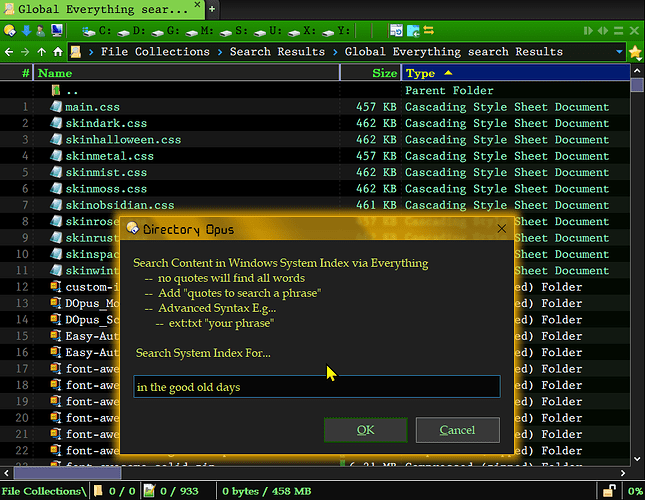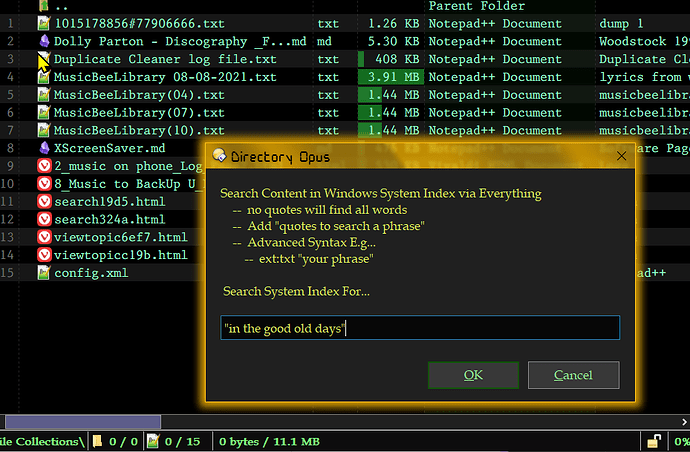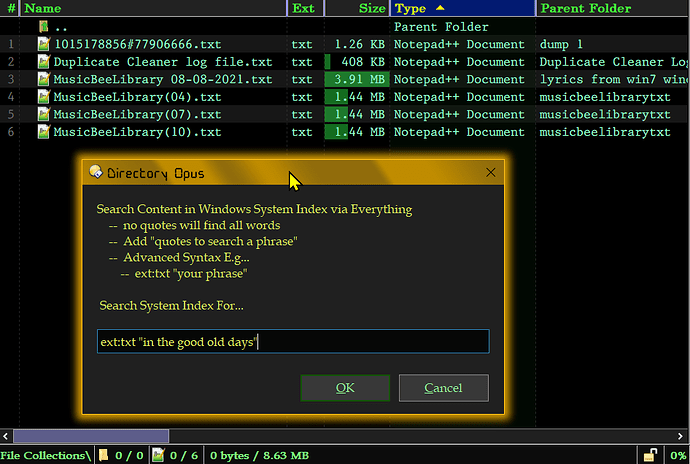Search Content in Windows System Index via Everything
I just made a simple and fun button that allows you to search the Windows System Index for "Content", with a popup dialog, very quickly, by utilizing Everything's si*: command and then passing it back to Directory Opus.
Requires Directory Opus v13
Requires Everything v1.5a
Requires you have Index File Content turned on in Windows Indexing Options
Notes about this Button
-
This button will Search your Windows Index Cache. Everything access to the system index is nearly instant, faster than windows!
-
For Everything to access this database you need to have
"Index Properties and File Contents"option ticked under Windows Settings > Indexing Options > Advanced Options. If file content is turned off there's simply nothing to search. -
- Some of Everything's Advanced Search Syntax will work form the dialog search box, (probably not all as some syntax is predefined and sent in front of the text you enter in the dialogue box). I have tested a few options highlighted in the screen shots below.
To turn on Windows Context Indexing check here...
Screenshot Examples
For this example of returns I'm for song lyrics...
in the good old days --returned 933 files
"in the good old days" --returned 15 files
ext:txt "in the good old days" --returned 6 Files
The Code
This is code I use in the button... you can copy and paste the xml from the code box onto your toolbar when in Customize Mode and\or download & extract the .zip to drag the button to your toolbar.
I have this Hotkeyed to Alt+? but removed the hotkey so you can set your own if you find it useful.
Enjoy!!!
v1 - Runs the search in which ever tab is currently active
This button will act as DO default function for a Global Everything Search does when pressing the + quick key. It will run the search in your currently active tab, replacing it.
System Index Content Search via Everything.zip (612 Bytes)
<?xml version="1.0"?>
<button backcol="none" display="both" hotkey_label="yes" textcol="none">
<label>System Index Content Search via Everything</label>
<tip>Search the Windows System Index for Content using Everything's interface with Dopus</tip>
<icon1>#Fluent:findpresets</icon1>
<function type="normal">
<instruction>Find QUERYENGINE=everythingglobal QUERY si*:{dlgstring|Search Content in Windows System Index via Everything \n -- no quotes will find all words \n -- Add "quotes to search a phrase" \n -- Advanced Syntax E.g... \n -- ext:txt "your phrase" \n \n Search System Index For...} </instruction>
</function>
</button>
v2 - Opens a new tab for the search
This button will open a New Tab in which to run your search!
In order to open a new tab through DO command line you have to tell it where to go.
I have set this up to use the DO /profile Alias. Thus, before the search is run, your User Profile will briefly open and show before the search results are sent to the new active tab.
If you want a different folder to be used, edit the button, replacing /profile with "X:\A path\of your choice" <- in quotes if there are spaces.
System Index Content Search via Everything in a newtab v2.zip (774 Bytes)
<?xml version="1.0"?>
<button backcol="none" display="both" hotkey="191,4" hotkey_label="yes" textcol="none">
<label>System Index Content Search via Everything</label>
<tip>Search the Windows System Index for Content using Everything's interface with Dopus</tip>
<icon1>#Fluent:findpresets</icon1>
<function type="normal">
<instruction>go /profile NEWTAB</instruction>
<instruction>Find QUERYENGINE=everythingglobal QUERY si*:{dlgstring|Search Content in Windows System Index via Everything \n -- no quotes will find all words \n -- Add "quotes to search a phrase" \n -- Advanced Syntax E.g... \n -- ext:txt "your phrase" \n \n Search System Index For...} </instruction>
<instruction />
<instruction>// v2 added a command to open a new tab in which to search.</instruction>
<instruction>// Source Link: https://resource.dopus.com/t/search-content-in-windows-system-index-via-everything/51646</instruction>
</function>
</button>