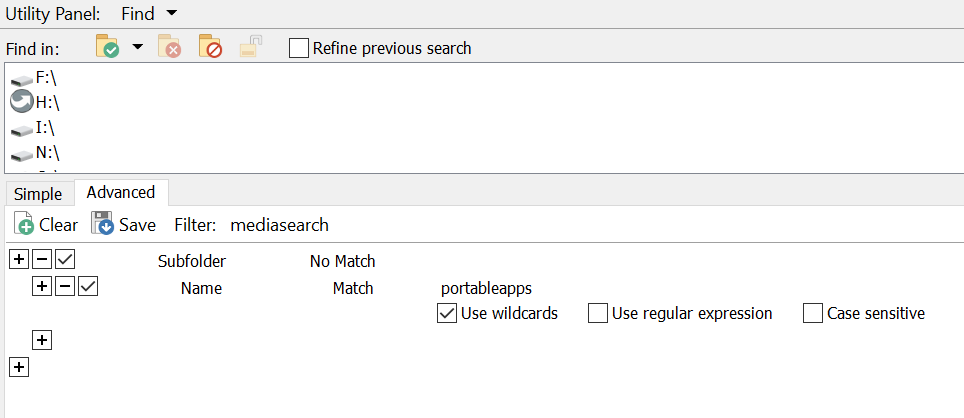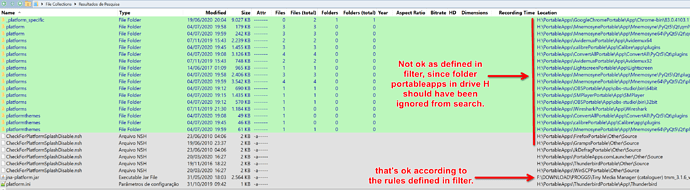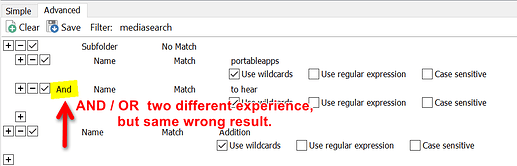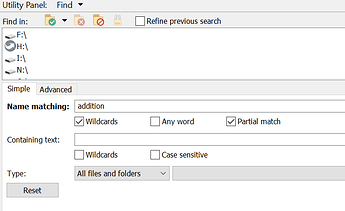Hi everyone,
Need some help on how to retain a bunch of folders I selected for a certain keyword search in Find panel, cause when I close the panel and reopen it, all those folder seleted earlier has been vanished, so that I have to select the folders all over again for every further repetitive search. Could anyone please make my life easier?. Thanks.
If you need a quick way to use the Find Panel with a preset list of folders (instead of the current folder) without having to re-add them each time, create a button or hotkey which runs a command like this:
Find IN "C:\abc" "D:\xyz"
You can add as many paths as needed.
If you click that when the Find Panel is not open, it'll open it and set those paths. If it's already open, it will still work to change the paths.
Thank you Leo for your prompt reply. It is amazing what it is possible to achieve with scripts right behind the scenes. I played a bit around by experimenting some commands and arguments and wondering if there is a command or argument that not just include folder in find but also exclude folders from a possible long chain of folders. Also, the button I've crated does not stays left-aligned, instead it moves all the way to the right in the tool bar. How to fix that?
Excluding folders has to be done using a filter (Advanced mode). This explains how it works:
You could save what you want as a named filter, with the extra fields/conditions you want to modify each time included as well, so you can just type the parts that change into it.
A command like this will load your filter into the Find panel and set the search paths:
Find NOAUTORUN FILTER NAME="Your Filter Name" IN "C:\abc" "D:\xyz"
(If you don't want to type anything or change what you're searching for each time, and want to repeat the same search fully automated, without even opening the Find panel, remove the NOAUTORUN argument and it'll do that.)
You can create and save the filter itself within the Find panel's Advanced tab, or via Preferences / File Operations / Filters. (Using the Find panel is easier, since you can try it out right there.)
(Making it easier to exclude paths without using filters might happen in the future, FWIW.)
Well, first I thought it worked, but I was wrong. Before applying the command Find NOAUTORUN FILTER NAME="Your Filter Name" IN "C:\abc" "D:\xyz" I wanted first to put the filter to work. As you can see according to the folder given in filter, it has not skipped as expected following the example aforementioned. What did I miss?

Also, the button I've crated does not stays left-aligned, instead it moves all the way to the right in the tool bar, what I don't wish. How to fix that?
Thank you once again for your help.
You have to use the Simple page or the Advanced page, but not both. They don't get combined. Add more lines to your filter to do the type of search you want.
The button alignment is because you have a path field set to full width on the left of it. Move it to the left of the path field, or right click the path field and turn off the full width option. (Or remove the path field entirely, since there's another one on the toolbar below it.)
Sad to inform but the search on advanced panel does not work as it does in simple panel. Totaly different results.
Let's see the settings:
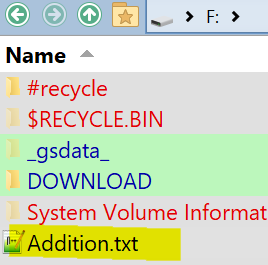
The name to be searched "addition" appears in many places on other drives, but as set in the filter it should skip the searches in the folders mentioned. There are 2 scenarios observed. With AND and OR operators.
Just to mention that the search in simple panel gives the expected result detecting the right occurrences for "addition", of course not skipping any folders. See below.
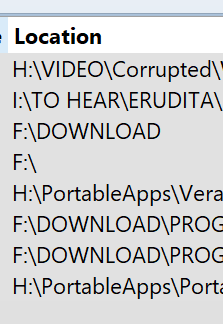
For the case using advanced panel there were no hits when using either operator AND or operator OR. But interestinlgy when using AND operator the search last longer (of course) BUT does not skipped the folders, as defined by the filters. On the other hand with operator OR the search skipped completely looking into the folders which led to a fast search. But without any hits at all on both cases???.
Folders not skipped! (with operator AND) Why?
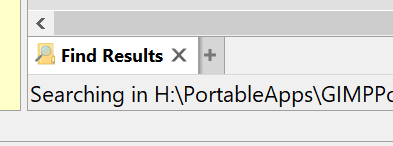
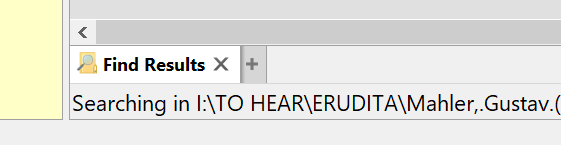
Folders to skip:
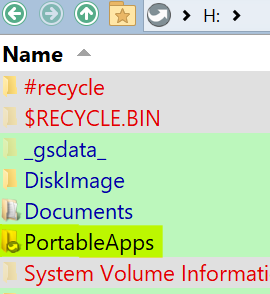
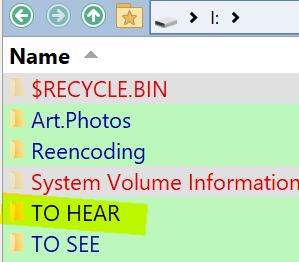
In addition to this issue, is it possible that a search by name in the advanced panel could be matched partially too?
No folder with be named both "portableapps" AND "to hear", so the "AND" version doesn't make sense and won't skip anything at all. That's why it takes longer.
Please show us how you have the Simple panel configured, and some of the results it gets so we can see what you're comparing against. The searches you're doing must be different as I assure you the Advanced mode does work (or we'd have hundreds of threads about it :)).
First I scanned via simple page and the results are shown. The advanced page didn't find anything.
Have even make a video showing it in progress.
https://mega.nz/file/IB43wZ7S
None of those files match your Advanced query. You're searching for addition and none of the files are named that. (They have that word in their names, but your query is looking for an exact match.)
The "partial match" option is on in the Simple panel, which is why it works there with just the word "addition", but that option isn't there in the Advanced panel, where you need to be more explicit.
Use *addition* as a wildcard if you want to match files with "addition" somewhere in their names.
Now with the wildcard put, it worked fine as expected. Only drive F listed. Ok!
It would be nice to see in such a powerful product as Dopus an implementation in future update with "exclude folders" argument/command and a "partial match" in advanced panel.
Thanks