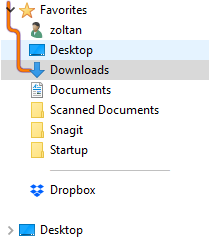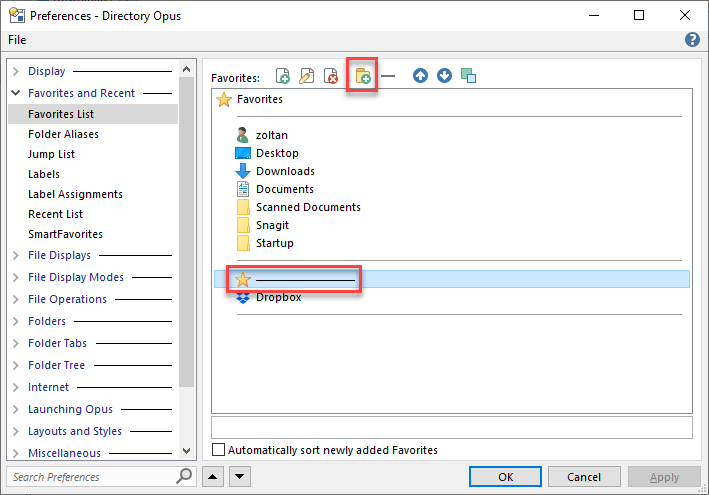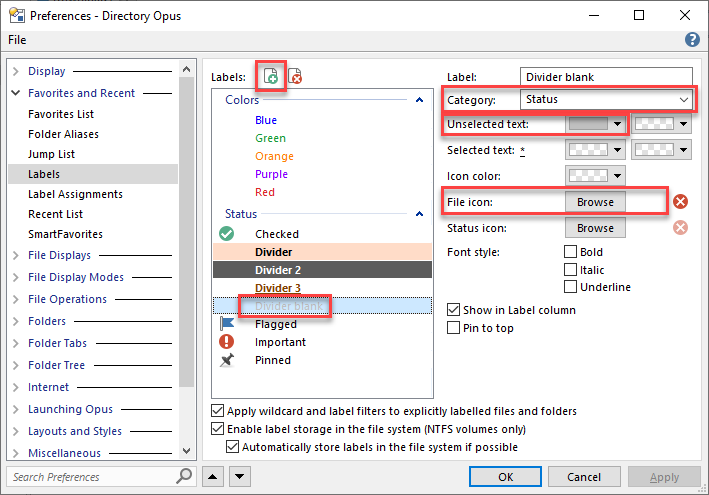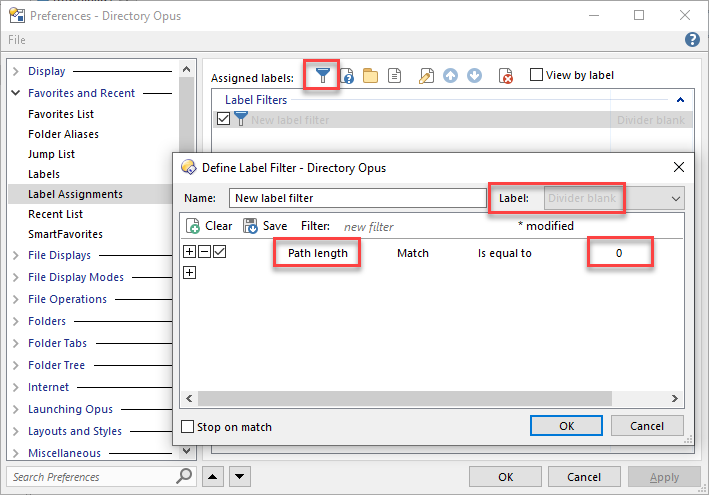Since there seems to have been some confusion in the other thread, here are some more screenshots with the steps to follow.
Step 1: Create a new folder in Favorites, and type the name of the folder as multiple em-dash "—" characters. The em-dash character can be typed on Windows by holding down ALT and then typing 0151 on the numeric keypad. Alternatively, you can just copy and paste the character from this post.
Step 2: Create a label called "Divider blank". Set Category = Status, Unselected text = grey (or any color you like):
Next, click on Browse next to File icon and select the blank icon in the bottom row:
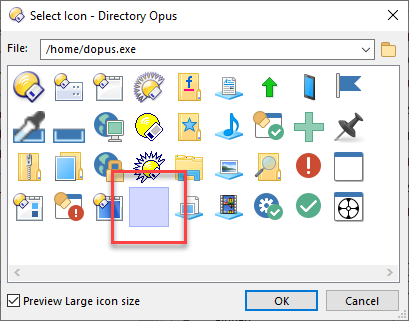
Step 3: Create a Label Assignment with Path length – Match – is equal to – 0. In the top right, select the label you just created (Divider blank)
After this, you should see a faint grey line that looks like a divider in your Favorites list: