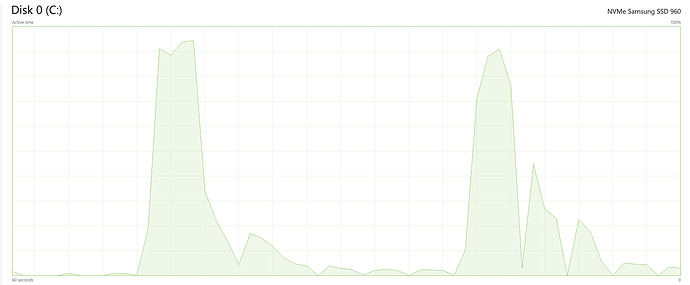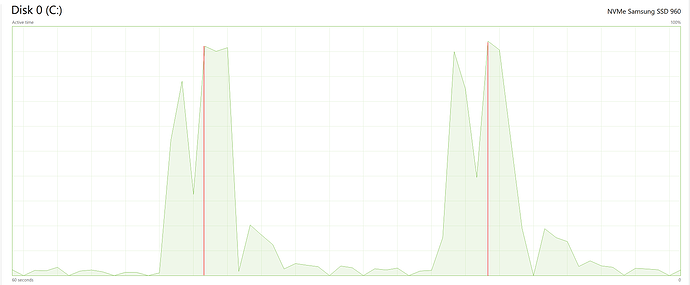Short: I've been moving files from an SSD raid setup to a Samsung 950 M.2 NVMe drive. From a hardware perspective, the copy speed should be at least 200MB/s, but DOpus is maxing out at 40MB/sec (and often half that.) I believe the main cause is that DOpus copy is designed with old spinning disks in mind and does not scale properly to support SSDs.
Long:
My configuration consists of two 240GB Samsung 850s in RAID 0 and a new 500GB Samsung 950 M.2 NVMe drive. The 850s max out around 1GB/sec reading, but with 4K blocks that drops down to about 300MB/sec. The 950 maxes out at 2.5GB/sec read and 1.5GB/sec write (verified with speed tests on my system, so it's not just theoretical specs.) The files I've been moving were all pretty small, so they're all 4K block moves, with the speed dropping down to 20-25 MB/sec for the small files. I'm pretty certain that if DOpus could support multi-threaded copies (i.e. copy 10 files at the same time), this speed would go up significantly. Unlike spinning disks which would seek themselves to death, the SSDs can handle high IOPS loads and should come into their own as the IOPS increases. (Especially NVMe drives, which have much better queue handling than anything SATA based.)
Alas, most of the files have been copied and it doesn't matter much to me, but as SSDs/NVMe are more and more replacing spinning disks, it would be nice if DOpus could update copy/move to take advantage of this. (Unless I missed some config which already supports this.)