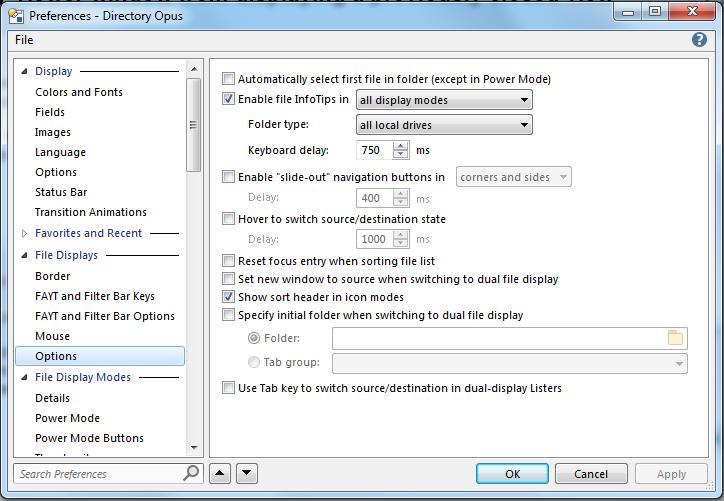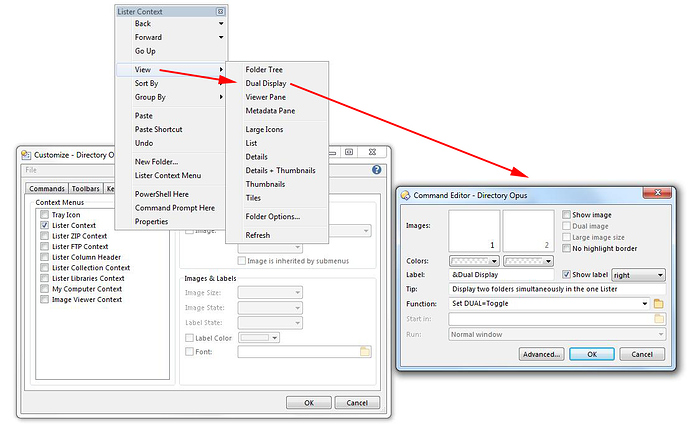How do you stop new split directory viewer window from displaying a previously closed view, never happened in previous versions and is really irritating?
Edit the toolbar button which now runs this by default:
Set DUAL=Toggle,Vert,Remember,ToggleLayout
Remove the Remember, part, so it's like this:
Set DUAL=Toggle,Vert,ToggleLayout
Sorry, I have no idea where to find these settings, looked in preferences but there's just too much confusing garbage...
- Settings > Customize Toolbars
- Double-click the toolbar button you want to edit.
- Edit the command as per above.
- Click OK in the button editor, then OK in the Customize window.
More detail under Editing The Toolbar.
Eventually found my way to where I think you mean, removed "Remember", clicked OK and got back to the lister where deleted rhs pane followed by creating a new dual lister and the problem is still there even though on checking "Remember" is still gone as per attached image.
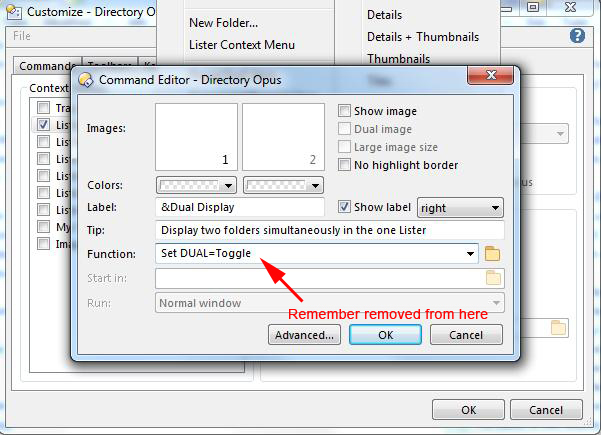
It should now always open either a fixed folder or the same folder as the existing/main file display, rather than remembering how things where the last time that half of the window was open.
To change which folder it opens, turn on Preferences / File Displays / Options / Specify initial folder when switching to dual file display and specify a folder there.
I think we're talking at cross purposes here so let me rephrase this...
Previously in Opus when I had a dual pane lister, my default, I would close one of the panes and then click a new dual pane which would then duplicate the existing single pane. I would like to get back to this setup, which was the default in Opus as long as I remember...
In that case turn off Preferences / File Displays / Options / Specify initial folder when switching to dual file display, if it is currently on.
That looks correct in Preferences.
Looking back at the screenshot of the button editor, were you editing the button you are actually clicking, or a different one?
It looks like something inside a menu is being edited, but there's also a button to toggle dual display directly on the toolbar which you might be using instead. Be sure to edit the one you're using.
Is the menu item that you're editing the thing you are using to go into dual display mode?
For example, there is also a toolbar button which you might be using instead:
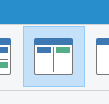
The buttons and menu items are all independent, so make sure you edit the thing you are using.
Like most people I use the shortest work path, which is a mouse activated button...
If you want to change what a particular button does, you have to edit that button.
Editing another button or menu item will only change what that other button or menu item does.
If you edit button A but click button B, button B will still do what button B did before because it's not the one you edited. You would need to click button A to get the new behaviour.
Where does one edit button functions?
From the screenshots you posted earlier it looked like you had already worked that out.
- Settings > Customize Toolbars
- Double-click the toolbar button you want to edit.
- Edit the command as per above.
- Click OK in the button editor, then OK in the Customize window.
Thank you, that seems to have solved the problem...