I have been using DO in w7, have moved to W10, I went into the utility find panel, and near file type I selected files, in the past on my Windows 7 machine this would hide the folders, it's not working on my Windows 10 machine the folders continue to be displayed regardless of how I have that tab set. How can I stop the display of the folders, other than the way I just described?
Could you post a screenshot of what you're doing and the results?
I am selecting "files"
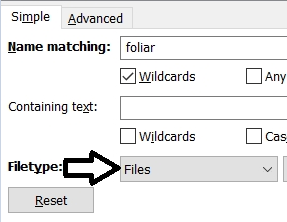
And I keep getting folders shown in the lister I want only files, In my W7 setup this worked, now I am in W10. How to stop seeing folders in lister?
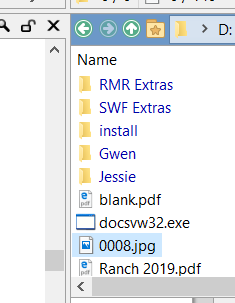
Thank you for your time and help ..... Gary
The second screenshot doesn't look like the results of a Find operation. Is that just showing a folder on your D:\ drive normally? (Hard to see with the screenshot cropped, but the location field makes it look so. Find Results would normally start with coll:// path.)
Have you clicked the Find button? Or are you expecting the criteria you specify in the Find panel to affect other things, not just what the Find button finds?
I have the directory I am wanting to go to in "favorites", on my W7 machine when the directory I selected in favorites would come up and the selector was set to "file" I would not see any directories in the lister. Now I cant figure out how to shut off the folders being shown in the selected directory.
The Find panel only affects what will be matched when you perform a Find. It's the wrong tool for the job here.
If you want to always hide all folders in a particular folder, or in all folders, here's how:
- Select Folder / Folder Options from the menus.
- On the Hide Filters tab, enter
*in the Folder names field. - Click the Save button at the top of the dialog.
- Choose Save format for all folders (make this the default) if you want this for all folders. Or choose Save format for a folder if you only want it for the current folder.
- Click OK, and then OK again.
- Close any Opus windows that are still open, and test the changes in new ones.
If you only want to do it temporarily, as a toggle button, you can use the buttons in the Filter Bar (* hotkey by default) to do that. Or you can make buttons or hotkey which do the same thing without needing the filter bar to be visible. Sounds like you want the steps above, though.
WOW!! Leo you are a genius, I have wasted hours trying to figure it out ....... THANKS!!! ![]()
As someone here used to say "Backup and Restore is your friend".