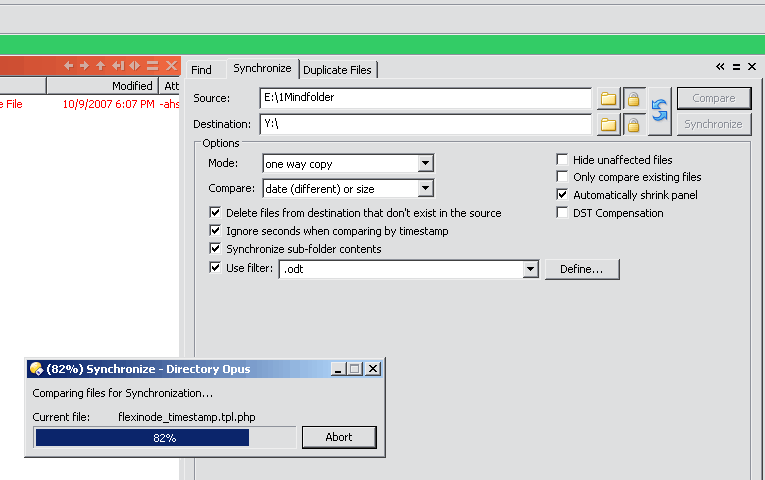Firstly, want to point out that this is my first post. Love Opus. Love it! Just discovered Opus a few months ago and I cannot believe the tremendous efficiency boost. I cannot believe how long I put up with Windows Explorer.
On then, I've needed a solution for some time to synchronize the contents of my projects folder between my laptop & desktop for some time now. Low and behold, after months of using Opus I discovered the Synchronize panel. Opus program never ceases to amaze me!
However, the dream of easy file synchronization is not yet fufilled. The folder is incredibly large so after a few attempts I decided that the synchrnoize process is just to long for it to be an effective method of doing this.
So rather than all my project files I will settle for just the project notes. Which are just text filles and OpenOffice documents: .odt
So great, I can open the synchronization panel and punch in the .odt file extension, run the synch and it should be way faster since I'm only doing text files.
However, the filter is not applied. I punched in .odt with the settings in the screenshot attached but it still tries to copy all the files.
Do I have to define a filter? How can I set this up so it only synchs the text files, any suggestions are appreciated.