I've searched and I cannot seem to find an answer to this... if someone could provide any links I would greatly appreciate it. I have alot of graphics I work with .jpeg and .png (s), for some reason the tagging feature will work with the .jpegs but will not work with the .png files. What I really want to be able to do is to tag my graphic files, so that I can easily search them, for example tagging with specific colors, names, ect... ex: tags: green; spring; frog; summer; river You get the picture. I'm using the extended properties area in the meta data. Some of my graphics are generically named and I would like to tag them with meaningful data to me. Please help. I have LOTS more .png files, as I work with photoshop than I do .jpeg, but would like the feature to work with any images, including .NEF files, which are RAW photos taken w/ Nikon camera. This tagging feature seems to only work with .jpeg  Thank you very much for any help you can provide
Thank you very much for any help you can provide
Well, i don't have a .NEF file at hand right now, even though i own a Nikon, but at least for Fuji .RAF files, it's possible to tag them. So, if you don't see the "tags" field in the extended properties of your meta data panel, it's just not available, i'm afraid. But perhaps the "comment" field is available, which also could be used for a search (i think). Generally Opus can handle .NEF files, as you can see in the settings > viewer plugins > raw section, to show thumbnails or an image preview, but tagging (except maybe geo-tagging) seems to be not possible, as far as i can see from some web search.
I don't think the PNG format supports any type of metadata, other than generic User Description which Opus can write into NTFS metadata (and thus will be lost on some file systems or if the file is put in an archive, uploaded to an FTP site, etc.).
While some raw formats support various types of metadata, Opus does not attempt to edit them. It wouldn't be safe as the raw formats are so varied & undocumented, and you generally want raw images to be preserved exactly as they came from the camera. So those also can only have a generic User Description set in Opus.
I've tried making a comment in the files, but again it ONLY works on .jpeg files, it will not work on .png files. The extended properties in the metadata panel are open and OPUS does allow you to tag or comment or even put author, copyright, ect data in there, but it WILL NOT search on those attributes. Does anyone have a solution to this?? I've tried putting in comments or putting a tag on it in the extended properties, but it will NOT allow me to search on anything other .jpeg files. I don't care if it gets lost in other systems, I only use OPUS primarily and would love for it to work in just OPUS on MY OPUS; If we can figure out how to make it work. Let's just forget about .RAW files and concentrate on .png files. Is there ANY way to tag or comment .png files and be able to filter or search on them based on their tags or comments???
What kind of device are the PNG files stored on?
There seems to be no problem in tagging png files created in Adobe Photoshop. Any metadata you enter in Photoshop is picked up perfectly - apart from the title field, of course, and it can be readily edited in the Opus metadata pane. Perhaps your PNG files come from another program, but Photoshop PNG files seem to handle IPTC tagging perfectly well.
Personally, I would never use a proprietary format like NEF to store my raw files, it is a much better idea to convert them to DNG files - Adobe's digital negative format. OK, it too is a proprietary format, but they will support it for years to come.
What kind of device are the PNG files stored on?
They are stored on my computer, it's an HP Pavilion Elite HPE OS: Windows 7. I'm certain the files were created in Photoshop, but I have not noticed the metadata being picked up by OPUS if there is any - but the point is, I would like to add the metadata using OPUS, it's such a great file manager and I'm certain I can do it faster than opening up EVERY file in Photoshop and applying metadata. I've looked around the internet and have found that adding metadata to .png files seems to be problematic for nearly everyone, there are utilities out there, but I want it to work with OPUS I use OPUS extensively everyday. I don't know how to write fancy dancy scripts yet, but maybe someday, but I've customized enough for me for the time being, all except for the metadata thing being added to my .png files.
FYI Leo: There is not space issue; I have a 2T drive for my graphics files this is my properties for my data disk, see my data disk stats attached.
A local drive using NTFS was what I was looking for.
The Set Description command should work on the files in that case. (The generic User Description which Opus can write into NTFS metadata I mentioned earlier.)
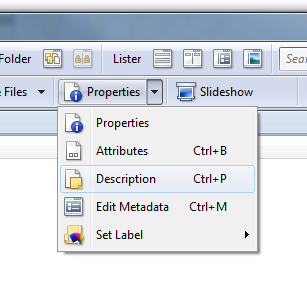
The descriptions can be displayed in the Description or User Description columns. (The former shows both what you have entered and automatically generated information such as image dimensions. The latter shows only what you've entered on its own.)
I am reviving this old topic because I have recently bumped into the NEF metadata issue whilst tagging images. @leo's response makes perfect sense but I would like to suggest providing a user option in Settings (at own risk) to identify extensions that should be treated like JPGs - i.e. designated as inGroup = Images. This would be similar to the Zip Files option in Settings to identify Archive/Zip extensions.
If I simply rename a NEF file to JPG I can access the full suite of image metadata and I can use SetAttr META to update editable fields so it would appear at first glance that NEF would be safe to add to such a list.
Thanks for reviving this topic, and as far as I can tell, there is still no fix to tagging .png files. I have tried the options that Leo recommended, using description field, edit metadata & tagging it and also the set label option (which BTW only changes the font of the name of the file to another color). Either way, when I go to search for items that I just tagged, or put in description field it does not pull up the files. Seems like the ONLY way to get Opus to search on .png files it to have the field you want to search on in the filename! Not really practical.
Don't get me wrong!! I'm still madly in love with OPUS!! Best file manager software eva!!
@MikaScott Windows Search can't locate tags that are stored in ADS. Opus can add tags to both PNG and NEF files but since tags can only be stored in ADS for those filetypes (as I understand it) they are beyond the reach of Windows Search. Opus Find, on the other hand, works a treat.
It would be helpful if there was a visual cue for tags that are stored in ADS vs. those that are Windows Searchable. Some means of highlighting to distinguish ADS-saved keywords when shown in a Tags column.
This is the search window I'm using... it appears it is in OPUS while I'm using OPUS, still it does not find anything that I've tagged, this is what I'm talking about:
I don't know what ADS is.
I would stick well away from camera manufacturers' raw image formats for archiving digital negatives. Export them from Lightroom in Adobe's DNG format. No problem tagging then.
I am also far more confident of Adobe maintaining their DNG format long term than camera manufacturers.
That field runs a Windows Search, for people used to its syntax etc. from File Explorer.
Opus also has its own search functionality under Tools > Find Files.
ADS stands for Alternate Data Streams. These are part of the NTFS file system. Here is part of the ADS description from Wikipedia.
"Alternate streams are not listed in Windows Explorer, and their size is not included in the file's size. When the file is copied or moved to another file system without ADS support the user is warned that alternate data streams cannot be preserved."
ADS can be used to store information that is not normally visible but can be accessed by applications that know what to look for.
I've tried that and it seems really complicated in order to do a quick search... overly complicated, if you have a good tutorial for the search file options, please point me to it. Thanks so much for all the feedback! 
