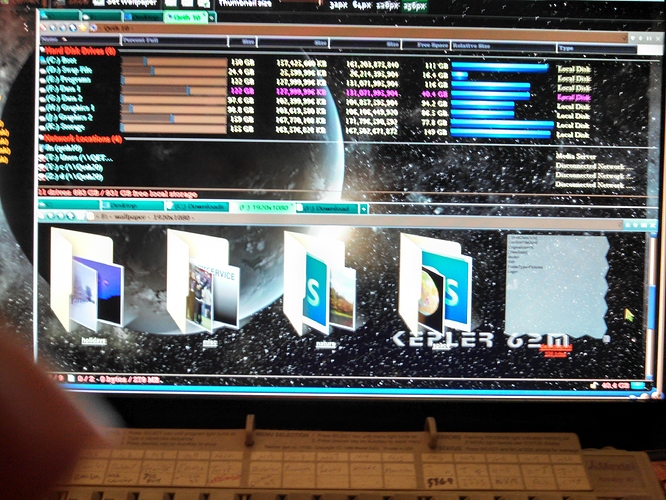I have a folder where .jpg images are stored. It contains nine sub-folders.
I have the folder set to Thumbnail so I can see easily the pictures I want
to work on. The icons for each of the sub-folders are all the default
icon--the one that looks like an open manilla folder with two of the pix in
the folder protruding from the right side. I am guessing these are icon
overlays. On two of the folders, however, one of the two "sample" pix is a
blue square with an S or PS on it in white. I presume this is some sort of
Photoshop logo. The other seven sub-folders have two actual pix as icon
overlays. I have searched the Properties sections of all of the sub-folders
and can't find any differences between the correctly performing ones and the
two that are wayward. All sub-folders contain only a desktop.ini file and a
number of .jpgs. No other formats or files of any type. So--where are
these blue and white overlays coming from? And How can I get rid of them to
make the icon overlays depict two actual pix? How does DirOp choose which
internal files to use for the overlays anyway?
If possible, please post some screenshots so we can see exactly what you've described.
You can upload JPG, PNG and GIF screenshots to the forum as attachments. (If using the Quick Reply button, click Full Editor to be able to upload things.)
Those folder thumbnails are being generated by Windows itself, which I believe uses the two most recently modified files in each folder that it considers to be images.
When new, non-PSD image files are added to the folders they will probably replace the PSD files which are part of the thumbnails the next time they are generated, although the exact details are up to Windows.
You can make Opus generate the thumbnails instead, by turning off Preferences / File Display Modes / Thumbnails / Generate folder thumbnails via the shell (provides 3D folder thumbs), but they will look different so that may not be what you want. There's also an option below that to display folders with generic thumbnails that don't include any child items.
Aside, this thread might be of interest to you Windows Screen Capture. Personally i would also use paint or paint.net to crop the image down to the important parts.
HTH's
Thanks for your reply. It pointed me in the right direction. I noticed that some of the tip boxes that appear when you mouse over the filename said "Photoshop Image" instead of just "JPG Image". This is strange since: 1) all the files in the folder are .jpg; 2)all are the same size,; and 3) all have been processed through Photoshop. So I ran the two or three I found in those folders through Image Conversion. The pictures were unchanged but now the pop-up tips said "JPG Image" like all the others and the PS logos I didn't like were gone. Presto. Sometimes I wonder if the people who design Windows are actually from some different dimension. Maybe outer space.
Thanks again.