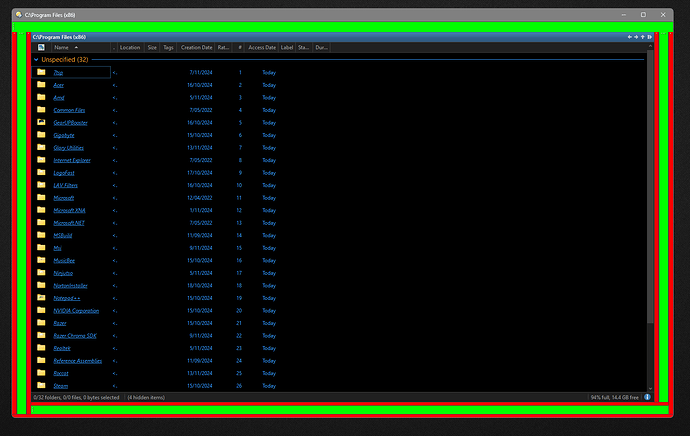I was messing around trying to make a new theme and wanted to make the toolbars thinner but couldnt find an option... I found a way to trick it to making the bars thinner than normal... by fiddling with it but either way thought this might be a bug I can post the steps I took.
Green bars = normal
Red bars = abnormally thin ones ive created
Is this a intentional feature to be able to make them as thin as the red ones? if so why is there no toolbar resize thiness/thickness unless its tucked away in the menus ![]()