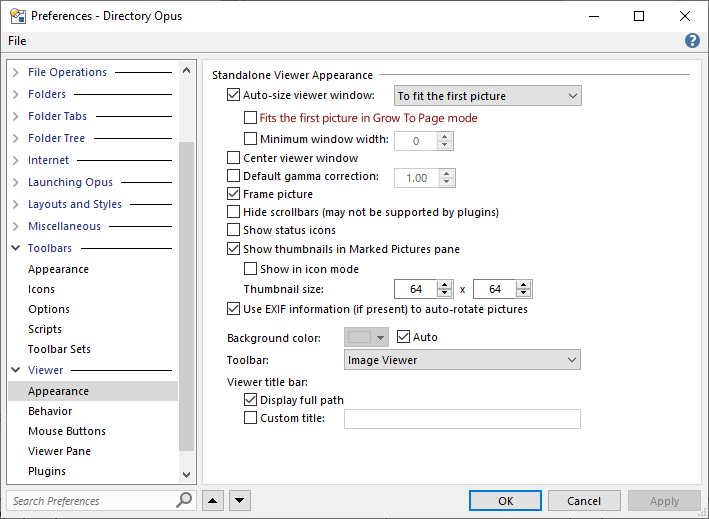I'm not sure whether to consider this a bug or feature request, but the issue sure is annoying. If there is already a way to resolve it that I'm missing, please let me know!
Problem:
When I change the Viewer to 'Grow To Page' mode while cycling through a directory of images, the next time I open a new Viewer window, it makes the window as large as possible, ignoring that I have set the 'Auto-size viewer window' option 'To fit the first picture'.
In my case, I never want to make the image fill the screen like this but I can't figure out how to avoid the behavior.
Request:
Make a sub-option to respect 'To fit the first picture' setting even when 'Grow To Page' is enabled.
Use case:
I am working with a lot of images created with Stable Diffusion AI image generation (which is all the rage, these days). They're often created in large batches, and very typically there will be a smaller (first pass) image followed by an upscaled (second pass) image that was based on the first.
While evaluating the effects on the images from countless parameter changes, I am very frequently opening and closing multiple side-by-side Viewer windows, cycling through the image lists in each Viewer, and also switching between modes 'Original size' and 'Grow to page'.
The scaling mode I use depends on if I want to see the images 'pixel perfect', or compare the general composition of the first pass vs. second pass images at matching scale (either side-by-side or flipping back and forth with mousewheel).
Unfortunately, the current behavior of 'Grow to page' making the next viewer window as large as possible causes a lot of aggravation. To avoid the issue, I'm forced to try and remember to switch back to 'Original size' mode every single time, or when I inevitably forget, I have to switch modes -> close the Viewer -> open a new Viewer.
Manually resizing the window is likewise tedious, as well as manifests the terrible scaling quality from the built-in Windows functions. Furthermore I constantly end up with the wrong window size when switching back to 'Original Size' mode, causing scrollbars to appear, making me resize the Viewer again.
Directory Opus is nearly perfect for my workflow, I think this issue and the terrible image scaling quality remaining after all these years are the only flaws.
(You guys really are working on the Viewer rewrite you've mentioned in other posts, right? riiiiigghht? ![]() )
)