Was there not a limit on how many characters could be used in a path?
this app: "Lyrics & Chord Manager "
shows a path with a string of 1,885 characters.
How to find the EXE of a windows App and make a link to it's icon?
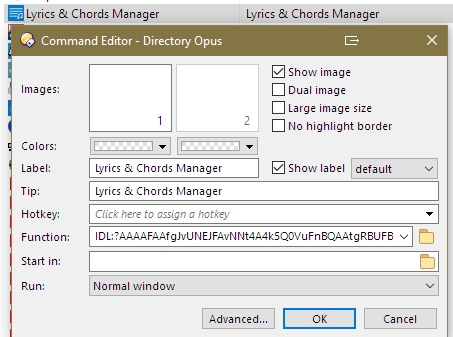
Was there not a limit on how many characters could be used in a path?
this app: "Lyrics & Chord Manager "
shows a path with a string of 1,885 characters.
How to find the EXE of a windows App and make a link to it's icon?
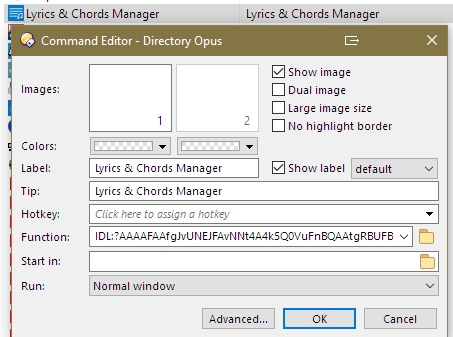
If it works then it can’t be hitting a limit, else it wouldn’t work.
Opus might find the icon automatically if you drag a shortcut to the program to a toolbar while in Customize mode.
That type of app is a pain to deal with manually because of Microsoft’s inexplicable decision to make the folder Store apps go into one no user account has permission to look at.
The apps can be found in /programfiles/WindowsApps/ (eg C:\Program Files\WindowsApps)
But you have to gain access (transfer owner from trustedinstaller to your account), details can be found on the web. Some apps are splitted into several subfolders, so have a look into all of them, you might find a folder named "assets" where app icons can be found as pngs or the exe itself containing the icon.
I'd avoid doing that as it could break the ability to install/update apps. Might not, but doesn't seem worth the risk, as annoying and nonsensical as that folder's permissions are.
Easier to find a copy of the programs icon online if it can't be found more easily.
That said, you can list the directory via an Administrator Command Prompt:
And if you find the right sub-directory for the app you're interested in, you can usually then open that in Opus. It's only the WindowsApps folder itself that blocks you from listing its content; the folders below it are usually permissioned to let you list them, as long as you jump directly into them. (None of it makes sense. Which sums up Microsoft these days.)
Most of these UWP apps don't even have an EXE ...
Maybe the following link can help you figuring out what will be started and how:
How to open UWP apps from the command line on Windows 10
The icon ("logo") location will be in the AppxManifest.xml too I suspect.
TIP: Do not take ownership from TrustedInstaller.
If absolutely needed (this is not one of these rare cases): run your program as TrustedInstaller instead.
(the usual disclaimer: don't mess things up; you can do some serious damage)
An easy way would be through Nirsofts AdvancedRun.
I typically start CMD as TrustedInstaller and work from there.
My RunAsTrustedInstaller.cmd (in the same folder as AdvancedRun):
@echo off & setlocal
"%~dp0advancedrun-x64\AdvancedRun.exe" /EXEFilename "c:\windows\system32\cmd.exe" /commandline "/k TITLE TrustedInstaller & color 4E & %* " /RunAs 8 /Run
Good point to mention. I've been running my Win 10 with this for a few years now without problems though (neither with os updates, either small or version updates, yet i didnt upgrade to win 11 on this machine).
One can use TreeSize to display content of C:\Program Files\WindowsApps then right click on a sub-folder and choose to open it with DOpus. It won’t mess with permissions and it’s more friendly than the list displayed by dir in powershell.