Hi,
I just upgraded to the latest version of Dopus Pro, and I get a message it cannot display a word document (Excel and PDF work fine as before),
It is a bug or a new setting
Thanks
Micha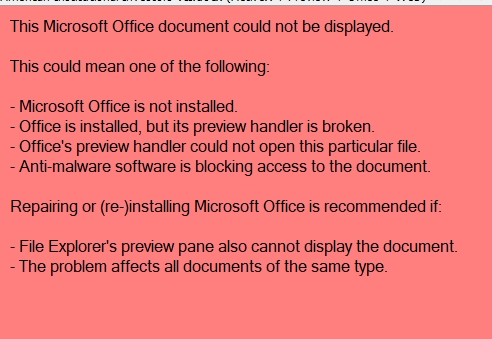
Hi,
I just upgraded to the latest version of Dopus Pro, and I get a message it cannot display a word document (Excel and PDF work fine as before),
It is a bug or a new setting
Thanks
Micha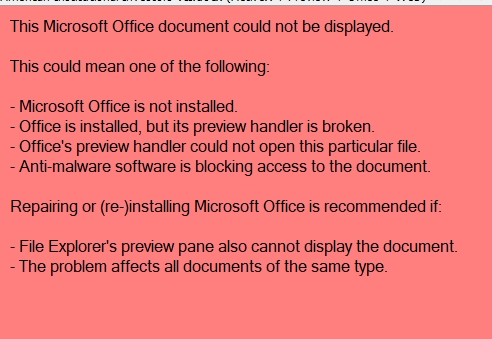
The message is new, but if it's appearing then it would not have worked before either.
Do Word previews work in File Explorer's viewer pane? If not then your problem is outside of Opus. Try reinstalling Word.
I am having the same issue with Word preview not working. The previewer works for Word in File Explorer. How can I fix this? I am on the 60 day trial and previews for all MS files are very important to my workflow. .doc extensions work but not all .docx work. Some do, though, which is odd. I am also now having trouble preview .xlsx and .xls files. Getting the same error message as mfuks above
Repairing Word usually fixes it.
Thank you. I've run repair on Word as well as MS 365 Office. Preview still works only sometimes. The rest of the time I get the screen saying that the Microsoft Office document could not be displayed. Since it works sometimes, is there something else I can do to get it to work always?
Someone recently found that files flagged as "from the internet" will not display in the Word viewer (in Opus or File Explorer, but it's easy to get confused and think they work in one but not the other if you do something unblock them between tests; opening then in Office can do that and it asks if you're sure you want to open/edit the documents). Unblocking them can be done via the Properties dialog in Opus or Explorer.
The "Open Temporary Copies" option in Opus is another thing that can help if the files are blocked in that way, or locked by something (as long as it still allows copying). You can turn that on in Opus via Preferences / Viewer / Viewer Plugins, then select MetaPlugin and configure it, select Word at the top, and turn on Open Temporary Copies on the right (then click OK).
Another possibility is antivirus (and similar) blocking access to documents, which can depend on the document content or the process that's opening them.
Beyond that, the Word viewers aren't our code or anything to do with us really (we just make it possible to host them inside our window), and if they're failing on some files or at random, you'll probably need to ask Word's support for help.
This solution worked for me.
I had the same problem. I noticed that it was only happening on certain files, only files where editing was not enabled. If I opened the file in Word, then enabled editing and saved it, it opened up in the viewer without any problems.
Actually, no need to open the file in Word or elsewhere. Just right-click the file in DO --> Properties --> Check "Unblock" at the bottom of the "General" tab.