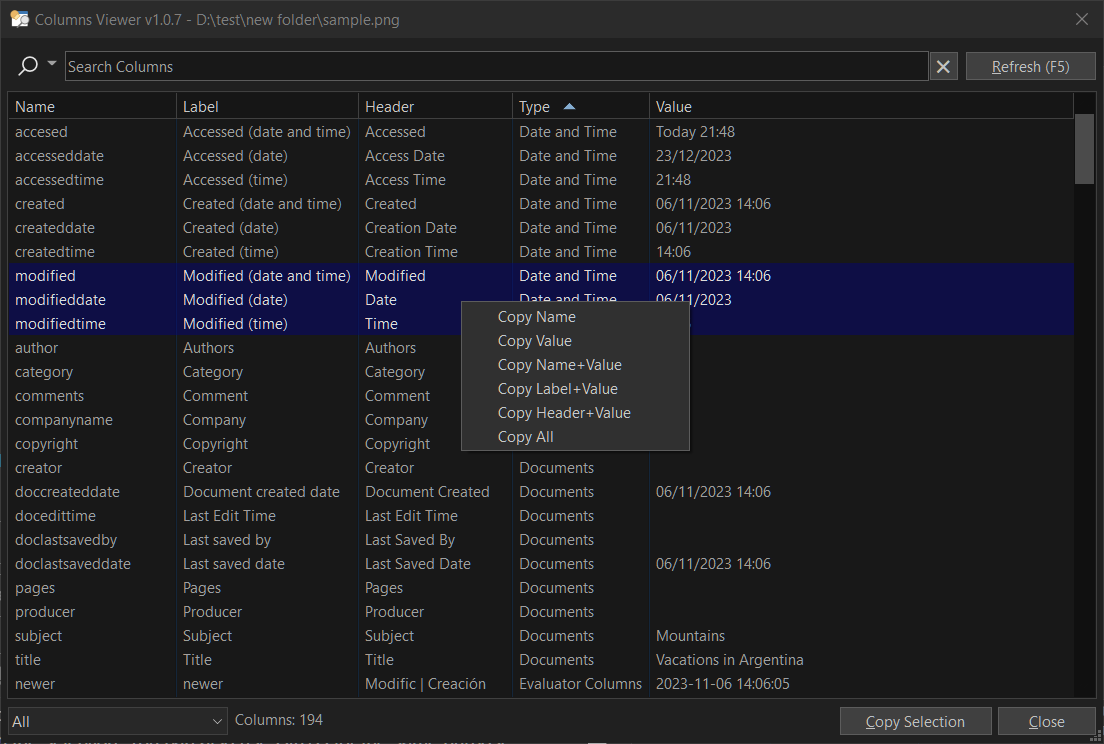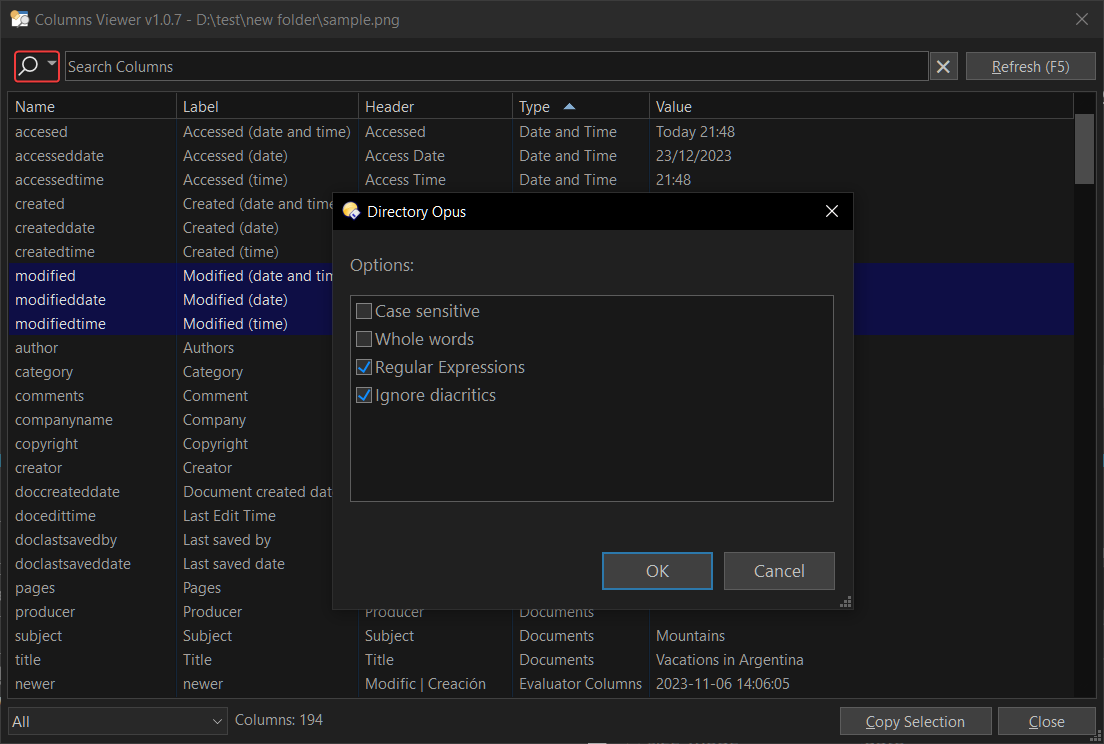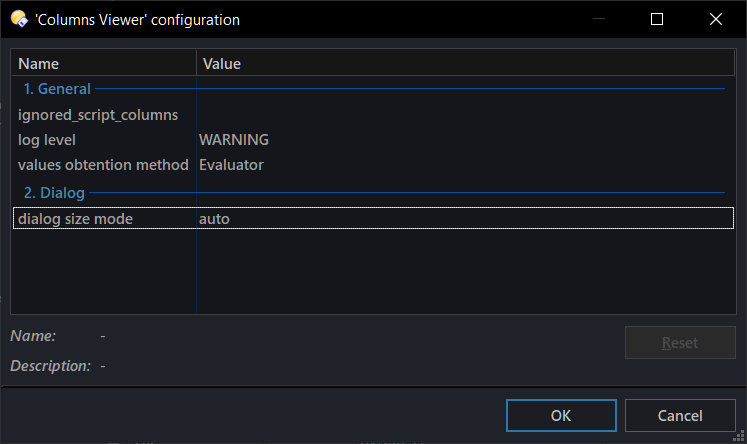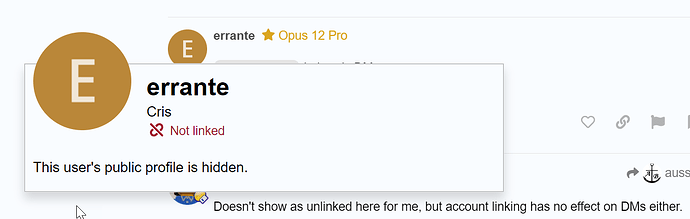This simple script-addin command allows you to view and copy virtually all column values available in Directory Opus.
While working with other programs and metadata/properties, I have sometimes encountered the need to know the equivalent name/keyword in DOpus that displays the same information. Since there is no quick way to display all this information, I decided to make it possible and share it with the community.
Some of its main features are:
- List almost all values available in DOpus for built-in columns.
- List script column values.
- List Evaluator column values.
- List column values for enabled Shell Properties .
- Search by name, label, header or value, with the possibility as well as being able to configure search options from the same dialog (match case, regular expressions, ignore diacritics and whole words).
- Ability to copy selected values to clipboard.
- Multilanguage UI (available in all languages included in DOpus).
HOW TO INSTALL
Download the file below. Then run Prefs SCRIPTINSTALL and select the downloaded file.
![]() IMPORTANT: Needs at least v13.9.1
IMPORTANT: Needs at least v13.9.1
v1.5.0 : ColumnsViewer.opusscriptinstall
USAGE
Once installed, you can access the command by running COLUMNSVIEWER %fullpath%, where %fullpath% is the full path of the file or folder to use. Remember to use quotes if it contains spaces. Otherwise, if you just use COLUMNSVIEWER , the first selected item in the active tab is used.
Once the data has been read, a dialog window appears that allows you to view, search, and copy the retrieved data.
You can sort by values in any column and search for matching values in Name, Label and Header.
When one or more rows are selected in the list, the Copy Selection button appears, allowing you to copy all values from all columns in the selection. You can also use Ctrl+C for the same purpose.
If you want to specify which columns to copy, you can use the menu that appears when you right-click on the selection.
The Refresh button (or the F5 key) allows you to refresh all values.
The ![]() button clears the value entered in the search field.
button clears the value entered in the search field.
You can choose how the search will be performed, through a dialog window accessible by clicking on the glyph next to the search icon.
Finally, you're even able to drop an item in the dialog window, to load it.
OPTIONS
In the Script Management window (Settings / Scripts), select Columns Viewer and click in Configure button.
- log level:Logging level to be displayed.
- OFF to show only errors.
- DEBUG to show all messages.
- STANDARD to show only the most relevant information.
- WARNING to show messages that needs your attention.
- ignored_script_columns: List of the script names (as seen in the "Names" column in Script Management) that you do not wish to use with this command. All columns for those scripts are going to be ignored.
- values obtention method: Choose the way values for Script, Evaluator and Shell columns are going to be obtained. Currently available options are Rename Presets(default) and Evaluator. (detailed in NOTES below).
- dialog size mode : Choose how the dialog window will resize when open.
- AUTO : Auto resize based on screen resolution and list dimensions.
- LAST USED: Remember the last window size and position.
NOTES
- If
FILEargument is used (you provide a item fullpath), and that item is not in the current active tab (or there's no tab at all), the command will use Rename Presets, given the impossibility of using Evaluator method under those circumstances.
Main differences to take into account when choosing between Rename Preset and Evaluator method:
- Rename Presets makes use of the possibility of getting column values when renaming a file, but it doesn't actually rename anything. For that purpose, creates temporary rename presets, that are deleted after use.
- Evaluator makes use of the possibility of getting column values when setting a textual filter. Some downsides when using this method :
- Some values may not be retrieved under certain circunstances (if interested, search in the forum for issues with Evaluator related with columns).
CHANGELOG
v1.5.0 (Jul 28, 2024) : [ColumnsViewer.opusscriptinstall|attachment](upload://vRijb75B5S3wlQHUXSatVWzPW60.opusscript) (15.2 KB)- Added support for Streams, Permissions, Availability, and Signed By columns.
- Other minor improvements and updates.
Full changelog
v1.4.0 (Jul 12, 2024) : ColumnsViewer.opusscriptinstall (14.9 KB)
- Added support for datetimeoriginal and datetimecreated columns.
- Added support for minimize and maximize buttons in the title bar.
v1.3.0 (Apr 21, 2024) : ColumnsViewer.opusscriptinstall (14.9 KB)
- Now the dialog uses the font name/size configured in Preferences / Colors and Fonts / Fonts > Dialogs.
- Empty column values are now shown instead of being skipped.
- Improvements when using with the
FILEargument. - Code updated/cleaned up.
v1.2.2 (Feb 22, 2024)
- Added a fix when the dialog or its progress dialogs appeared, it messed up other listers/DO windows.
v1.2.1 (Feb 17, 2024)
- Added
obtention_methodin Script Configuration, to change the way this command obtains values for Script, Evaluator and Shell columns. You can choose between Evaluator and Rename Presets. - Improved progress bar.
- Improved launch when there's no tab/lister (e.g. via dopusrt.exe).
- Other minor fixes.
v1.1.1 (Jan 26, 2024)
- The command can now properly discard ghost columns.
- Improved getting data from non built-in columns, especially when you have a huge amount of them.
- Added a progress dialog when loading info.
v1.1.0 (Jan 23, 2024)
- Minor corrections.
v1.0.9 (Jan 09, 2024)
- Fixed 'Description' column value not retrieved correctly.
- When using
size_mode=autoon multiple screens, now (hopefully) the dialog opens centered on the monitor where the mouse is currently located.
v1.0.8 (Jan 08, 2024)
- Improved the way the script handles with Shell Properties columns.
- Fixed autosize dialog that was broken with last update.
v1.0.7 (Dec 23, 2023)
- Added the ability to drop an item in the dialog window to load it.
- Improved search functionality. You can now configure search options from the same dialog (match case, regular expressions, ignore diacritics and whole words are supported).
- Minor fixes.
v1.0.6 (Dec 21, 2023)
- Fixed an issue when retrieving labels and status values.
v1.0.5 (Nov 29, 2023)
- It's no longer necessary to specify the main name for script columns whose script filename does not match with this value.
v1.0.4 (Nov 28, 2023)
- Improved search functionality
- Fixed shell properties columns sometimes not getting values
- Added Esc Hotkey to close dialog
- Added F4 Hotkey to set Categories to All
- Added Shift+F4 Hotkey to focus Categories Combobox Control
- Added F3 Hotkey to focus Search Field Control
- Hint text for the Search Field Control is now multilanguage as well
v1.0.3 (Nov 21, 2023)
- Code improvement. Now the results should be obtained faster.
v1.0.2 (Nov 21, 2023)
- You can now choose to automatically resize the window or use the last used position and size.
- Improved search functionality.
- Code cleanup.
v1.0.1 (Nov 21, 2023)
- Hopefully solved the problem of not getting any data for script columns, when you have a huge amount of them.
- Added in configuration the option
sc_cols_custom_names, which allows to manually define the main name/keyword for columns whose stem filename is different from its keyword (also to save processing time, as without this it would be necessary to parse each existing script looking for the name).
v1.0.0 (Nov 20, 2023) : Initial release