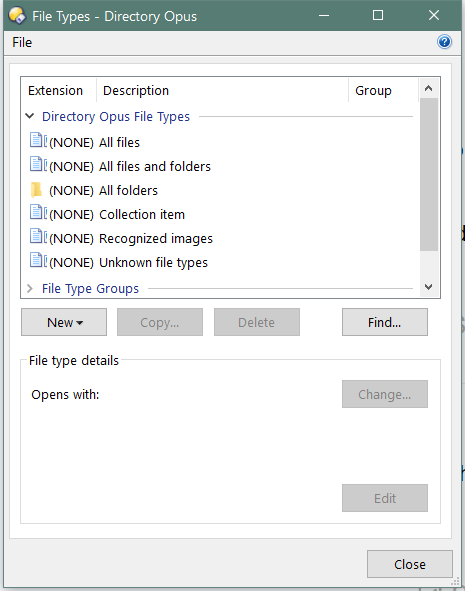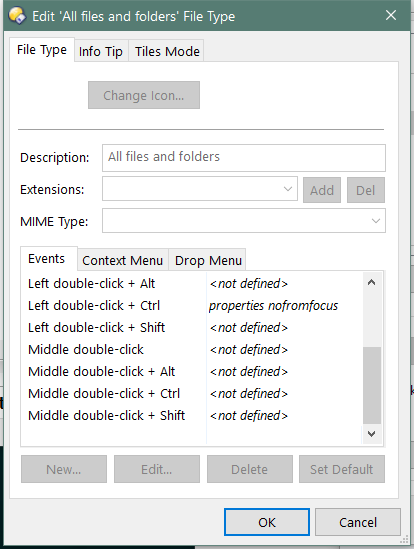Windows 10. Drag & Drop between local Dopus folders: only "move" is working.
Copy is working from/to explorer folders.
What do you mean by not working?
Is the copy.option not available, or is it there but it doesn't work? (in what way? what goes wrong? is there an error message?)
By "not working" I mean it doesn't copy the files.
The option is available in drag&drop, but doesn't do anything. No error message. "Move" option works. And copying via Ctrl-C and Ctrl-V works too.
That's very strange.
-
Which types of files are you trying to copy?
-
Which folders are you copying to and from? Are they normal, local SSDs/HDDs, or network shares? Is either a special folder like Documents?
-
Does it make a difference if you try other folders and file types?
-
Have you modified the drag & drop events in the Opus file types dialog? (You'll know if you have, so don't worry if that doesn't mean anything to you.)
All sorts of files.
All local drives.
No, it doesn't work with all kinds of files and folders. Even not from an application (Picasa) to a folder.
Yes, I changed something in Opus' options, but can't remember where. It's an option to prevent accidentally copying when one selects several files in Opus. This happened all the time and was very annoying.
You mean you turned off Preferences / File Displays / Mouse / Allow drag and drop into sub-folders (without a qualifier key held down)?
Are you holding down shift to make it do a copy?
No, not that option. This wouldn't allow for any drag&drop operations any more.
It was this one:
Settings -> File Types -> All files and folders -> Events -> Drag-and-drop + Ctrl
, then click Delete
I was very happy having found that and tried it on 06 Dec 2020 and it worked.
Please show us a screenshot of what that Events tabs looks like so we can see the commands/changes.
That's not the Events tab that you mentioned.
Please double-click All Files and Folders and show us what the Events tab of that looks like. (Plus any others that were edited, if applicable. That's usually the one you'd edit though so it may just be that one.)
Thanks.
How are you trying to do the copy using drag & drop? Between which folders?
If you are dragging without holding shift or ctrl down, and the two folders are on the same drive, that will result in a move. If the folders are on different drives, it should result in a copy. (Because the main Drag-and-Drop event is set to Copy movewhensame, and that's what that does.)
By deleting the Drag-and-Drop + Ctrl event, you've removed your ability to hold Ctrl while dragging to explicitly copy things even in cases where "movewhensame" would result in a move.
If you want the main Drag-and-Drop event to always copy files, and never move them, then remove the movewhensame argument so it just runs the Copy command without any extra arguments. (You would then only be able to move files by holding Shift.)
Just a short notice cause I'm going out.
Copying via drag&drop works between different drives without ctrl or shift.
It doesn't work between folders on the same drive.
I'm confused.
You don't have anything configured to copy via drag & drop when the source and destination are on the same drive. You only have options configured to move things in that situation.
Your event for Drag & Drop (without Shift or Ctrl held down) event does a "move when same", as is normal. So if the source and destination are the same drive it would move the files. (It would not fail to copy the files, it would just move them.)
You deleted the Drag & Drop + Ctrl method, which would have been the only way to do that in the past.
What are you doing in order to copy files via drag & drop?
If you're holding Ctrl while dragging, then that won't do anything because you deleted it.
If you want drag & drop without anything held down to always do a copy, not a "move when same", then you can edit the event to do that.
It sounds like you used to use Ctrl for copying in the past, then deleted the Ctrl event, and now you're confused that Ctrl no longer does anything? Or am I missing something?
I agree.
What are you doing in order to copy files via drag & drop?
I'm use left mouse to gran the file, then move the cursor to the (not opened) folder, then move the cursor above the target folder (text changes to + copy to...), push left-ctrl and let the left mouse go.
If you're holding Ctrl while dragging, then that won't do anything because you deleted it.
No, see above. Its the same behaviour. Doesn't matter when i'm holding it.
If you want drag & drop without anything held down to always do a copy, not a "move when same", then you can edit the event to do that.
That's not what I want. I want just "normal" behaviour.
It sounds like you used to use Ctrl for copying in the past, then deleted the Ctrl event, and now you're confused that Ctrl no longer does anything? Or am I missing something?
As I have said, I have deleted that event in december last year. And everything worked until a few days ago.
I've done some further testing (all with drag&drop and ctrl-key on a local non-system drive, folders not on desktop):
Explorer ==> Explorer: working
Explorer ==> Opus: not working
Opus ==> Explorer: working
That won't work because you deleted the Drag & Drop + Ctrl event. Ctrl no longer means anything when dragging and dropping in Opus as a result of deleting it.
If you want it to work, re-create the event. The command is Copy on its own.
In the events tab I cannot create a new item. The new button is disabled.
Worked. Thank you.
FYI: this was a suggestion from Opus Resource Center: Disable copy - ctrl-left mouse click
The suggestion does what was asked in that thread. The problem was that you didn't want that to happen. 
If you're accidentally dragging things while ctrl-clicking files, using the middle mouse button instead of ctrl + left mouse is one option. MMB is basically the same as Ctrl+LMB in Opus, and means you don't have to reach for the ctrl key as a bonus.
(This assumes MMB isn't assigned to something else in your mouse drivers.)