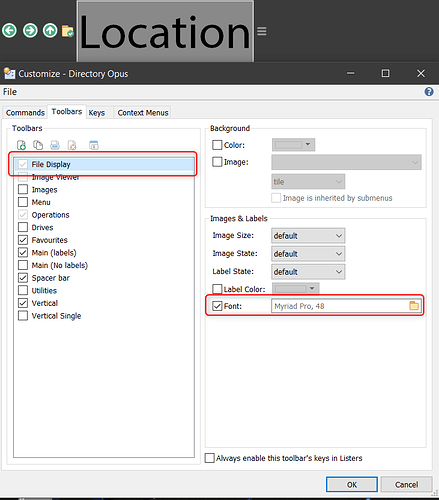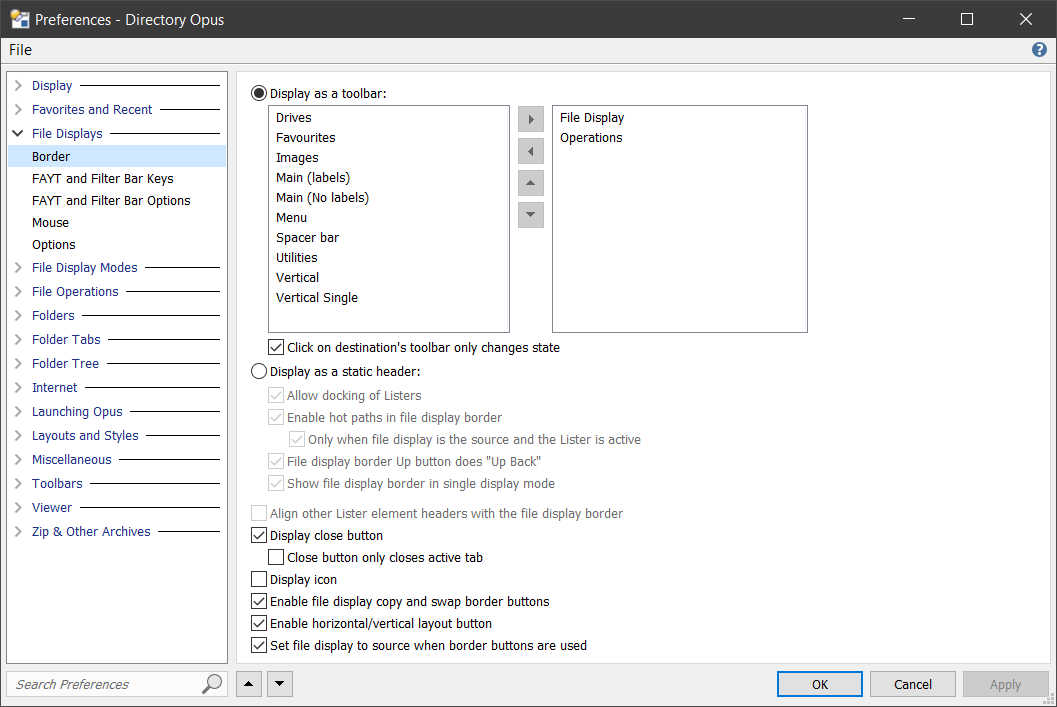Now, I have started to like Directory Opus more and more as only now I have started to customize it to this extent.
I have used the above settings to change font sizes for most of the parts that were troubling me.
That brings me to few new wishes which I know is definitely possible in Directory Opus 12 but do not know how ?
-
I want to show all Microsoft Word files in Blue color, Excel files in Green color, PDF files in may be Dark Red color and so on and so forth irrespective of which folder they are in. How do I achieve this ?
-
I today found a script called Ebook Columns 1.4.1.js.txt which can show Book Title and Author among other things.
Like most people, I have separate directories for Movies, eBooks, Audiobooks and obviously the Default Lister does not cater to requirements for all these.
Can you point me to tutorial or URL in documentation which can help me with showing relevant movie fields (e.g. I use the Video_Frame_Columns.js.txt for movie definition in Default Lister which is overkill and does not make sense for most of the folders) in folders for videos and movies, audiobook related fields like Duration etc. for audiobooks and so on.
I will also like to know if there is any script available which can show number of pages for PDF or epub or doc files which are the most common document or ebook formats.
And one final question. Currently, I am using a laptop with 13 inch screen but which is connected to a much bigger external monitor and displays only on the external monitor. So all above font increases is working smoothly currently. This is my most preferred way to use computers as I always prefer bigger screen if available.
I am also saving the configuration by exporting it to .ocb file.
Some day, I will have to use only laptop and I will like to use Directory Opus defaults or much smaller or normal fonts at that time.
The easiest and quickest way I feel in such cases will be to reset all settings to factory settings for Directory Opus and will like to know how to do it ?
Alternatively, a better option will be to save two sets of settings, one for laptop screen size and one for bigger screen and either import the settings from the appropriate file or switch to the required settings if it is possible to save the entire set of settings for each kind of screen size.
What do you suggest in above scenario and how to go about achieving it in an elegant way ?
Thanking in advance,
Regards,