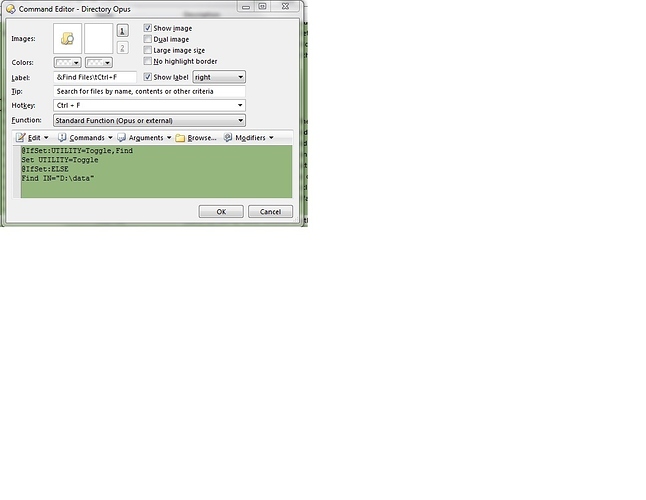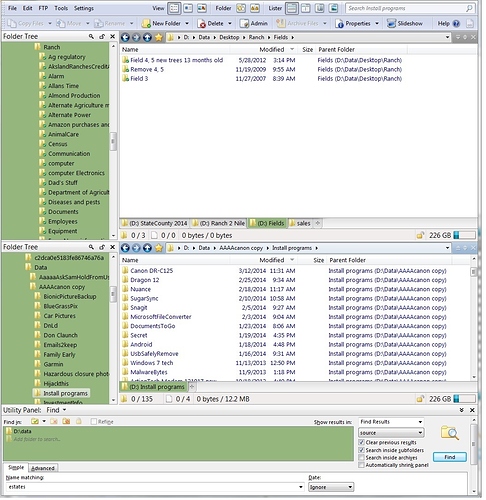Since upgrading to version 11 now every time I start DO, the folder lock is on (it was off when I last shut down) and my previous days "find in" path is gone. How can I have the same "find in" path when DO re opens as when I close it down?
I think that change is by-design, since a lot of people kept turning the lock off and then wondering why the Find In path never updated to their current path when they opened the Find Panel.
If you always want the Find Panel to start with a specific path, you can change the Tools > Find Panel menu item (or whatever you are using to open the panel) to run something like this instead of its default command:
@IfSet:UTILITY=Toggle,Find
Set UTILITY=Toggle
@IfSet:ELSE
Find IN="C:\"
Using that command, the format lock will be off and disabled at first, and the folder will be C:, but you can click the reset button next to it to set the folder to the current path and enable the lock again, should you need to.
In the "tools" > there is no "find panel" showing on my computer, I'm not sure how to execute the code you have listed below.
Go into Customize --> Keys then type F into the filter and edit the Ctrl + F key, replacing the default instruction with Leo's code.
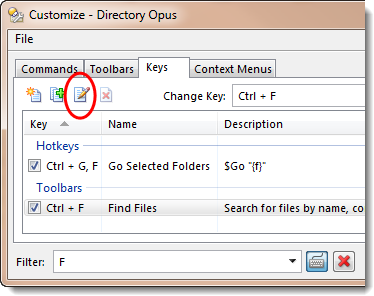
Regards, AB
I had the name slightly wrong. It's Tools -> Find Files rather than Tools -> Find Panel.
If that isn't there either, you may be using custom toolbars, in which case you'll need to edit whatever button, menu item or hotkey you are using to open the panel.
Leo,
DP opens with the utility find panel open. Its open when I close DP, the problem when I close it it's un locked and pointing at D:\Data.
I went into the Ctrl F and added ... see attachment, it made no difference it still opens with the lock on and somewhere on the C: drive, even tho it's un locked and pointing at the desired drive. The previous version of this program did not do this. see attachment for example of what I did with the above mentioned code.
Gary
Changing the Tools - Find Panel menu item would only change what happens when you use that menu item (or the Ctrl+F hotkey that is assigned to it).
If you want to have the Find Panel always open and always ready to find in a hardcoded folder, there is a way I can think of to do that, but before I go into that, can I ask why you want the find panel open all the time like that? Maybe there is a better way, depending on what you're aiming for.
e.g. If you want a quick way to do a search for files by name in a specific folder, you can create a button/hotkey to do that without needing to have the Find Panel open all the time. That would save you the screen space the panel takes up.
I use the find panel to search the upper lister, the lower lister is always my 'scan to' directory. After scanning I can rename while open in the view window while looking inside the file, I then search my destination location in the top lister, then rt clicking and selecting 'open containing folder' .... works just great. Just drag from the 'scan to' lister to the top lister. It's annoying to always have to re direct the find panel to d:\data, every time I start DO. The previous version stayed the same when opening, it didn't have this 'feature' of the current version. How can I have the Find in always start in D:\data?
So D:\data is literally the only folder you want to search, ever?
No, I would just like it to 'default' to D:\data when opening DO there, as the previous version of DO did. I do search other directory from time to time.
If D:\data is the active folder (on the source side of the lister) when the lister and/or Find Panel open, then it should start with D:\data as the folder to be searched automatically.
Is it not doing that? Or is that part OK, but the problem is something else, e.g. that it does not stay pointing at D:\data when you activate the other side of the lister or navigate to another folder?
I think the problem can be fixed by a simple script, which I can write for you, but I want to make sure I am solving the right problem first, and I'm still not completely sure.
As I said I run 2 listers with horizontal split. I need the bottom lister to be on D:\myscans, the top lister is where I do the searching. When I close DO the bottom lister is pointed at D:\myscans, AND the folder lock is UN LOCKED, and the "find in" path is D:\data. When I re open DO the folder lock is locked and the "find in" directory is looking at the C: drive, or some other path, but not D:\data. The version of DO before this one DID NOT do this. I just want the bottom lister to be D:\myscans, and the folder lock to be un-locked, with D:\data in the "find in" path. This folder locking "feature" in this version is not working for me.
Postby gAksland » 29 Apr 2014, 10:28
As I said I run 2 listers with horizontal split. I need the bottom lister to be on D:\myscans, the top lister is where I do the searching. When I close DO the bottom lister is pointed at D:\myscans, AND the folder lock is UN LOCKED, and the "find in" path is D:\data. When I re open DO the folder lock is locked and the "find in" directory is looking at the C: drive, or some other path, but not D:\data. The version of DO before this one DID NOT do this. I just want the bottom lister to be D:\myscans, and the folder lock to be un-locked, with D:\data in the "find in" path. This folder locking "feature" in this version is not working for me.
Drag this file to the list under Preferences / Toolbars / Scripts and I think it will do what you want.
FindPanelFolderLock.osp (681 Bytes)
Once installed, you can click configure to change the path if you ever need to.
To look at the script code, rename the .osp file to .zip and extract it.
Leo,
Now with the new script DO opens with the find box closed, and when I open it, it contains the correct path, but I have to resize the find box to only show the 'name matching' dialogue box greatly increasing the size of the to listers. Is it possible for the script to unlock the folder lock and insert the path D:\data, without actually closing the find box? I am including a screen shot of the 'find box' size.
Thank you for your help .... Gary
How are you opening the lister?
If you use Settings > Set As Default Lister (or re-save the layout, if you are opening a layout instead of the default lister), with the Find panel open, it should remember the panel's size. (The find panel must be open when you save it, or any size changes will be ignored. But you can then close it and save the default a second time if desired.)
Did you mean UNlock there? I thought the whole point was you wanted it locked.
-
I open by selecting it from the start menu
-
I saved my setup as the default lister, it opens just like I closed it, then the script runs and closes the find dialogue, but sets the path to D:\data, I then have to open and resize the find dialogue box. So then I disabled the script, now it opens just fine find dialogue the proper size, but the act of closing and reopening DO causes it to 'forget' the D\Data path and re lock the folder lock (why is the folder lock being applied during the closing and re-opening sequence as it is off when I close DO?). As I previously stated the older version of DO did not have this 'feature'. Is there a script when opening DO that would just set the 'folder lock' off, and insert the D:\data as the path. Exactly the way it was with I saved as the default lister, and closed DO.
Thanks for your help ....
Gary
The script should close the find panel, then immediately re-open it, locked to D:\data. (It has to be closed and re-opened in order to lock it.)
If the find panel is closed, how can you see that it was set to D:\data? That part doesn't make sense to me so I think I am still missing something.
I've only tested the script with the latest beta version, by the way. I also only tried with a single folder tab in the window.
"The script should close the find panel, then immediately re-open it, locked to D:\data. (It has to be closed and re-opened in order to lock it.)"
The script does that, but #1 when I have to MANUALLY re-open the find dialogue box, as the script closes it, and it is full size, I then have to resize to the last example I sent you. I DO NOT require the 'folder lock' to be locked, would prefer it not be. The problem when I open DO the folder lock is on by default, can this be changed? The last version DID NOT DO THIS.
- I don't need the folder lock to be set
- I would prefer not having to open the find dialogue as it opens just fine, the only problem is the act of starting the program for some unknown reason sets folder lock is on and it 'forgets' to be looking at D:\data. It's not even looking at the last path in 'find in' when I closed the program, because that would be D:\data.
Sorry this is taking so much of your time ..... Gary
[quote]"The script should close the find panel, then immediately re-open it, locked to D:\data. (It has to be closed and re-opened in order to lock it.)"
The script does that, but #1 when I have to MANUALLY re-open the find dialogue box, as the script closes it[/quote]
This doesn't make sense to me.
I said the script closes and then immediately re-opens the panel.
You said "the script does that".
But then say you have to manually re-open the panel because the script closed it.
So does the script close and then immediately re-open the panel for you? Or does it just close it?