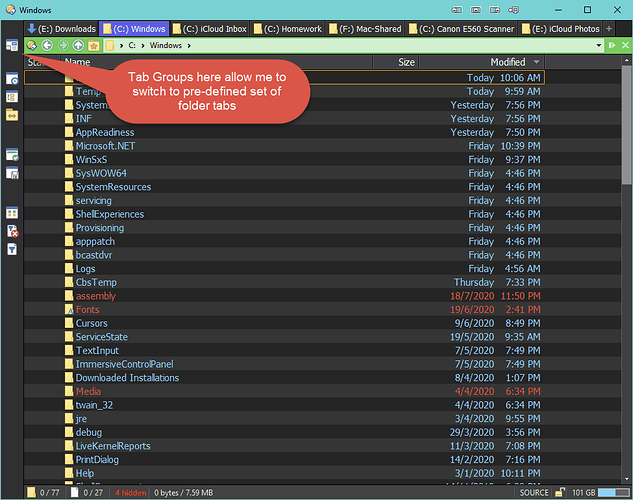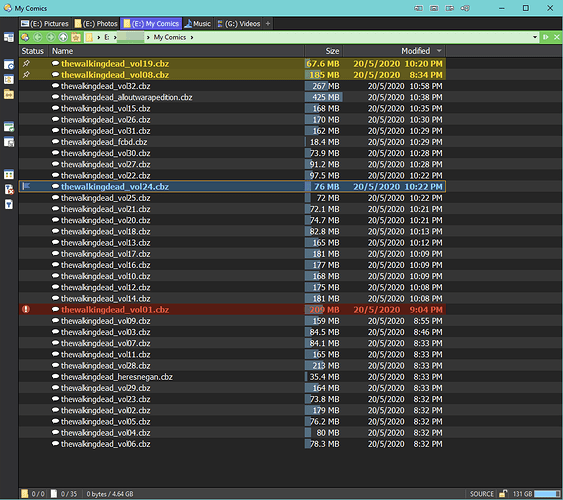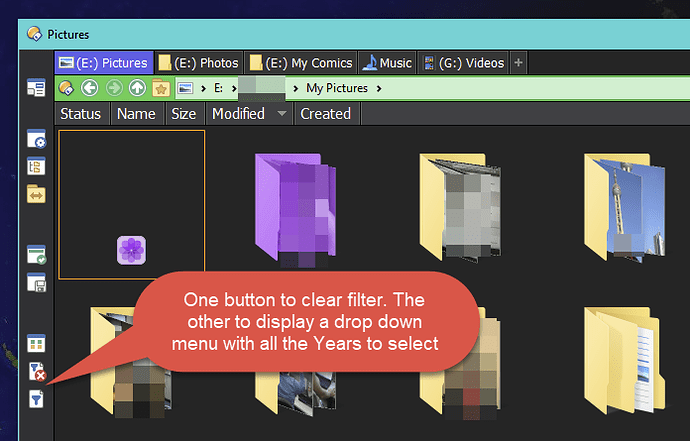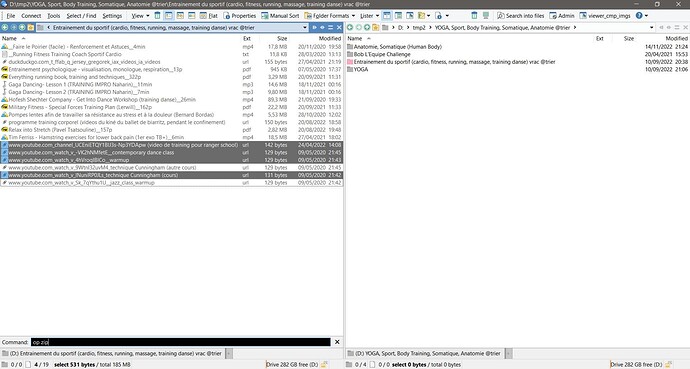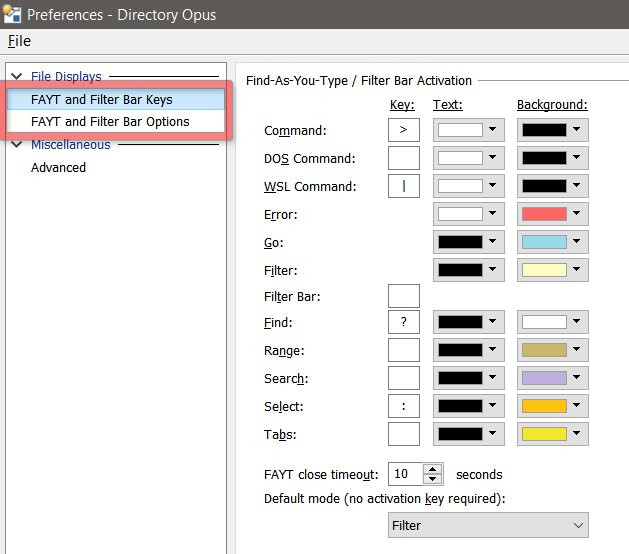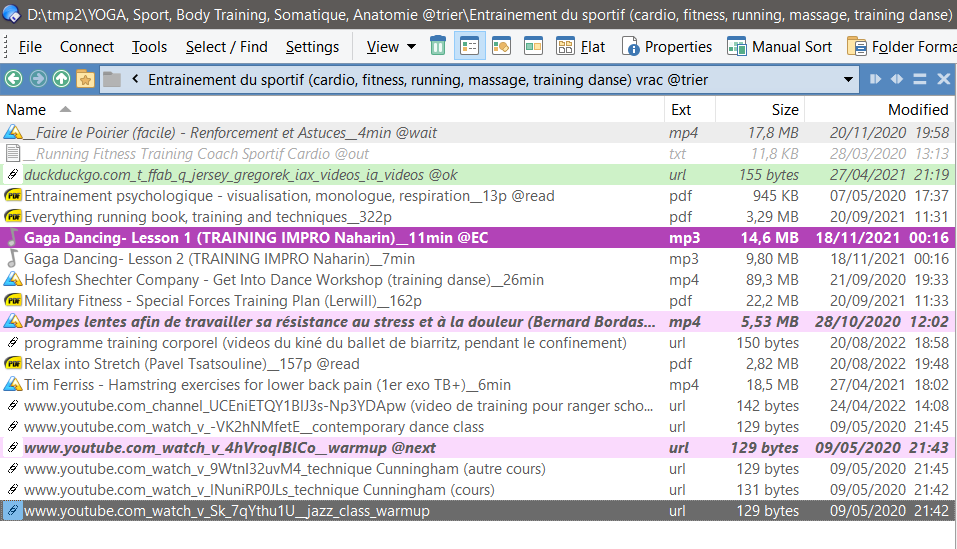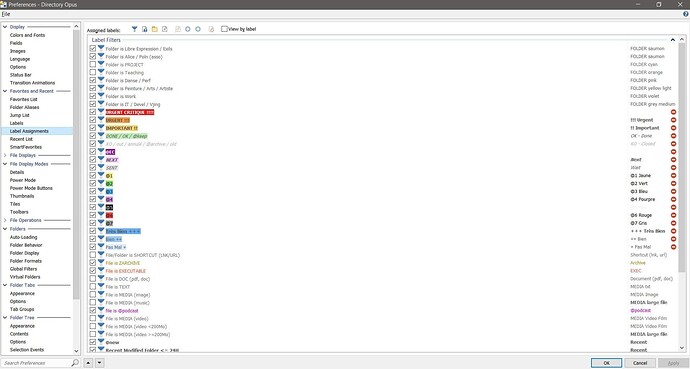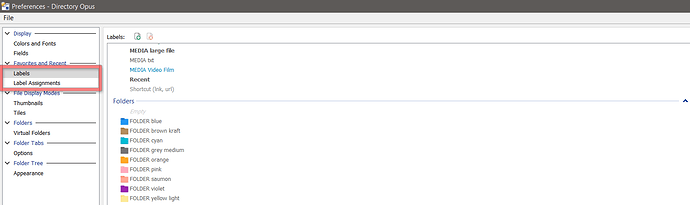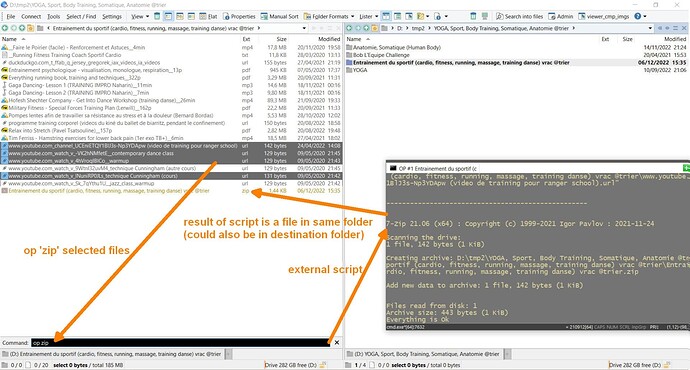Hello,
It's great to read from other user's how they use their dopus. It gives new ideas and approachs.
I share mine below which is very a different approach and is using some tricks 
Maybe what i share below is more about the way i think and describe a 'productivity philosophy' rather than a strictly dopus customization but i imagine it can give idea to other users  .
.
- i use dopus as a dual lister, mostly with keyboard.
- I have some dopus scripts with specific keyboard shortcuts to make it faster :
I've redefined CTRL-left / SHIFT-left and CTRL-right / SHIFT-right to copy and move files from left to right or right to left. For example : if i'm on active left pane and do a CTRL+right it will copy selection to the destination pane on right side. With Shift it will move it. If I do a CTRL+left while i'm on this active left pane, it will do a copy/clone of current selection.
This way of doing is very fast and very intuitive to me.
I have another shortcut CTRL+SHIFT+SUPR that will open a messagebox asking to delete current source folder in lister. I use that a lot when testing some apps or extracting zip : i download a zip, i have one key to unzip it in a folder and enter into that folder and the same time. I do some test / copy / sort / repackaging with its content. Then when it's over for me, i will do my delete shortcut key to delete this folder i'm into : it will delete the folder and reopen parent folder and i'm back to my initial state. It's very efficient that way.
Also, my paste function with CTRL+V has been redefined to be extended : if clipboard is an url it will create an .url file, if it's an image it will create a .jpeg file, if it's a text or a rich text it will create a .txt file with text content, and of course if it's a file/folder(s) it will paste it as usual file/folder.
- I use a lot the FAYT mode in combination with FLAT view. My FAYT is in filter mode which is able to filter out things by just typing and showing only files and folders with word that you type. That way I navigate through my files and folders very quickly. I also have a trick here : all my data folders and apps (portable apps) are organized in self-described categories. I have a script which will create .lnk links from all categorie folders and put all these links in a 'main folder' : this 'main' folder is a bit like a temporary / download / launcher folder. At the end I have about 80 lnk in this folder and I just need to type in FAYT a word to be able to filter out what category i really want to open. And i just enter into this linked folder with enter. If i'm looking for a file i type a part of the filename or the extension and it will simplify how i can find it.
All my approach with dopus is really made as a way of thinking how i manage and sort my files. For example : i just show my documents by typing 'pdf' or my video by typing 'mp4' etc and i try to keep some rules to avoid to keep different types of document or video. If i have a web page or an email i want to keep archived on disk i will print it as a pdf. If i have a meeting report in msoffice word that is closed it will be generated as pdf too because we don't need a word anymore. And it's really fast to type 'pdf' in fayt rather than filtering a 'document type file' etc. Everything is made to be simple and only with self described filenames. Another example : i keep my 10 or 15 websites favorites in the web browser itself and all the other websites are url files, self described and saved on my disk in category that make sense for me.
Also my 'main' folder is used as a download folder and is always opened ordered by date and with selection cursor at the end of the lister so that my most recent files and my cursor are always showing at the end.
To understand how navigation is done : For example : let's say i'm looking for an app which is a tool for usb drive : I go to my main folder - which is often already opened as it is a sort of pivot folder : then i type 'SYS' for my personnal system files and it will filter out everything with 'sys' and will show only my .lnk named 'APPS SYS File Windows Dopus' in this case. I enter it, then i type 'USB' and it will filter out everything except folder which are about 'usb'. From there i just can see very easily which one i want or an app etc.
Another example : i'm looking for a specific client invoice. I will type 'work' and find my work folder, then 'invo' and it's already showing my invoice folder. Then inside it i do a flat view, then type my client name and it is showing my invoice for that client because my invoice file has inside its filename the work 'invoice' and also the name of the client. If it's more difficult to find the file i can also type 'work', entering my work folder, then a do a flat view then i type 'invoice' or 'pdf' or the client name, etc. you get the idea 
This approach may seem complicated but it's in fact very fast, and doing this i will never need windows search to find something because it's easier and fastest to use fayt to navigate and find things in my folders.
Of course, for this way of doing I need to be rigourous about file naming and add some key-words in the name of folders themselves and most of my folder are longer than usual as they will self-describe. For example instead of a 'sport' folder i will have a folder named 'YOGA, Sport, Body Training, Somatique, Anatomie'. If i type 'body' or 'yoga' or 'train' i will see it. It's very fast and efficient and my brain does not have to think to much.
- for status or file/folder context i will always add a keyword beginning with @ at the end of the file. My @ keywords are opened but I have some of them which are related to labels and based on a personnal way of doing kanban/GTD style. For example let's say i'm planning to read a pdf document or watch a video i will rename it with @next at the end of the file. A file i'm currently on will be @ec which means 'doing now'. Some folders wich are old or archived are renamed with @archive or @old at the end. And i could also use @ok @ko @wait and @done if it's more like an action work.
With the same idea if something is important / urgent I will add + and ++ and +++ at the end of filename that means this is a more important file ; and will add !! and !!! for urgent things.
In dopus i have redefined CAPLOCK key as a new F13 key and it will toggle filtering @/++/+++ in lister, etc. My SPACE key is redefined to change state from @next to @ec to @ok to @ko to nothing. That way i change a state of a file very fast.
All my labels colors and label assignment are based on these filename keywords.
- I use some color for specific folders : yellow, pink, black. And same as before i will change the color depending on a keyword inside the name of folder. The color itself is just a label with a different icon for this folder.
- i also have a specific function that i call 'op' which is able to run as python script on current selected files/folders and do some usefuls tasks. For example : i have an mp4 file and i want to convert the sound as an mp3 file : i just type 'op mp3' and it will do the task.
In dopus, I use the ² key (square key) to put a quickcmd with 'op' :
cli quickcmd noselect:op
That way, i just have to type ² key then my real script operation name.
Another example : let's say i have selection of jpg files i can type 'op mozaic' and it will merge all this jpg files into one big collage of a new jpg file.
A last example : i have a pdf. I type 'op split' it will split all pages as single pdfs. Then i select 4 or 5 pdf pages in my lister that i want to keep and do a 'op merge' and it will create a new pdf file. Then I can delete previous pdf and keep theses pages on one single pdf. It can be done in combination with 'manuel sort mode' in dopus to reorder pages as i want and it's very efficient.
Technically, to be able to do that i have some tricky python script : the idea is a wrapper to which i will give the name of the operation and the path of source / destination and all selected files/folders in source lister. It's more complicated in real because i can just type 'op' and it will open a console and from there i can type any operation that will use last dopsu selection, but the main idea behind it is that dopus is my way to select and execute external script on this selection.
--
That's all
(sorry for this long message to read  )
)
Ant.