Opus 10 comes in two editions: Pro and Light.
You can see which one you are using by opening the Help menu and selecting About Directory Opus:
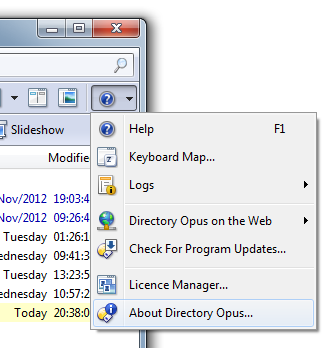
The window which opens will have a stripe in the top-right corner saying either "pro edition" or "light edition":
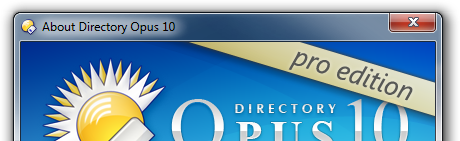
(If you do not see a stripe in the corner at all then you're using an old version from before the light edition was introduced.)
The step-by-step guide which I pointed to earlier:
[ul][li]Leo wrote:
Here's the guide on how to set up the default folder format: Folder Formats: Quick Guide[/li][/ul]
And again more recently:
[ul][li]Leo wrote:
In other words, refer back to the Folder Formats: Quick Guide and re-do #1 and #4.[/li][/ul]
And which you said you had followed:
[ul][li]larryparks2 wrote:
I went through the whole procedure in the folder formats: quick guide, as you suggested.[/li][/ul]
[quote]Where is "For All Folders ....?"[/quote]
You mentioned using the For All Folders menu item yourself, so you must know where it is:
[ul][li]larryparks2 wrote:
I did turn off the auto-size option in Folder Options. and hit Apply/OK and then save for all folders.[/li][/ul]
But, as was said both here and in the guide, For All Folders is not the right thing to select when saving the folder options.
You are supposed to select For All Folders + Layouts & Folder Tabs instead. It is in the same menu, just below the For All Folders item. It is shown and highlighted by a red box in the screenshot which MichaelKenward posted just above. The screenshot comes from the guide.
[quote]It's not clear to me EXACTLY what screenshots you want me to send you, which is why I have not sent them.[/quote]
If a request is not clear then please ask for clarification rather than ignore it.
Steje posted screenshots of several pages from the Settings -> Preferences window and asked you to take screenshots of the same pages.
The pages he asked for within the Preferences window are:
[ul][li]Folders / Folder Behaviour[/li]
[li]Launching Opus / Default Lister[/li]
[li]Launching Opus / From the Desktop[/li]
[li]Launching Opus / From the Taskbar icon[/li]
[li]Launching Opus / Startup[/li][/ul]