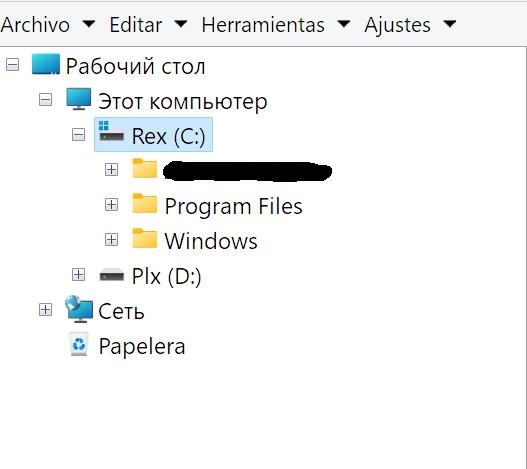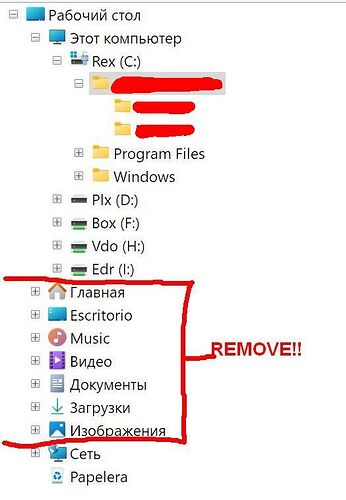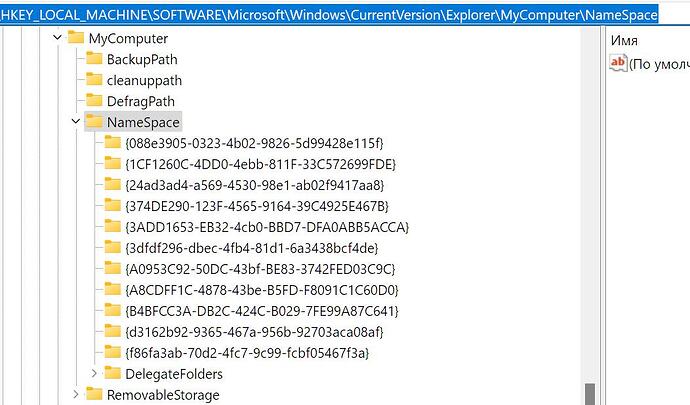Good morning,
Please tell me what to do so that the some folders of the system do not appear (you can see them in the attached print screen), in the Opus folder tree.
I have already tried to set the folders with the hidden attribute and then I have uncheck "Hidden folders" in the Folder Tree-Content, but it does not work.
Thank you.
Thank you, I did it, but unfortunately it does not work.
As soon as I understand, there is no solution for this at now?
For those folders that Windows 11 now clutters the tree with, a better answer is here:
Jon’s post here may also be of interest:
Thanks again, but those solutions do not work in my case.
I will be waiting for updates in order to solve this.
Thank you.
They can only provide updates if they know what's wrong exactly. I wouldn't think the above is sufficient.
Have you unchecked those folders in Preferences > Folders > Virtual Folders as well?
And link your account so they can see what they are dealing with exactly.
They’ve worked for lots of other people so far.
Which changes did you try? Did you edit the registry?
What were the results?
Dear All,
Sorry for the delay in answering.
Yes, I tried to change the in the registry HKEY_LOCAL_MACHINE\SOFTWARE\Microsoft\Windows\CurrentVersion\Explorer\Desktop\NameSpace_36354489{B4BFCC3A-DB2C-424C-B029-7FE99A87C641} to {B4BFCC3A-DB2C-424C-B029-7FE99A87C641_NO} but unfortunately in that route there is not such an entry.
That entry is in another route (attached print screen): HKEY_LOCAL_MACHINE\SOFTWARE\Microsoft\Windows\CurrentVersion\Explorer\MyComputer\NameSpace, and there I changed all the entries adding the "_NO" at the end.
Restarting the PC did not changed anything.
Also unchecked the "Show all folders" in the Explorer parameters, but nothing happened.
In the Opus Preferences, of course the Virtual Folders" stay unchecked, during all previous processes.
My Win version is 11 Home.
You're in the wrong place. It's the NameSpace_36354489 branch you want, next to the NameSpace one that's in your screenshot.
(The complexity of this, and random numbers everywhere, is entirely Microsoft's doing. I have no idea why they've designed it this way or started adding random numbers to the end of registry key names in Windows 11 lately.)
Dear Leo,
I did it. In the route you indicate, but there, there is not such a keys.
So, any way, I create them and restarted the pc.
No result.
You are right, Microsoft is doing some strange things with the win11.
Just noticed you're also under MyComputer in your screenshot.
You should be under Desktop. That might be why.
do a search on google for 'vivetool 36354489' and you will see the reason of this number, its just an unique number to pass as parameter to the vivetool.exe file
Dear Leo and Nexus.vi,
Done!
After using a lot of different methods, I founded the only two which solved the problem, even, Leo, under My Computer or under Desktop.
I can not show the links for it, but there is two, and If you search for "Add or Remove Folders under This PC in File Explorer in Windows 11" and after that, as the Home folder in any case stays, I used the "Add or Remove Home in Navigation Pane of File Explorer in Windows 11" (both in Elevenforum). This solve the problem completely.
For me it is not important to have this folders or not in the folder tree, but, for my father, it is really confusing all those folders staying there.
So, thank you for your patience and have a really nice day!