The data you mention is already available in the viewer. If anything, I think the request is to allow less information to be shown as what's there may be too much.
The filename isn't in the F1 info but is in the titlebar and statusbar, I think.
The data you mention is already available in the viewer. If anything, I think the request is to allow less information to be shown as what's there may be too much.
The filename isn't in the F1 info but is in the titlebar and statusbar, I think.
The standalone viewer displays a camera's actual focal length, which in the case of cameras that are not full-frame DSLR or mirrorless, needs to be multiplied to come up with the 35mm equivalent, though most cameras output that same figure in another field that is already available, a filed which I display in my popup infotips. there are actually going to be fields that some people consider relevant, and others don't, besides that one of course...
I've pared down my infotips to the ones that matter the most to me, and if I had the power to do so, would dop the same with the F1 overlay for the standalone viewer.
Yes, the file name should be included. It would be even better, if the F1 info would be fully customizable. For photographers, it would be great to have the tags in the F1 mode, or even being able to add them or
even edit them, while in fullscreen mode.
@leo
I always have the standalone viewer fullscreened, so there's no title or status visible - thanks for mentioning though!
@greenboy
I agree, that 35mm equivalent is very useful (using MFT + compact cams myself) and I miss it often.
Sorry for bumping, but it has been quite a while... Are there any plans to make the viewer infos customizable? Almost everytime i check the tags for my pictures, i have to switch back & forth between
full screen viewer & the details mode. to compare things.
I've put together some lines of script code that works fine for me to show file name and tags in a popup window. It's based on the button code tbone provided in this thread from leo: Snippet: Enumerating files and metadata tags.
The script isn't working with the automatic diashow. You'll have to select a single file and advance through the folder using system-wide hotkeys for NEXT/PREVIOUS to make the standalone viewer follow the selection in DOpus. Tbone described how he is doing that in this thread: How let the standalone viewer follow the lister selection?. However a more simple solution is working fine for me (single monitor).
The attached Script-AddIn adds a new user command ShowInfo. The command simply shows a popup with information about the current file's name and tags. In fullscreen mode the taskbar will become visible when the popup comes up. You should always close the popup before showing the next image (Alt or Enter keys and left mouse click to popup or image might work for you dependent on your configuration of the standalone viewer).
The script should be considered only as proof of concept. I'm sure tbone or someone else could make something much better out of it.
system-wide Hotkey for Select Next: Select NEXT
dopusrt /cmd Show
system-wide Hotkey for Select Previous:Select PREV
dopusrt /cmd Show
system-wide Hotkey for ShowInfo:ShowInfo
Command.Generic_ShowInfo.js.txt (2.18 KB)
Edit: I forgot to mention that all three hotkeys must be configured as system-wide hotkeys to make it work with the standalone viewer in fullscreen mode.
Works like a charm. 
Here's an updated version of the script I provided above. It shows the Tags as a list instead of a long string.
I made this for abr who's a real Tag-Junkie. 
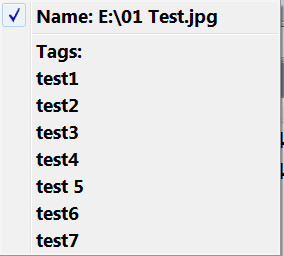
Command.Generic_ShowInfo.js.txt (1.82 KB)
That's great. It looks al lot more clearly now and i prefer it to the horizontal version. 
Another question, if i return to the list mode, closing the full screen view, how would i keep the last viewed image selected? I tried to place an @nodeselect before the commands, but i always have to reselect the file. Here are the two commands (there is a third one, too, to move backwards), to move the focus forward, and the second one to show the info box. I had to add "Select THIS", to make "Showinfo" work. But for some reason the focus is lost after closing the image, maybe because off the external Dopusrt command?
Select NEXT
dopusrt /cmd Show
select THIS
Showinfo
Doesn't happen for me. Make sure Settings=>Preferences=>File Operations=>Options=>Deselect files used in functions isn't activated.
That does happen for me as well, when playing around with that global hotkey solution, I found a user command would help to keep the selection.
So instead of just "Show", I trigger this one called "show_external_nodeselect". I already wondered why it works for you Kundal, but that option surely is the reason. o)
@nodeselect
Show
You don't need a user command. If you prefer to have the Deselect files used in functions option activated for some reason you could simply add Select THIS to your NEXT/PREV shortcuts. I've deactivated that option because I always prefer the selection to stay after clicking a button or something else (dopusrt /cmd Show in this case).
Select NEXT
dopusrt /cmd Show
Select THIS
Ok thx, will try that. o)
One other thing I noticed is, that I need dopusrt.exe for almost any command I use in the hotkeys. You obviously get along without, despite for the show command which is expected.
A big drawback of this solution is, that also non-image files get selected, like video or ini or metadata files, residing next to their image.
The fullscreen viewer then totally gets nuts on its settings, I tried to create a script that would "select next" based on image file extensions, but I failed. It does not seem to be possible to get the lister/tab which is affected by an incoming raw command (the last active lister/tab eg.). In case you or somebody else has an idea on how to solve that, please let us know. o)
@Leo/Jon is there a different approach available?
A scripted solution would result in more comfort and general usability I think, right now I don't find it of much joy to use. The exif-library tmp-filename bug also kicks in again, when rating an image.
The most simple solution would probably be to apply a filter that hides everything but images:
Set SHOWFILTERFILENAME="*.(jpg|png|gif|bmp|psd|tif)"
Set HIDEFILTERFOLDERS="*"
Kundal, you were right. I had that option on, but it never bothered me before. Now it works like expected. ![]()
@Kundal
Nice idea! In case a filter is already set, I guess setting the filter can be skipped. That filter-"logic" wouldn't hurt in each "Select Next/Prev" hotkey, would it?
I would like to avoid another button/keypress, before starting the viewer in "global hotkey" mode.
I don't think that will work. The commands I provided are always working as toggle.
Well, I thought of using something like this:
@ifset:SHOWFILTERFILENAME
//do not alter the filter
@ifset:else
Set SHOWFILTERFILENAME="*.(jpg|png|gif|bmp|psd|tif|rw2)"
@ifset:common
//select next etc..
But sadly it does not work that way (not even in a test-button), it seems @ifset cannot lookup SHOWFILTERFILENAME, it just sets and unsets the filter each run, as you already told.
I guess I'll never ever get behind those button codes. DO crashed for me as well when testing, that's no good! o)
dopus.20141001.072837.zip (119 KB)
Hi tbone,
I've written a modified version of my tagger script. It combines some functionality of Tagger with ShowInfo. It needs an Autohotkey script to get the dialog box on top of the fullscreen viewer. This version is a Script-Addin that introduces the script command Tagger. You can simply use it with a hotkey or button.
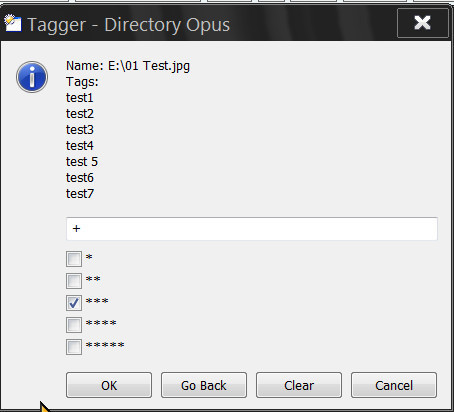
I'm posting it here and not in the Tagger thread because I'm seeing some issues like crashes while testing (which means heavily try & error in my case  ) and some graphical glitches (button of dialog box not shown until I move the mouse over it) and delays. Maybe you can have a look if something can be made better.
) and some graphical glitches (button of dialog box not shown until I move the mouse over it) and delays. Maybe you can have a look if something can be made better.
@jon/leo: I had to use checkboxes for ratings because a dropdown list unfortunately can't be added to a dialog box together with a text field. Would be nice if this could be made possible.
Features:
Usage:
Command.File_Tagger.vbs.txt (5.44 KB)
AutoMoveTagger.ahk.txt (252 Bytes)