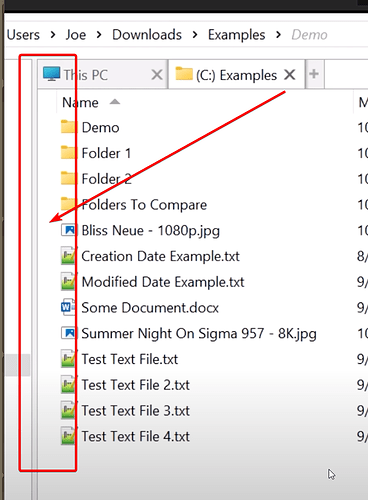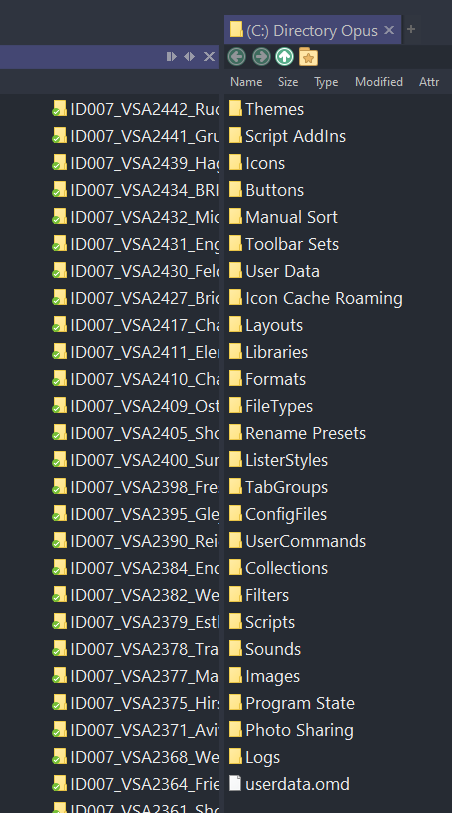In a screenshot below, ThioJoe said he indented the folders and files, so they are not so close to the viewer's left border. How did he do it?
He's using this:
Thanks! But it just adds a space on the file display header and not inside the viewer (files and folders are still stuck to left side). I installed it as he wrote in his post.
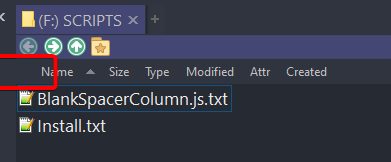
It looks like you're using List mode or Small Icons Mode. Those don't have multiple columns, and the header only (optionally) exists as a quick way to sort the files by different properties.
You would need to use Details mode or Power mode for it to move things around.
Ahhh, I see. The only reason I hate using details as default, is because when I have some file down the line that has a very long filename, it pushes all the columns to the right, and I can't see them without scrolling horizontally. If there was a way to do like a "word wrap" for files in details view, I would LOVE to use that.
I'm very surprised that we can't indent the folders and files in list mode. Look how messy the right side looks when there are folders on the left side as well, in dual view: Can we at least make a space in between the dual view windows?
Not sure I follow. Removing the columns and information they display to avoid having to scroll to see everything in them sometimes doesn't seem like a solution. ![]()
Opus has various column sizing modes which let you avoid wide filenames pushing important data off the side when they're both competing for available space. See the video at the bottom of the main Folder Formats FAQ to learn about them and see them in action.
The colours aren't helping there, since they've made the frame between the two lists almost invisible.
I'll watch the video.
Last thing first:
I know. But changes to the Pane Borders do more than just change that one line between the two windows in the settings. If there was a way to only change that one vertical separator, I would make it white. Nevertheless, I would like the folders and files to be indented in the list view. I won't give up. ![]()
Let me clarify. My detail view serves two purposes: viewing file/folder details, and quick sorting by a column header. The latter is what I use most often. Obviously, when I need to see details, I use the detail view. Otherwise, since I am unable to take advantage of the detailed view for the reasons I gave you, I am forced to resort to various "sort-by" methods instead. It's less convenient but better than not seeing detail columns as I scroll down a folder. Hopefully, the video you pointed out will enlighten me.