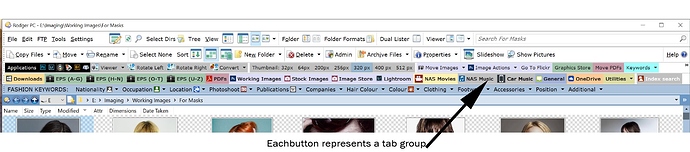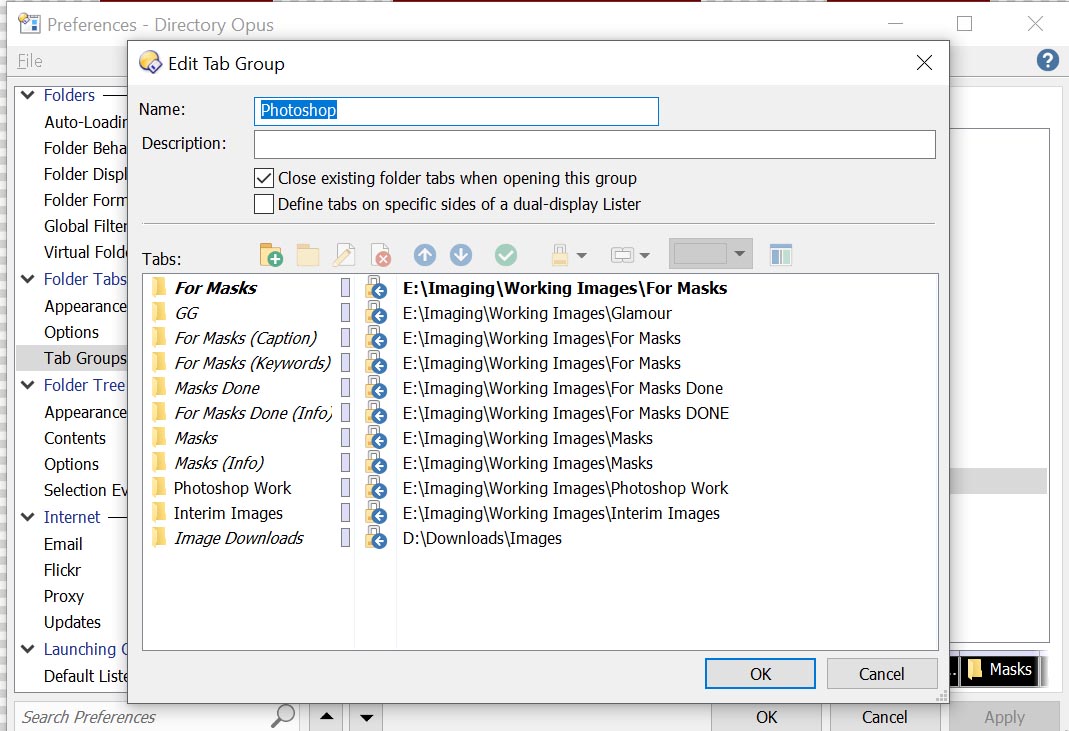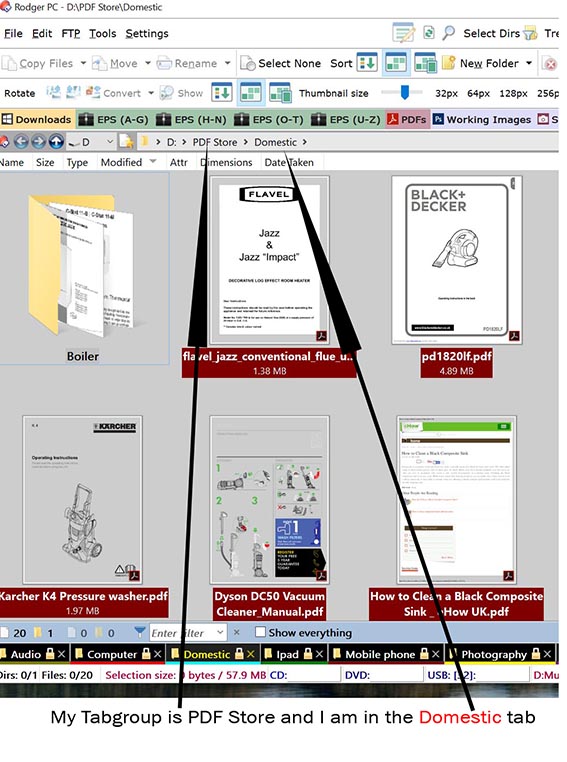Not sure this is the best solution (aside from a script). As it's somewhat of a hassle when you add additional buttons (as you'll discover below), but it works for highlighting the last button pressed, with the use of command modifiers. If you have 5 buttons...
Button1
@toggle:if $lst:tabgroup1
@if:!$lst:tabgroup1
@set lst!:tabgroup1=on
@set lst!:tabgroup2
@set lst!:tabgroup3
@set lst!:tabgroup4
@set lst!:tabgroup5
@if:common
Go TABGROUPLOAD="TabGroup1"
Button2
@toggle:if $lst:tabgroup2
@if:!$lst:tabgroup2
@set lst!:tabgroup1
@set lst!:tabgroup2=on
@set lst!:tabgroup3
@set lst!:tabgroup4
@set lst!:tabgroup5
@if:common
Go TABGROUPLOAD="TabGroup2"
Button3
@toggle:if $lst:tabgroup3
@if:!$lst:tabgroup3
@set lst!:tabgroup1
@set lst!:tabgroup2
@set lst!:tabgroup3=on
@set lst!:tabgroup4
@set lst!:tabgroup5
@if:common
Go TABGROUPLOAD="TabGroup3"
and so on...
Remember the first 2 lines need to be incremented by 1 on each new button and the =on portion needs to go down the line by one, as you can see in the above 3 examples.
Basically the variable name being checked on the first 2 lines (tabgroup14 in the below example) the same variable name needs to be set to on while clearing all the others.
If you have more or less buttons in the toolbar you'll need to add/remove additional @set lst!:tabgroup# entries.
So, if you've got 15 buttons in the toolbar each button would require 15 @set lst!:tabgroup# entries counting all the way up to 15.
Button14
@toggle:if $lst:tabgroup14
@if:!$lst:tabgroup14
@set lst!:tabgroup1
@set lst!:tabgroup2
...
@set lst!:tabgroup14=on
@set lst!:tabgroup15
@if:common
Go TABGROUPLOAD="TabGroup14"
The reason you need so many entries is because the @if command modifier can't check the value of the variable, instead it just checks if it's set or not.
Also, depending on how you open your initial lister (after a reboot for example) with say, a lister layout it might display a button highlighted wrong. But if you open the last lister that was closed it should stay on track.
Perhaps someone else will chime in with a easier solution but this is what I've quickly come up with.